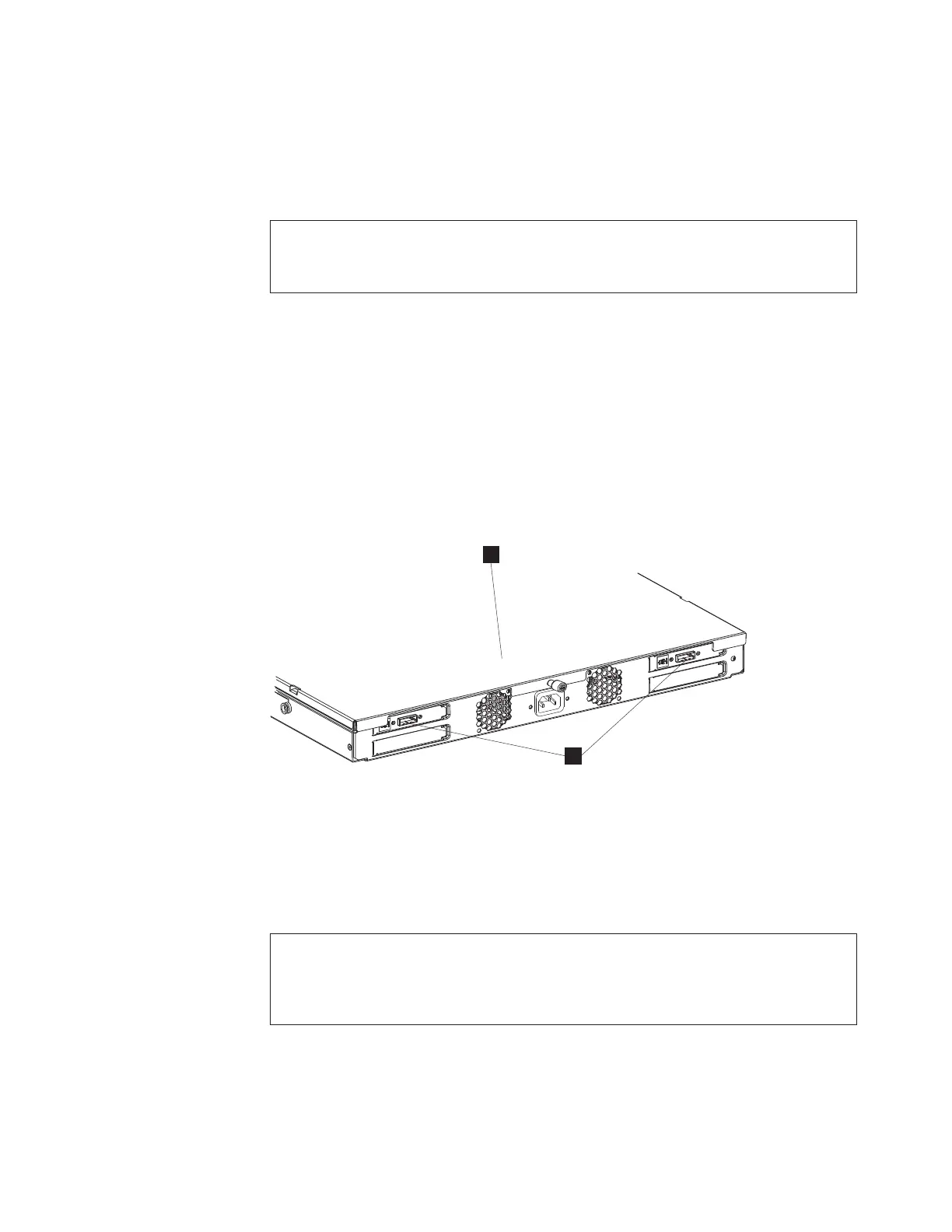Step 5. Connecting the SAS, USB or Fibre Channel Cables
To connect the SAS, USB or Fibre Channel cables, do the following:
Note: If installed, remove the connector covers.
DANGER
To prevent a possible shock from touching two surfaces with different
protective ground (earth), use one hand, when possible, to connect or
disconnect signal cables. (D001)
1. There is one SAS, USB or Fibre Channel cable connector for each drive installed
in the 7226 Storage Enclosure. On the rear of the 7226 Storage Enclosure (1 in
Figure 28), insert the device connector end of each cable into the cable
connector 2. Route the power cable through the cable management arm as
described in Chapter 2, “Installing the 7226 Storage Enclosure into a Rack,” on
page 11.
Note: The 7226 Storage Enclosure only supports the use of USB, SAS or Fibre
Channel cables that are included with the feature devices. The use of
other cables are not recommended or supported.
2. Make sure that the connector is fully engaged.
3. Connect the other end of the cable to the host system.
Step 6. Connecting the Power Cables
To connect the power cables, do the following:
DANGER
An electrical outlet that is not correctly wired could place hazardous voltage
on the metal parts of the system or the devices that attach to the system. It is
the responsibility of the customer to ensure that the outlet is correctly wired
and grounded to prevent an electrical shock. (D004)
1. Plug the 7226 Storage Enclosure power cable into an electrical outlet.
2. Plug the power cables for all external devices and the system unit into electrical
outlets.
3. Turn on the power to all of the external devices.
1
2
ROLSOS501-00
Figure 28. Connecting the SAS, USB or Fibre Channel Cables to the 7226 Storage Enclosure
Chapter 3. Attaching the 7226 to a Host System 35
