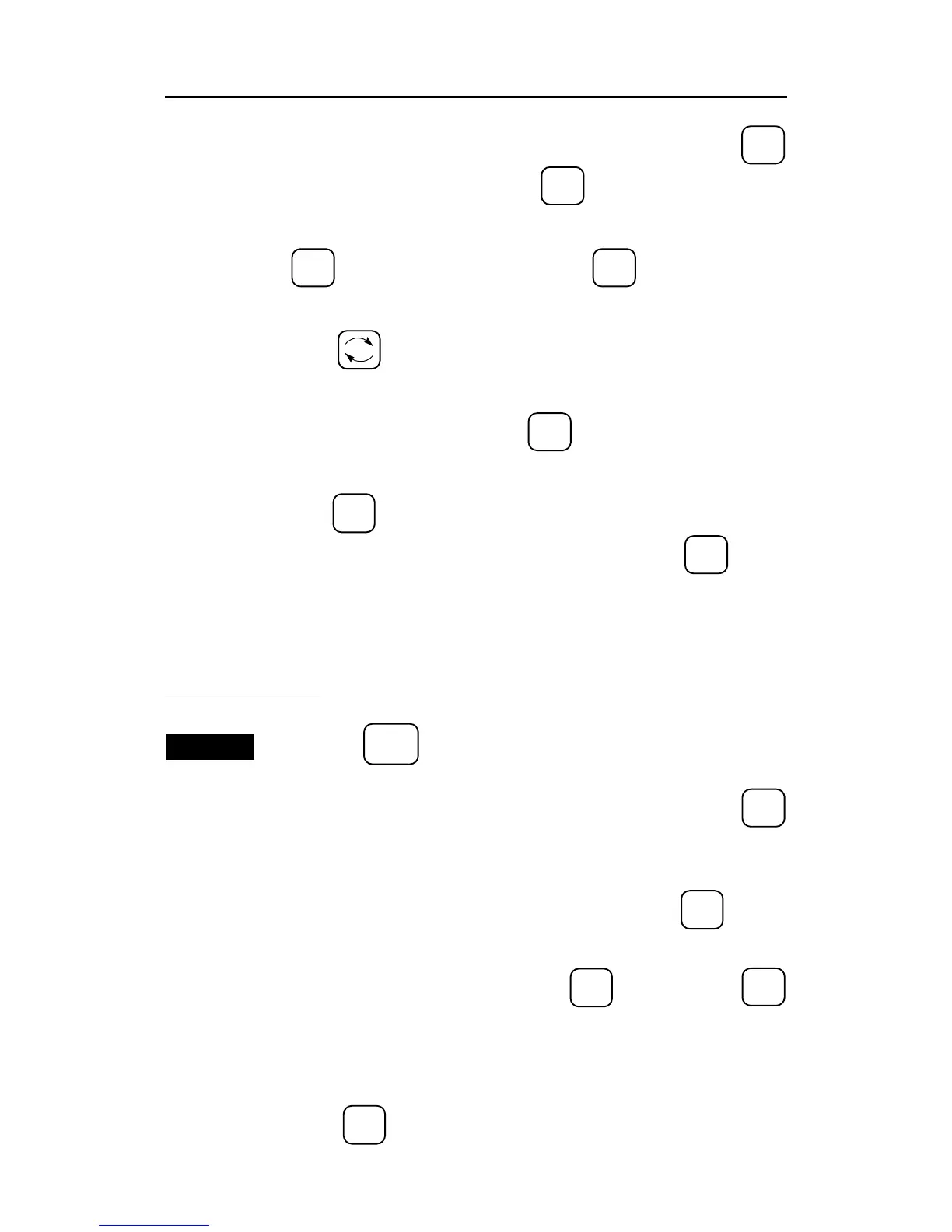3 – 91
3.7
3. Input the latitude of the destination by numeral keys and press the
ENT
key. (When not changed, press the
ENT
key alone.)
4. Input the longitude of the destination by numeral keys and press the
ENT
key. (When not changed, press the
ENT
key alone.)
(Switching of North/Sough Longitude and East/West Latitude is effected
by the key.)
5. Then the comment input screen appears. Select a character from the list
using the track ball and press the
ENT
key to fix it.
6. To input the next character, repeat procedure 5.
(If the
CLR
key is pressed during operation, the immediately preceding
character can be deleted. Further, for a space, press the
ENT
key in a
position where there is no letter.)
7. To input for a different destination number, repeat procedures 2 to 6.
To create a navigation line
Procedures
1. Press the
MARK
MENU
key to select the mark key on the screen and then
select the color using the [COLOR] control.
2. Move the cursor to the start point of the navigation line and press
9
key. (Use the destination input on the destination input item for the start
point.)
3. Move the cursor to the next turning point and press the
0
key.
4. Repeat procedure 3.
5. When the end point is reached, press the
0
key and press the
9
key twice.
A navigation line will be drawn.
6. If the cursor is moved to the start point, a turning point, or the end point
and the
CLR
key is pressed, the line containing that point will be deleted.
