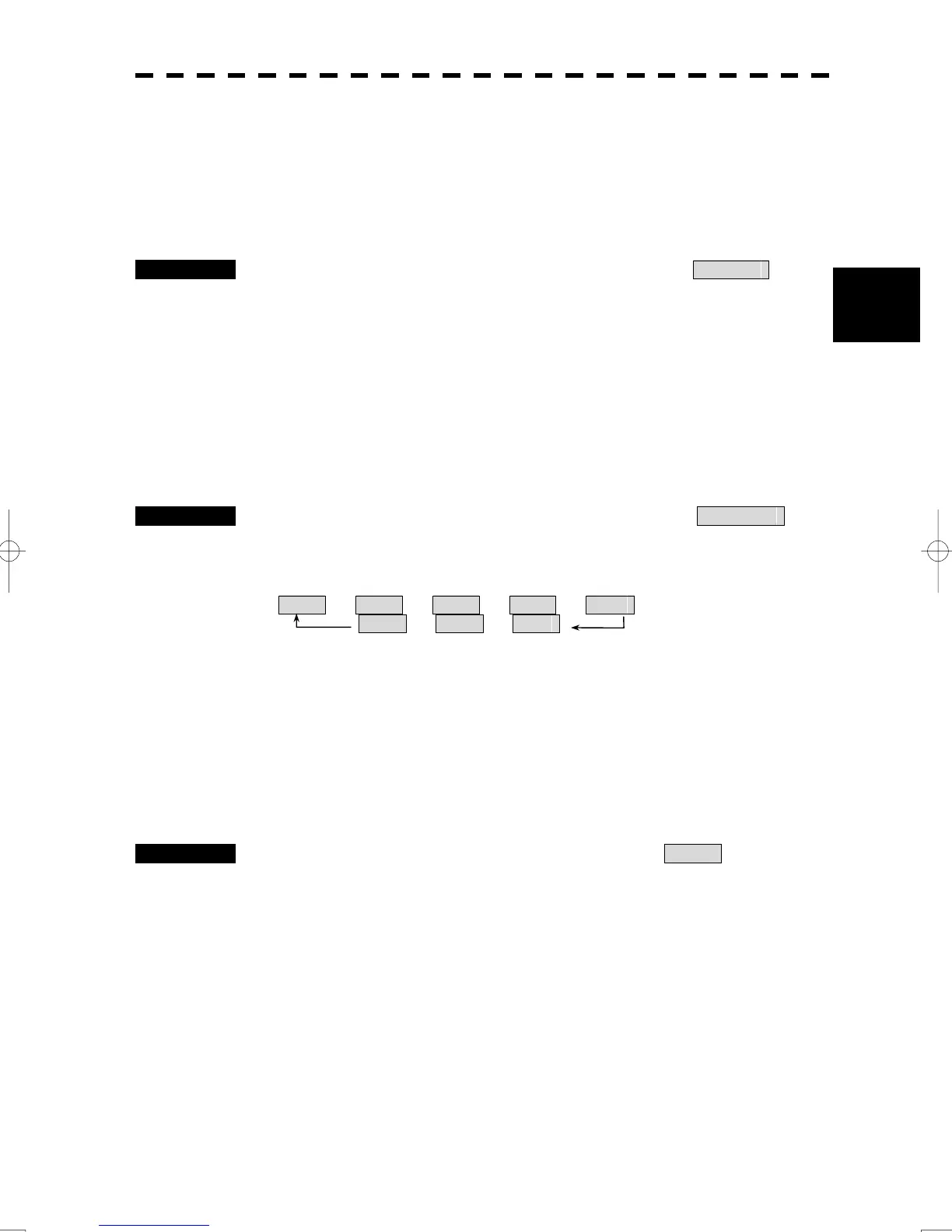3-34
3
3.4 General Radar Operations
y
y y
3.4.11 Hide Graphics Information on Radar Display (Data Off)
Various graphics information such as target tracking TT/AIS symbols, user map and chart information is
shown on the radar display of this radar system, and may make it difficult to view the radar video. In that
case, use this function to temporarily hide unnecessary graphics information.
Procedures 1 Press the [DATA OFF] key. Alternatively, Left-click the Data Off
button located at the lower right of the display.
While the key is pressed, graphics data other than VRM, EBL, HL, cross cursor mark, and
range rings on the radar display is temporarily hidden.
3.4.12 Switch Day/Night Mode [DAY/NIGHT]
Several combinations of the display color and brilliance according to the ambient lighting conditions are
provided. The display color setting is easily changed.
Procedures 1 Press the [DAY/NIGHT] key. Alternatively, left-click the Day/Night
button located at the lower right of the radar display.
The DAY/NIGHT modes are switched.
Day1 → Day2 → Day3 → Dusk → Night
Day2 ← Day3 ← Dusk
The current mode is displayed at the lower right of the radar display.
For how to set the display color and brilliance for each mode, see Section “3.8.8 Set
Radar Display”.
3.4.13 Adjust Operation Panel Brilliance [PANEL]
Adjust brilliance of the operation panel according to the ambient lighting conditions.
Procedures 1 Press the [PANEL] key. Alternatively, left-click the Panel button
located at the lower right of the radar display.
In consideration of the ambient brightness, adjust panel brilliance that is high enough to
read the characters on the operation panel but does not glare.
The [PANEL] key lamp lights up irrespective of panel brilliance adjustment.
