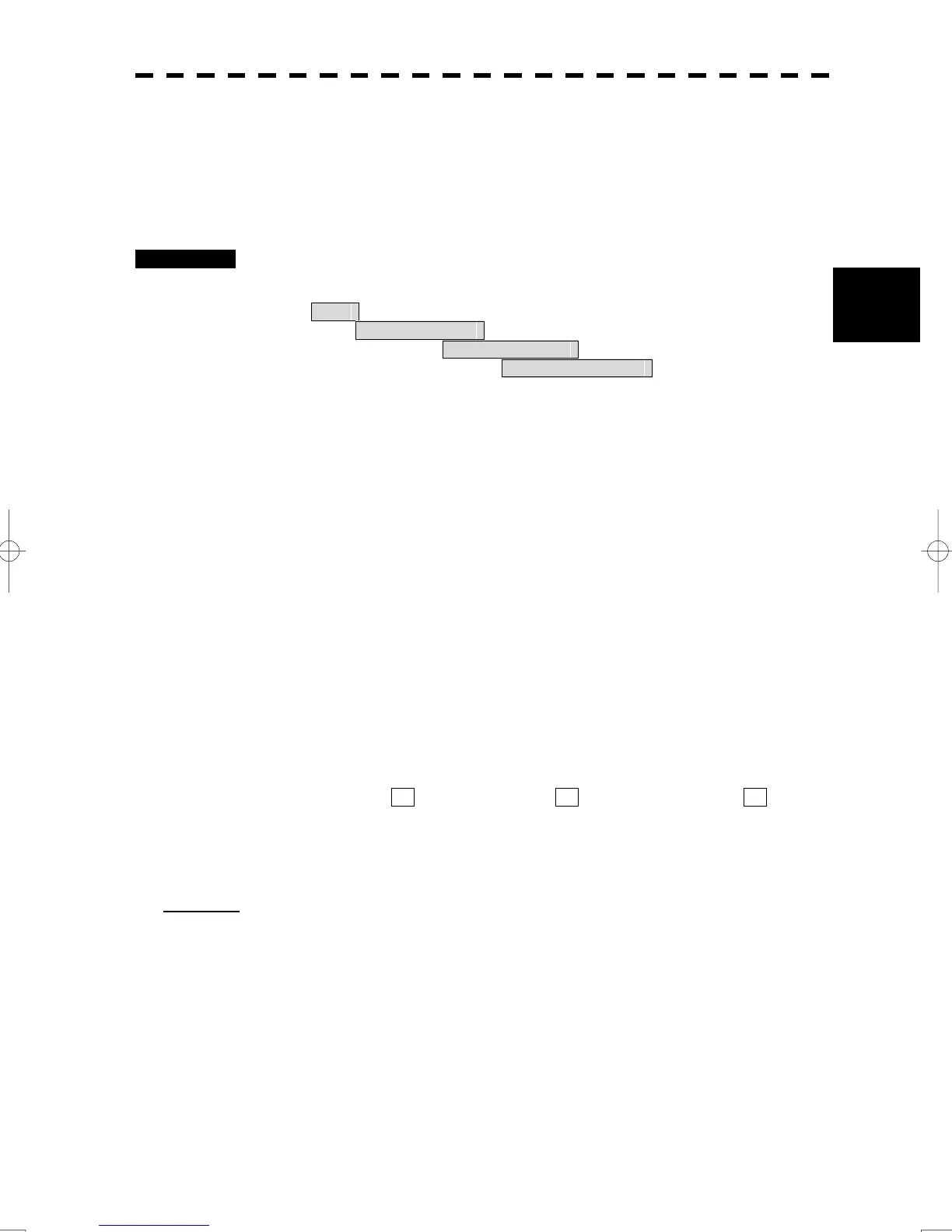3-42
3
3.5 Use Own Ship's Track Data
y
y y
3.5.7 Use Water Temperature Track (Water TEMP Setting)
Set the corresponding conditions for the water temperature value and the color of own ship's track by
performing the operation below.
Procedures 1 Open the Water TEMP. Setting menu by performing the menu operation
below
Main
→ Own Ship Setting
→ Own Track Setting
→ Water TEMP. Setting
The Water TEMP. Setting menu will appear.
Enter a value of the boundary water temperature for each item according to the table
below to set up the corresponding conditions for the water temperature value and the color
of own ship's track.
Water temperature value Color of track
White
1. xx.x °C Min
Cyan
2. xx.x °C
Blue
3. xx.x °C
Green
4. xx.x °C
Yellow
5. xx.x °C
Pink
6. xx.x °C Max
Red
For example, if 10.0 °C is entered for 1. , 13.0 °C is entered for 2. , and 15.0 °C is entered for 3. , the area
with a water temperature of less than 10.0 °C is indicated by white tracks, the area with a water depth of 10.0 °C
to 13.0 °C is indicated by light blue tracks, and the area with a water depth of 13.0 °C to 15.0 °C is indicated by
blue tracks.
(※)Notice: To display the “Water Temperature Track”, the Display Unit is needed to the installed
software more than Ver. 02.00.