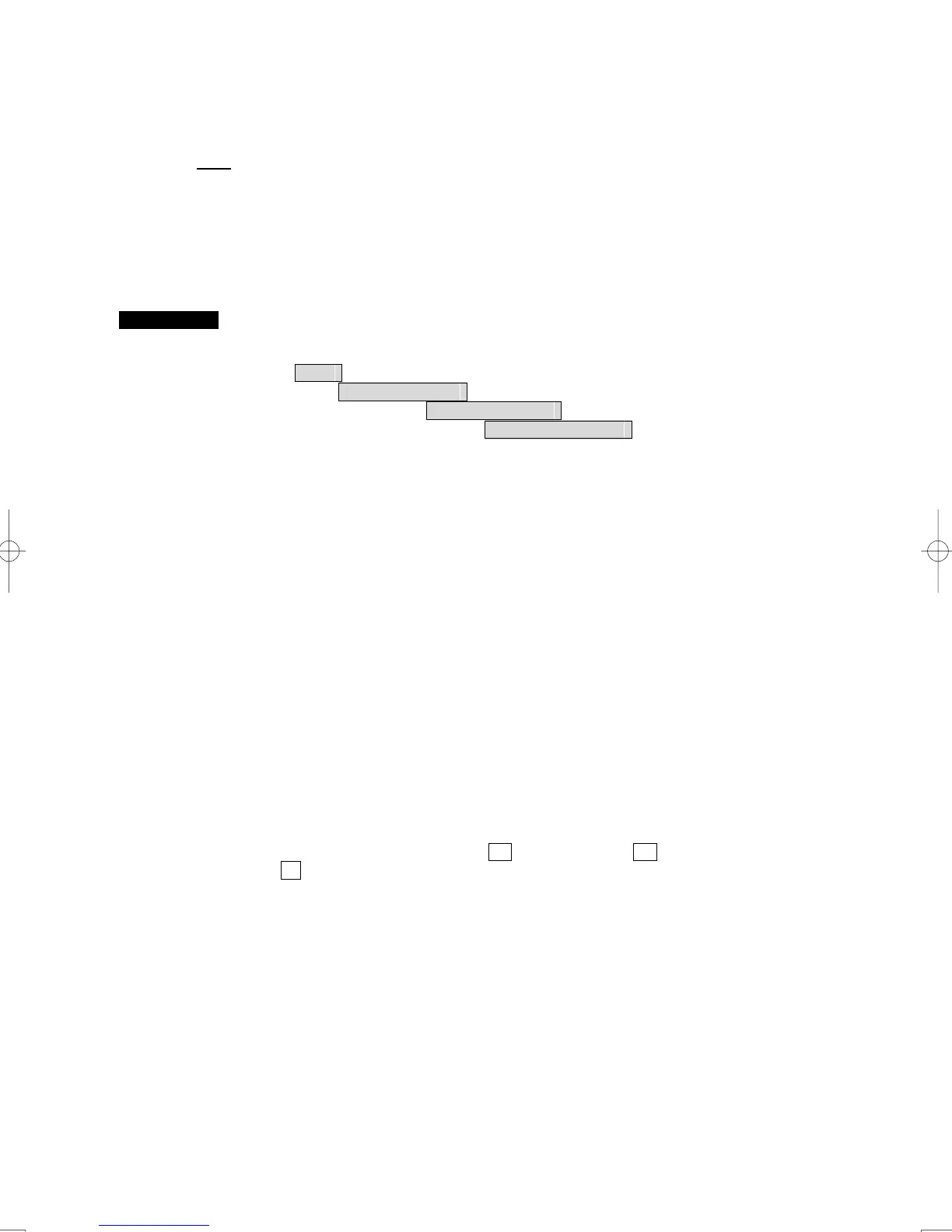3-41
5 Select an additional display of its expanded own ship’s track to be used.
Note:
To use the expanded own ship's track function, the data must be entered from the special
navigation equipment into this radar system.
3.5.6 Use Water Depth Track (Water Depth Setting)
Set the corresponding conditions for the water depth value and the color of own ship's track by
performing the operation below.
Procedures 1 Open the Water Depth Setting menu by performing the menu operation
below.
Main
→ Own Ship Setting
→ Own Track Setting
→ Water Depth Setting
The Water Depth Setting menu will appear.
Enter a value of the boundary water depth for each item according to the table below to
set up the corresponding conditions for the water depth value and the color of own ship's
track.
Water depth value Color of track
White
1. xxxx m Min
Cyan
2. xxxx m
Blue
3. xxxx m
Green
4. xxxx m
Yellow
5. xxxx m
Pink
6. xxxx m Max
Red
For example, if 10m is entered for 1. , 30m is entered for 2. , and 50m is entered for
3. , the area with a water depth of less than 10 meters is indicated by white tracks, the
area with a water depth of 10 to 30 meters is indicated by light blue tracks, and the area
with a water depth of 30 to 50 meters is indicated by blue tracks.
