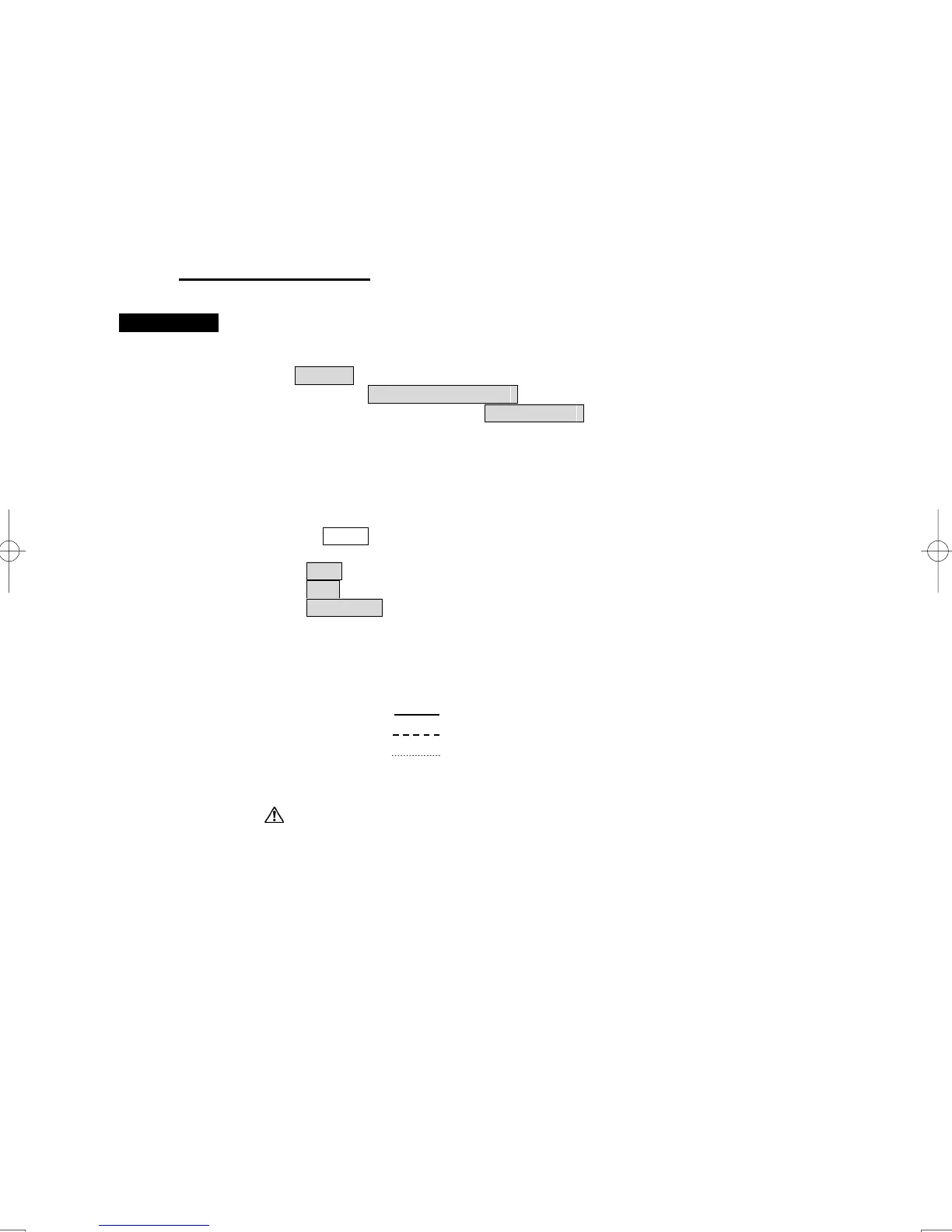3-49
3.6.2 Set User Map Display (Mark Display Setting)
The user map can be individually displayed (On) or hidden (Off).
Setting by type : Setting can be made by mark font and line pattern.
Setting by color : Setting can be made by color of mark or line.
Setting display by type
Procedures 1 Open the Display Mark Type menu by performing the menu operation
below.
U.Map
→ Mark Display Setting
→ Display Type
The Display Mark Type menu will open.
2 Specify whether to turn on or off the display for each type of mark and
line.
When 1.All is selected, the setting will reflect to all types of marks and lines.
Off : All types are not displayed.
On : All types are displayed.
Individual : Setting by each type is activated with the following operations.
3 Left-click a check box of a desirable type to change a display setting.
The symbols enabled displays are as follows:
・ ○ ・ ・ Polygon(※)
・ △ ・ ・ Circle
(※)
・ □ ・ ・ Ellipse
(※)
・ ◇ ・ Arc ・ Fans
(※)
・ × ・ User’s Danger Line ・ User’s Danger Area
(※)
・
・ Small Character (displayed with small characters)
・ Large Character(displayed with large characters)
(※) When turn on the “Fill” of the check box, objects can be set to the painted out
display.
