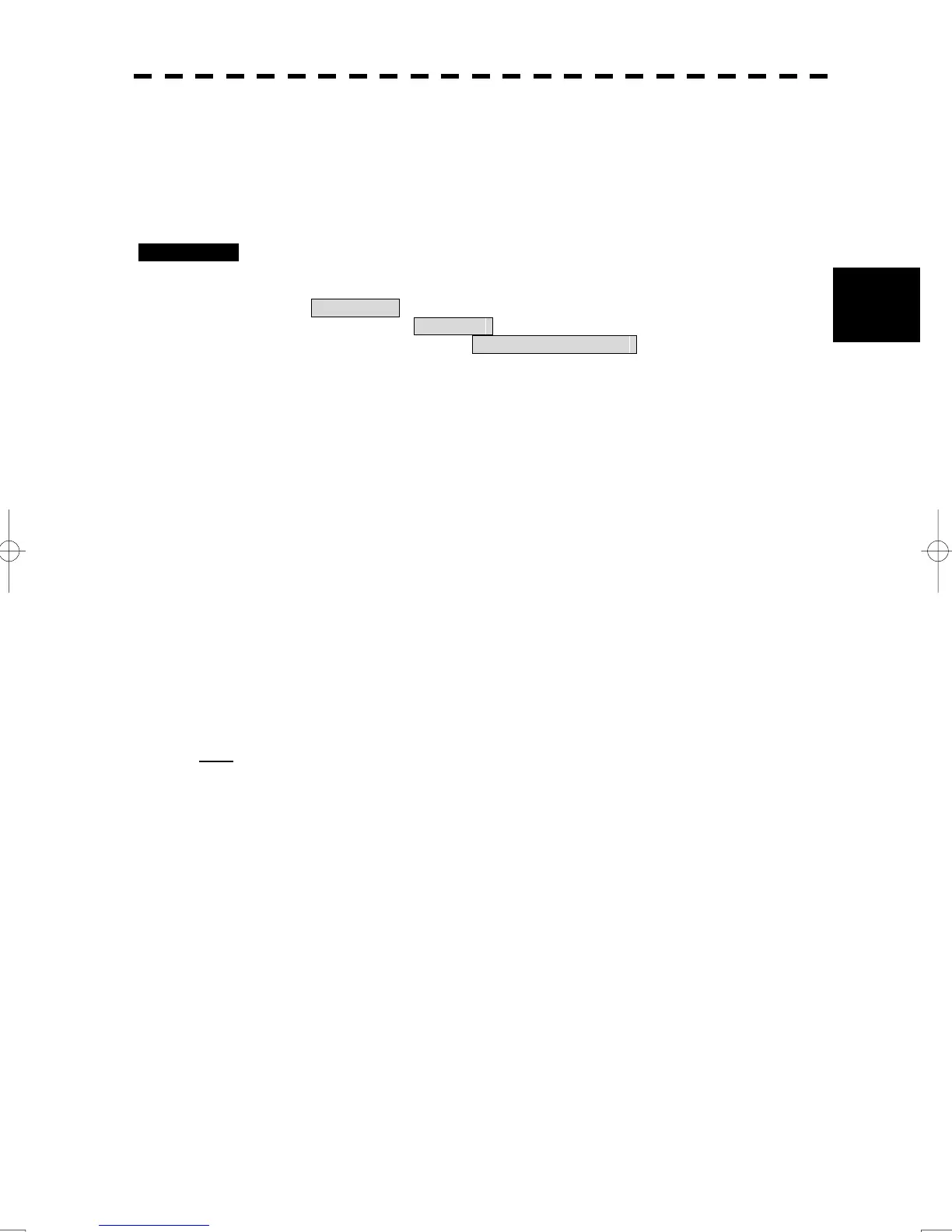3-76
3
3.8 Applied Operations
y
y y
3.8.10 Screen Capture Setting
The displayed screen can be captured and preserved by allocating the screen capture operation in the
option key.
The setting is performed by the following procedures.
Procedures 1 Open the Screen Capture Setting menu by performing the menu
operation below.
Main Menu
→ Sub Menu
→ Screen Capture Setting
Screen Capture Setting menu will appear.
AUTO Capture Interval: Time interval setting of AUTO Capture
(0 ~ 999 min)
AUTO File Erase: Setting of AUTO File Erase
(※)
(on / off)
(※) About AUTO File
On: When the preserved file capacity is full, the oldest file is deleted, and preserve the latest displayed
screen.
Off: When the preserved file capacity is full, any displayed screen is not preserved. In this case the message
of “Permissible disk space is full. Auto screen capture stopped.” will be displayed, and then click
“OK”.
・ Preserved formats are different by software Versions of the Display Unit.
Radar at the Display Unit software number to Ver. 2.00: BMP format
Radar at the Display Unit software number from Ver. 2.00: PNG format
Note:
When AUTO Capture Interval is set values other than 0, AUTO screen capture function is enabled.
In this case, the manual screen capture cannot be used parallel. When the manual screen capture is
performed, set to 0 for the AUTO Capture Interval.
