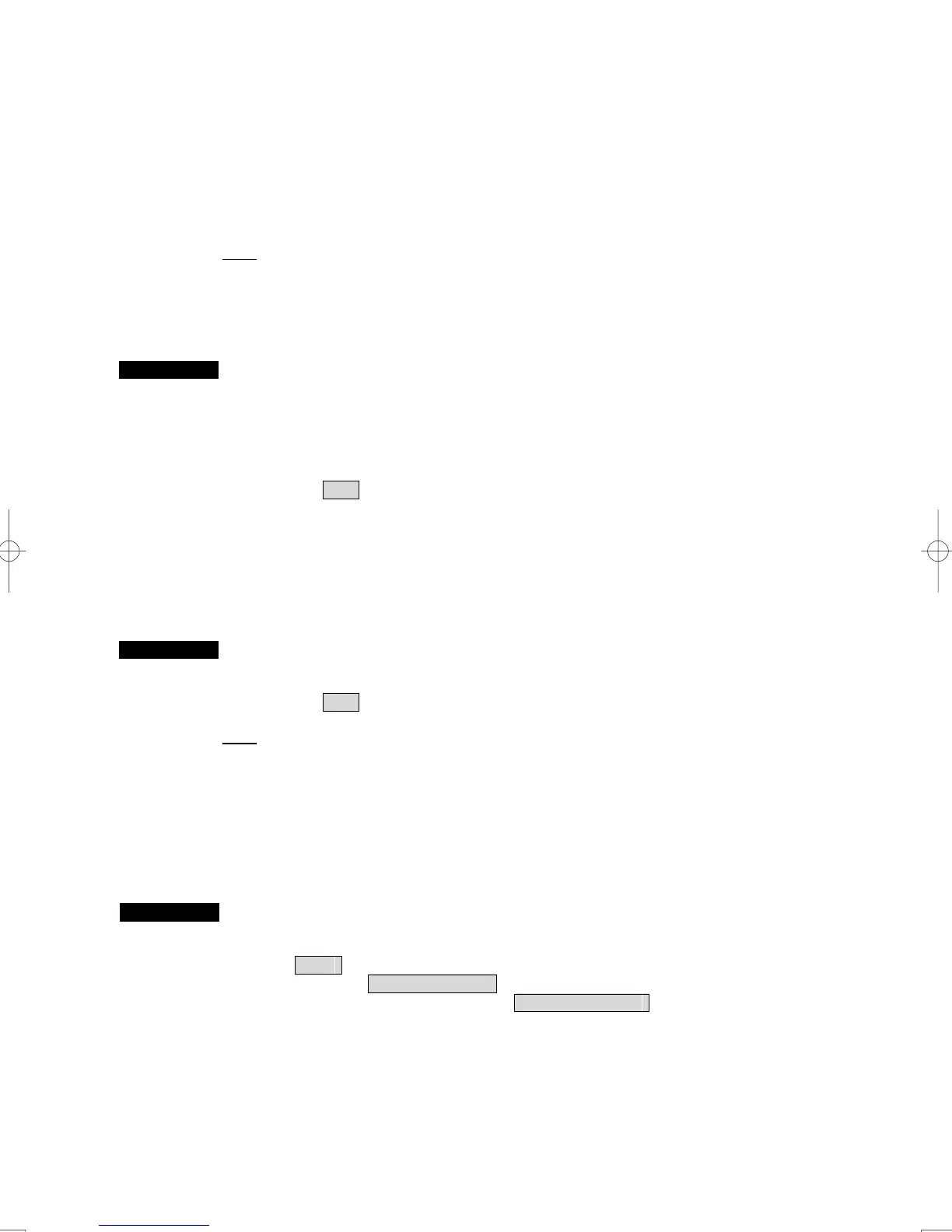3-39
3.5.2 Save Own Ship’s Track Data
To save own ship's track data, storage at a specified time interval and at a specified range interval can be
selected.
The data storage interval can be selected from 10 preset time intervals and 8 preset range intervals.
Note:
Newly stored points are applied. Intervals of stored already points are not changed.
Storage intervals that can be selected
Time : 3 sec, 5 sec, 10 sec, 30 sec, 1 min, 3 min, 5 min, 10 min, 30 min, and 60 min
Range : 0.1 NM, 0.2 NM, 0.3 NM, 0.5 NM, 1 NM, 3 NM, 5 NM, and 10 NM
Procedures 1 Left-click the Track combobox located at the lower right of the display.
Every time the button is clicked, the units of measure for the storage are switched.
2 Select a desirable save own ship’s track interval in the list.
Every time the button is clicked, storage intervals are switched.
When Off is selected, the storage function is turned off.
3.5.3 Cancel Saving of Own Ship’s Track Data (Own Track Memory)
Storage of own ship's track data can be turned off.
Procedures 1 Left-click the Track combbox located at the lower right of the display,
and then select “OFF”.
When Off is selected, the storage function is turned off.
Note:
Even if storage of own ship’s track is turn off, its own ship’s track can be displayed. But in
this case rewritten radar display such a changed display range, its own ship’s track display is
cleared and is not re-displayed.
3.5.4 Clear Own Ship’s Track Data (Clear Own Track)
This function cancels the storing of own ship’s track data.
Procedures 1 Open the Clear Own Track Color menu by performing the menu
operation below.
Main
→ Own Ship Setting
→ Own Track Setting
The Clear Own Track Color menu will appear.
2 Left-click the Clear Own Track Color combobox.
3 Select the color to want to erase.
