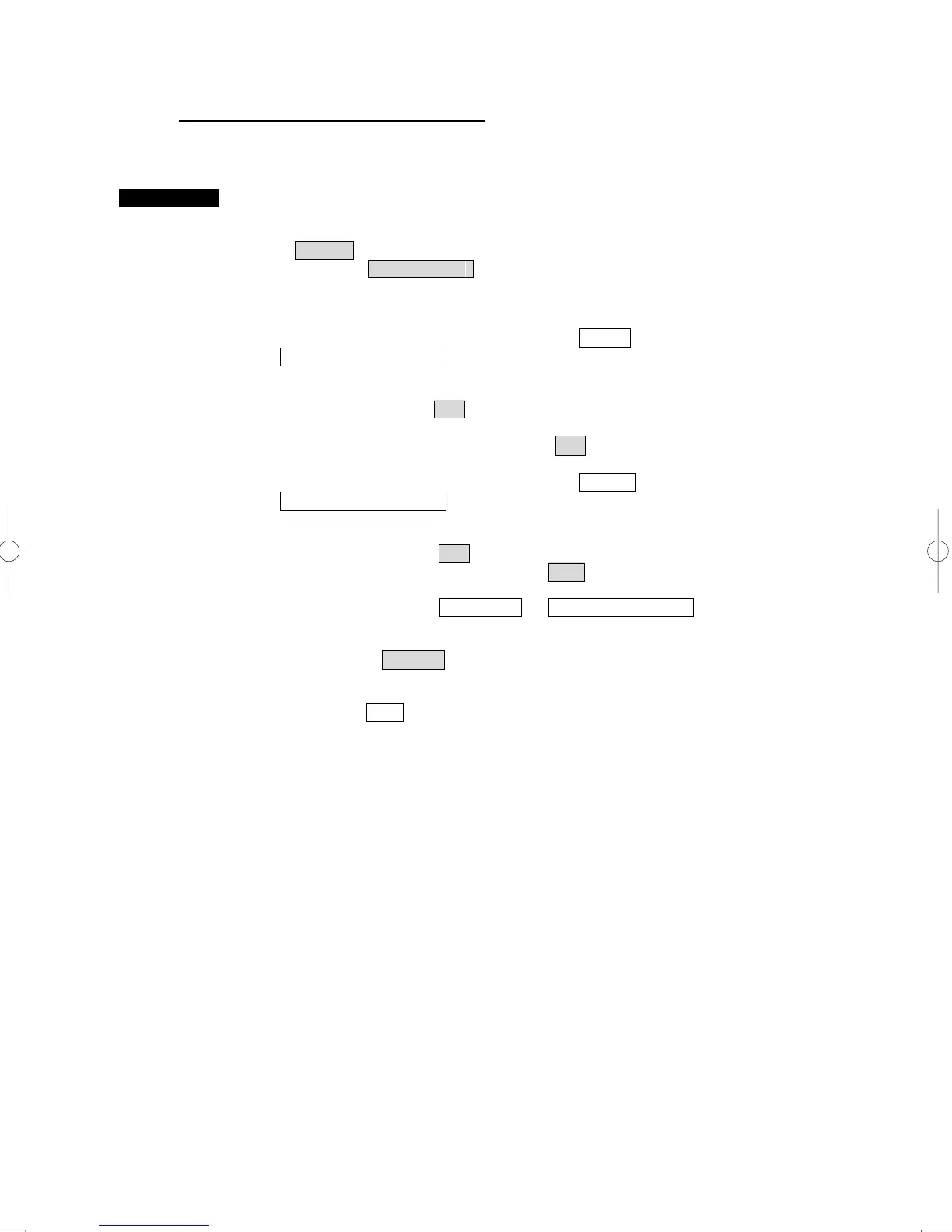3-57
Batch clearing marks or lines (Clear)
With regard to the created user map, marks or lines are batch cleared by type or by color.
Procedures 1 Open the Edit User Map menu by performing the following menu
operation.
U.Map
→ Edit User Map
The Edit User Map menu will appear.
2 Select the kind to want to erase with the Type combo box of the
Delete By Type/Color in the menu.
Select the type of marks or lines to be deleted.
To select all types, select All .
For example, to delete "red ○" marks, select ○ .
3 Select the kind to want to erase with the Color combo box of the
Delete By Type/Color .
Select the color of marks or lines to be deleted.
To select all colors, select All .
For example, to clear "red ○" marks, select Red .
When select a line in type Line Width of Delete By Type/Color the width of the
line which was erased with the combo box can be selected.
4 Left-click the Delete button.
The execution confirmation dialog of Clear Mark is displayed.
Left click the Yes button.
The selected mark will be deleted.