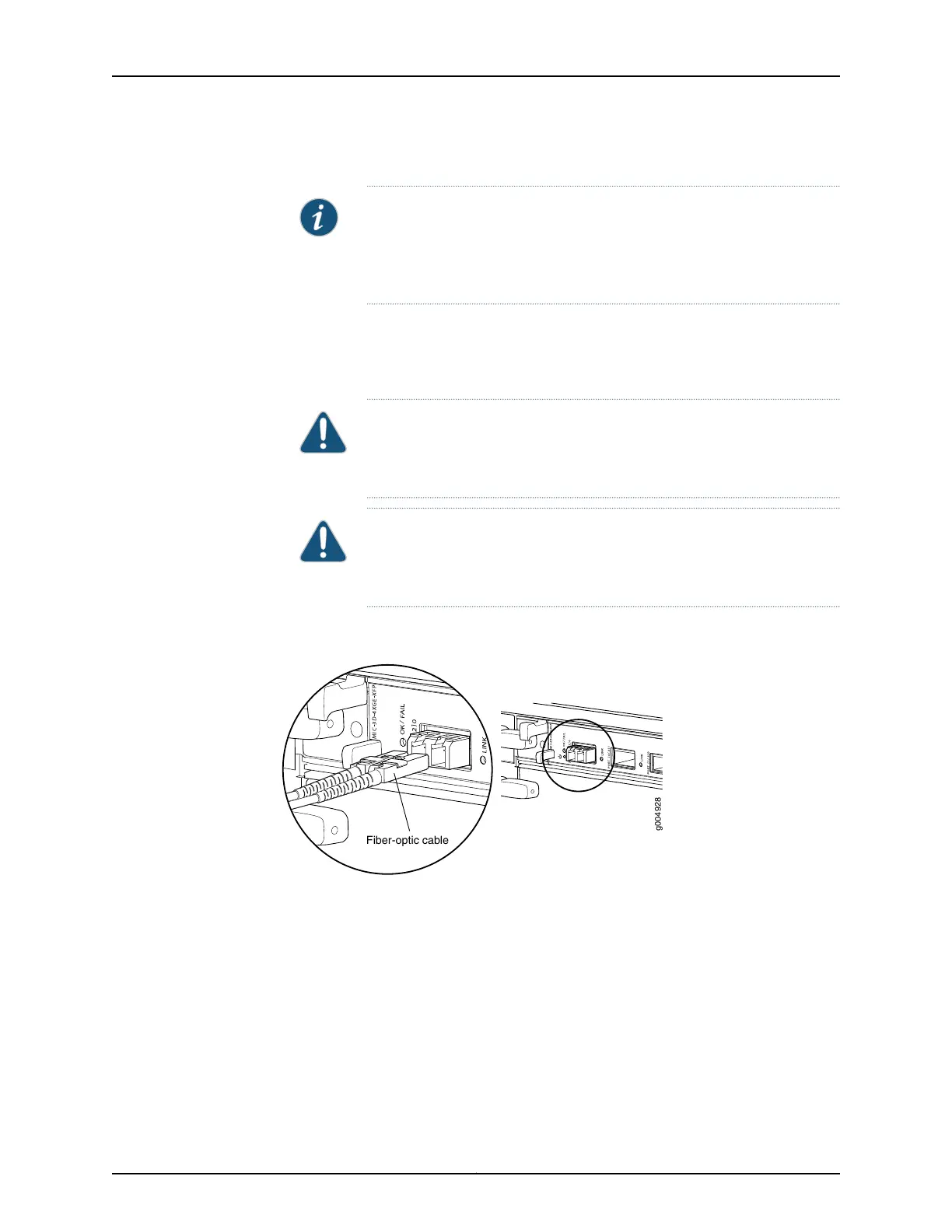3. Insert the cable connector into the cable connector port on the faceplate.
NOTE: The XFP cages and optics on the componentsare industry standard
parts that have limited tactile feedback for insertion of optics and fiber.
You need to insert the optics and fiber firmly until the latch is securely in
place.
4. Arrange the cable to prevent it from dislodging or developing stress points. Secure
the cable so that it is not supporting its own weight as it hangs to the floor. Place
excess cable out of the way in a neatly coiled loop.
CAUTION: Avoid bending fiber-optic cable beyond its minimum bend
radius.An arc smallerthan a few inches in diameter can damage the cable
and cause problems that are difficult to diagnose.
CAUTION: Do not let fiber-optic cable hang free from the connector. Do
not allow fastened loops of cable to dangle, which stresses the cable at
the fastening point.
Figure 41: Attaching a Cable to a MIC
Related
Documentation
• Installing the MX5, MX10, MX40, and MX80 Cable Management Bracket on page 79
• Connecting MX5, MX10, MX40, and MX80 Routers to Management Devices on page 97
• Initially Configuring MX5, MX10, MX40, and MX80 Routers on page 101
Copyright © 2017, Juniper Networks, Inc.100
MX5, MX10, MX40, and MX80 3D Universal Edge Router Hardware Guide
