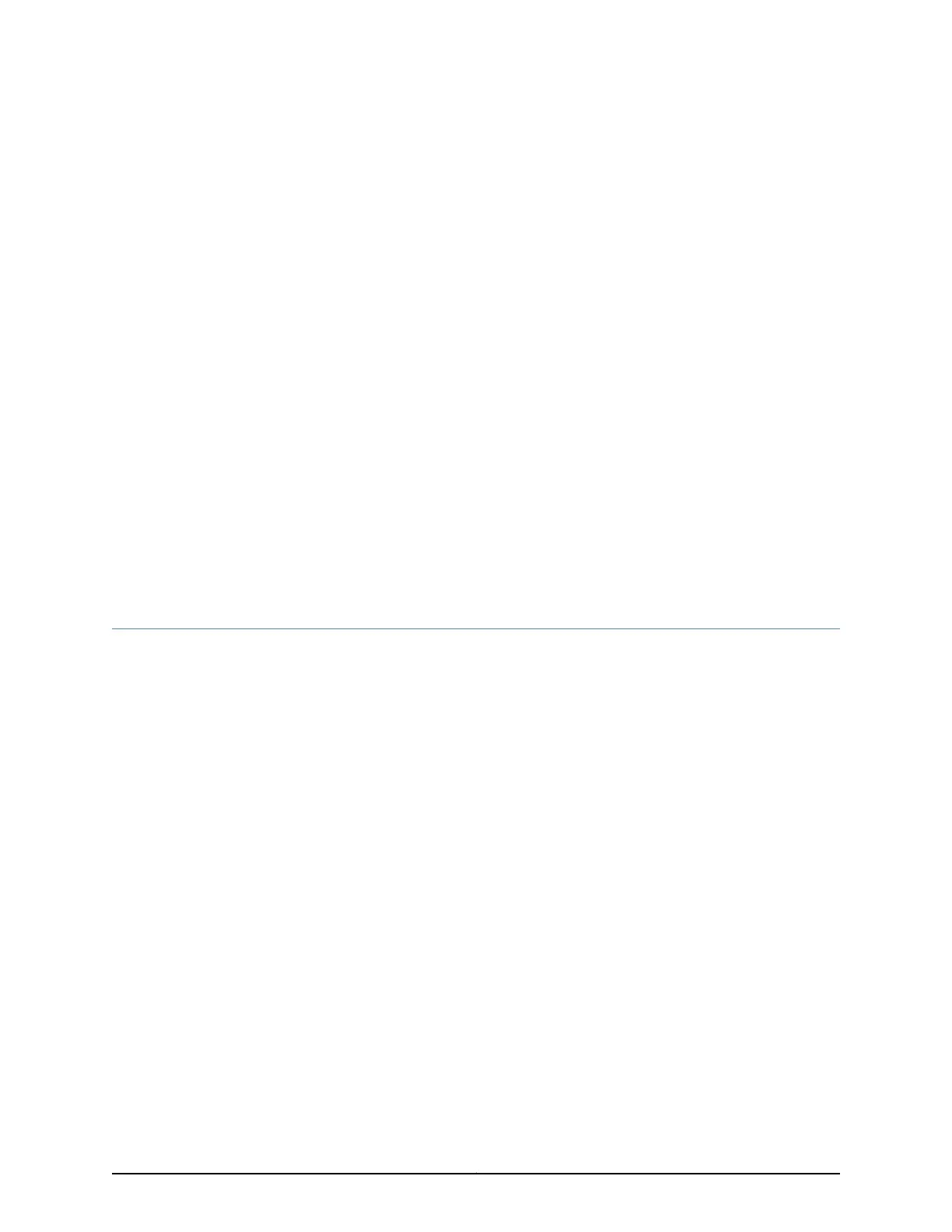CHAPTER 20
Replacing Power System Components
•
Installing an MX5, MX10, MX40, and MX80 AC Power Supply on page 135
•
Replacing an MX5, MX10, MX40, and MX80 AC Power Supply on page 136
•
Replacing an MX5, MX10, MX40, and MX80 AC Power Supply Cord on page 139
•
Connecting an MX5, MX10, MX40, and MX80 AC Power Supply Cord on page 140
•
Installing an MX5, MX10, MX40, and MX80 DC Power Supply on page 140
•
Replacing an MX5, MX10, MX40, and MX80 DC Power Supply on page 143
•
Replacing an MX5, MX10, MX40, and MX80 DC Power Supply Cable on page 147
•
Connecting an MX5, MX10, MX40, and MX80 DC Power Supply Cable on page 151
Installing an MX5, MX10, MX40, and MX80 AC Power Supply
To install an AC power supply (see Figure 59 on page 136):
1. Attach an ESD grounding strap to your bare wrist and connect the strap to one of the
ESD points on the chassis.
2. Move the ACinput switch next to the appliance inlet on the power supply to the off (O)
position.
3. Using both hands, slide the power supply straight into the chassis until the power
supply is fully seated in the chassis slot. The power supply faceplate should be flush
with any adjacent power supply faceplate or blank installed in the power supply slot.
4. Attach the power cord to the power supply.
5. Attach the power cord to the AC power source, and switch on the dedicated customer
site circuit breaker. Follow the instructions for your site.
6. Move the AC input switch next to the appliance inlet on the power supply to the on (
| ) position and observe the status LED on the power supply faceplate. If the power
supply is correctly installed and functioning normally, the status LED lights green
steadily.
135Copyright © 2017, Juniper Networks, Inc.
