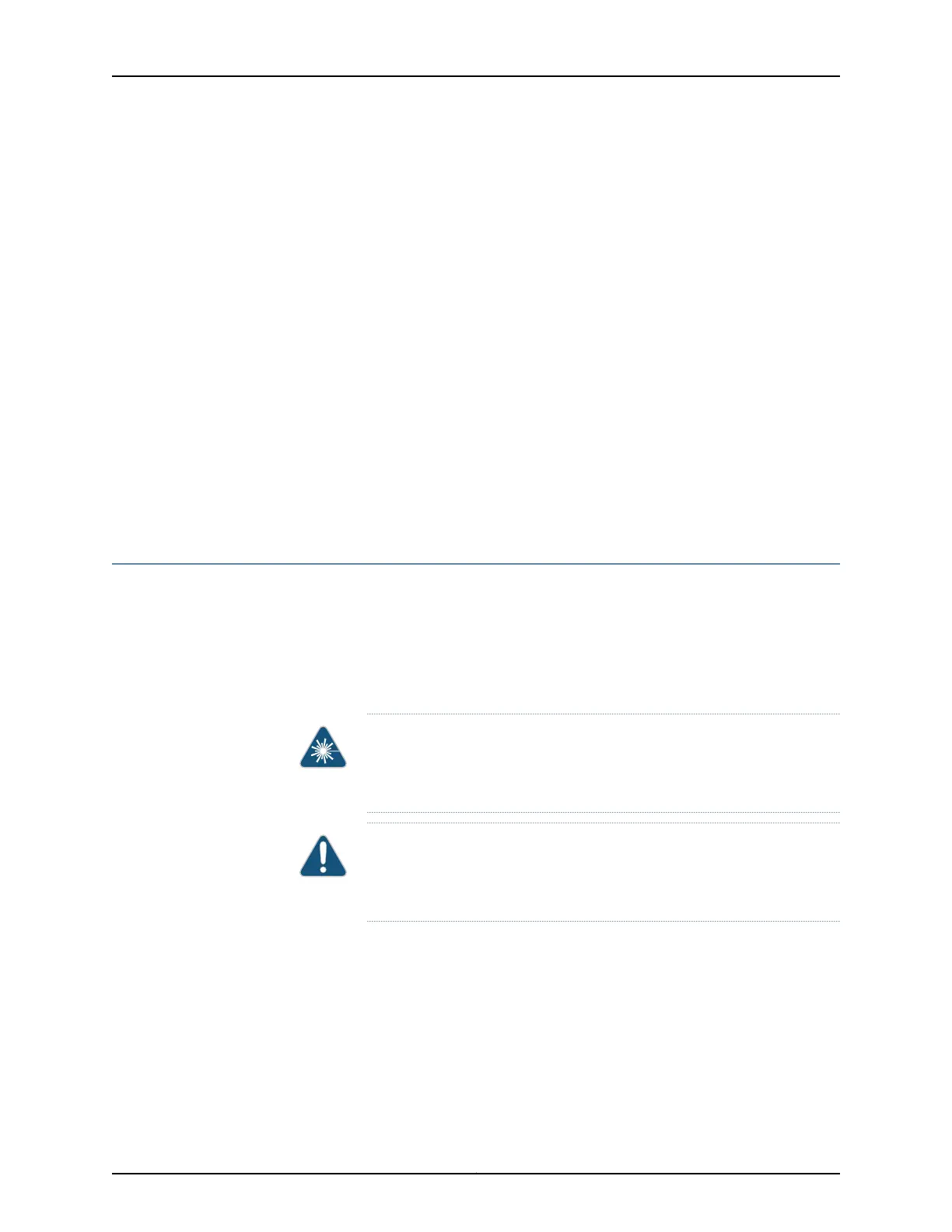•
Issue the following CLI command:
user@host>request chassis mic fpc-slot slot-number mic-slot slot-number online
The normal functioning indicator LED confirms that the component is online. You can
also verify correct MIC functioning by issuing the show chassis fpc pic-status command.
Related
Documentation
MX5, MX10, MX40, and MX80 Modular Interface Card Description on page 23•
• Maintaining Cables That Connect to MX5, MX10, MX40, and MX80 MICs on page 160
• Replacing an MX5, MX10, MX40, and MX80 MIC on page 118
• Replacing an MX5, MX10, MX40, and MX80 SFP or XFP Transceiver on page 130
• Preventing ElectrostaticDischarge Damage to an MX5, MX10, MX40, and MX80 Router
on page 194
• request chassis mic
• show chassis fpc
Installing a Cable on an MX5, MX10, MX40, and MX80 MIC
To install a cable:
1. Have ready a length of the type of cable used by the component. For cable
specifications, see the MX Series Interface Module Reference.
2. If the cable connector port is covered by a rubber safety cap, remove the cap.
WARNING: Do not look directly into a fiber-optic transceiver or into the
ends of fiber-optic cables. Fiber-optic transceivers and fiber-optic cable
connected to a transceiver emit laser light that can damage your eyes.
CAUTION: Do not leave a fiber-optic transceiver uncovered except when
you are inserting or removing cable. The safety cap keeps the port clean
and prevents accidental exposure to laser light.
3. Insert the cable connector into the cable connector port on the MIC faceplate.
4. Arrange the cable in the cable management bracket to prevent it from dislodging or
developing stress points. Secure the cable so that it is not supporting its own weight
as it hangs to the floor. Place excess cable out of the way in a neatly coiled loop.
Placing fasteners on the loop helps to maintain its shape.
Copyright © 2017, Juniper Networks, Inc.128
MX5, MX10, MX40, and MX80 3D Universal Edge Router Hardware Guide
