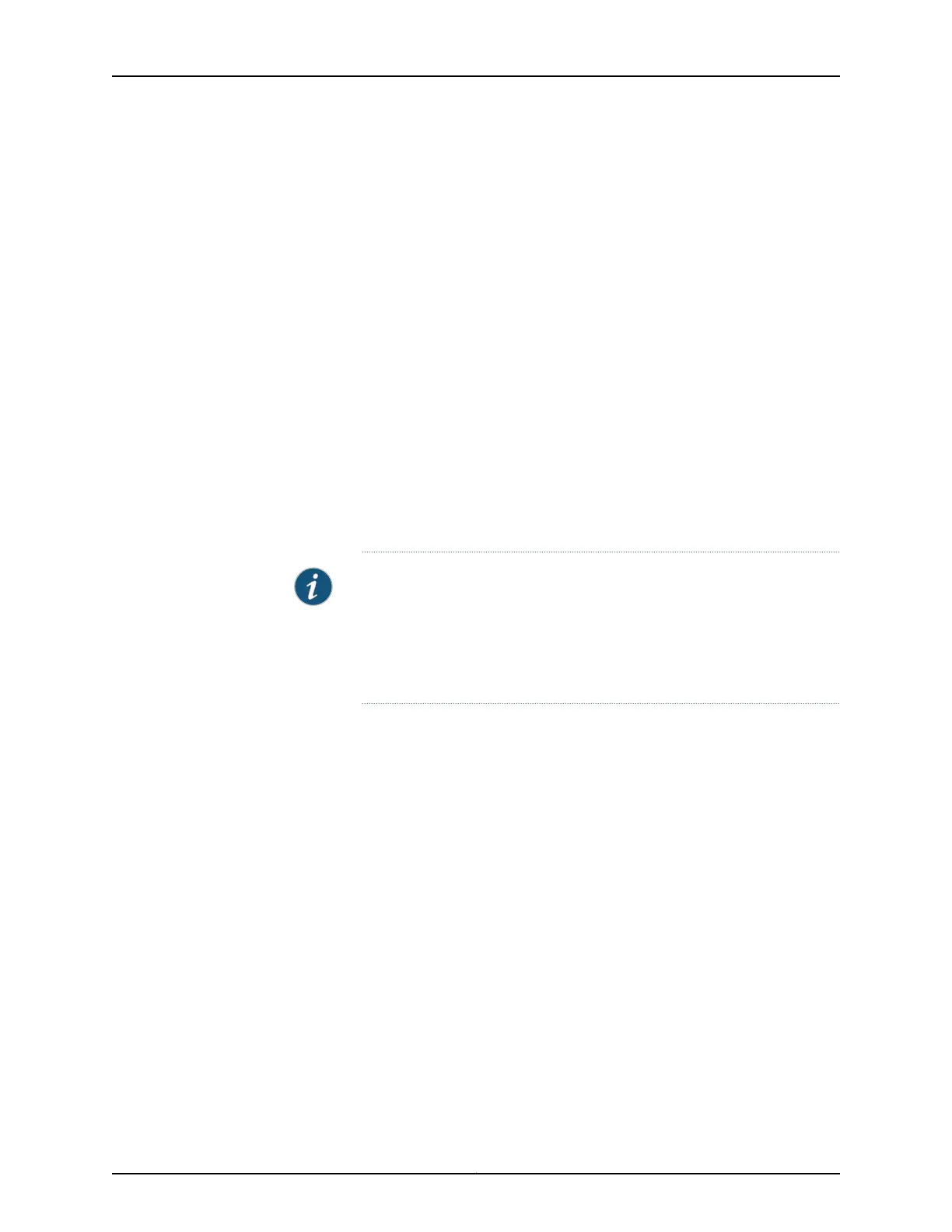Solution • Check the LEDs on each power supply faceplate. If a power supply is correctly installed
and functioning normally, the status LED on the power supply lights green steadily.
• Issue the CLI show chassis environment pem command to check the status of installed
power supplies. As shown in the sample output, the value Online in the rows labeled
State indicates that each of the power supplies is functioning normally:
user@host> show chassis environment pem
PEM 0 status:
State Online
Temperature OK
DC Output: OK
PEM 1 status:
State Online
Temperature OK
DC Output: OK
• If a red alarm condition occurs, issue the show chassis alarms command to determine
the source of the problem.
• If all power supplies have failed, the system temperature might have exceeded the
threshold, causing the system to shut down.
NOTE: If the system temperature exceeds the threshold, the Junos OS
shuts down all power supplies so that no status is displayed.
The Junos OS also can shut down one of the power supplies for other
reasons. In this case, the remaining power supplies provide power to the
router, and you can still view the system status through the CLI or display.
• Check that the AC input switch or DC circuit breaker is in the on ( | ) position and is
receiving power.
• Verify that the source circuit breaker has the proper current rating. Each power supply
must be connected to a separate source circuit breaker.
• Verify that the AC power cord or DC power cables from the power source to the router
are not damaged. If the insulation is cracked or broken, immediately replace the cord
or cable.
• Connect the power supply to a different power source with a new power cord or power
cables. If the power supply status LED indicates that the power supply is not operating
normally, the power supply is the source of the problem. Replace the power supply
with a spare.
171Copyright © 2017, Juniper Networks, Inc.
Chapter 22: Troubleshooting Components
