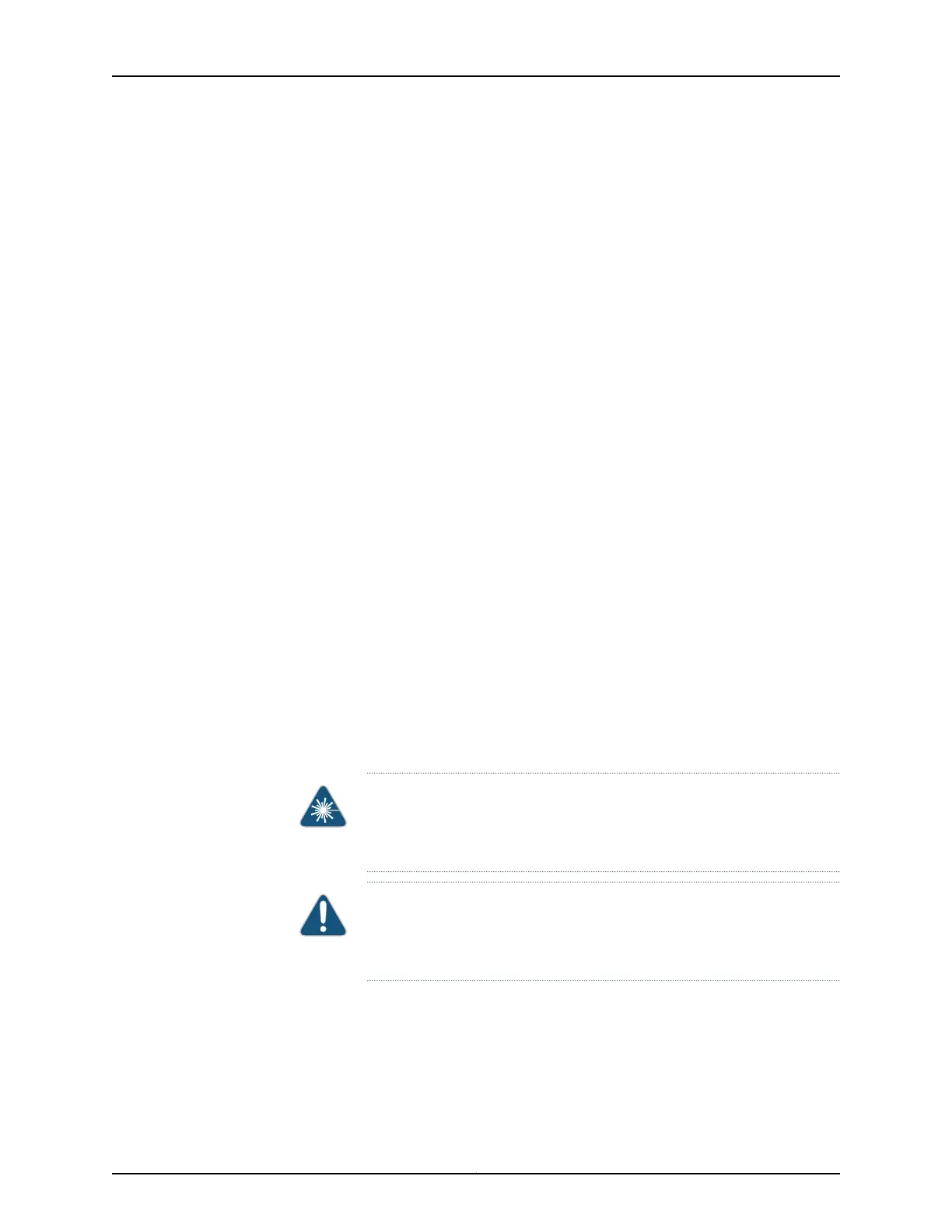Removing an MX5, MX10, MX40, and MX80 MIC
MICs are hot-insertable and hot-removable. When you remove a MIC, the router continues
to function, although the MIC interfaces being removed no longer function.
In the MX5, MX10, MX40, and modular configuration of the MX80 router, the MICs can
be installed in two slots in the front of the router. A MIC weighs less than 2 lb (0.9 kg).
To remove a MIC (see Figure 52 on page 120 and Figure 53 on page 120):
1. Place an electrostatic bag or antistatic mat on a flat, stable surface to receive the
MIC. If the MIC connects to fiber-optic cable, have ready a rubber safety cap for each
transceiver and cable.
2. Attach an ESD grounding strap to your bare wrist and connect the strap to one of the
ESD points on the chassis.
3. Use one of the following methods to take the MIC offline:
•
Press its online/offline button. Use a narrow-ended tool that fits inside the opening
that leads to the button. Press and hold the button until the MIC OK/FAIL LED goes
off (about 5 seconds).
•
Issue the following CLI command:
user@host> request chassis mic fpc-slot slot-number mic-slot slot-number offline
4. Label the cables connected to the MIC so that you can later reconnect each cable to
the correct MIC.
5. Disconnect the cables from the MIC. If the MIC uses fiber-optic cable, immediately
cover each transceiver and the end of each cable with a rubber safety cap.
WARNING: Do not look directly into a fiber-optic transceiver or into the
ends of fiber-optic cables. Fiber-optic transceivers and fiber-optic cable
connected to a transceiver emit laser light that can damage your eyes.
CAUTION: Do not leave a fiber-optic transceiver uncovered except when
you are inserting or removing cable. The safety cap keeps the port clean
and prevents accidental exposure to laser light.
6. Arrange the cable to prevent it from dislodging or developing stress points. Secure
the cable so that it is not supporting its own weight as it hangs to the floor. Place
excess cable out of the way in a neatly coiled loop.
119Copyright © 2017, Juniper Networks, Inc.
Chapter 19: Replacing Line Card Components
