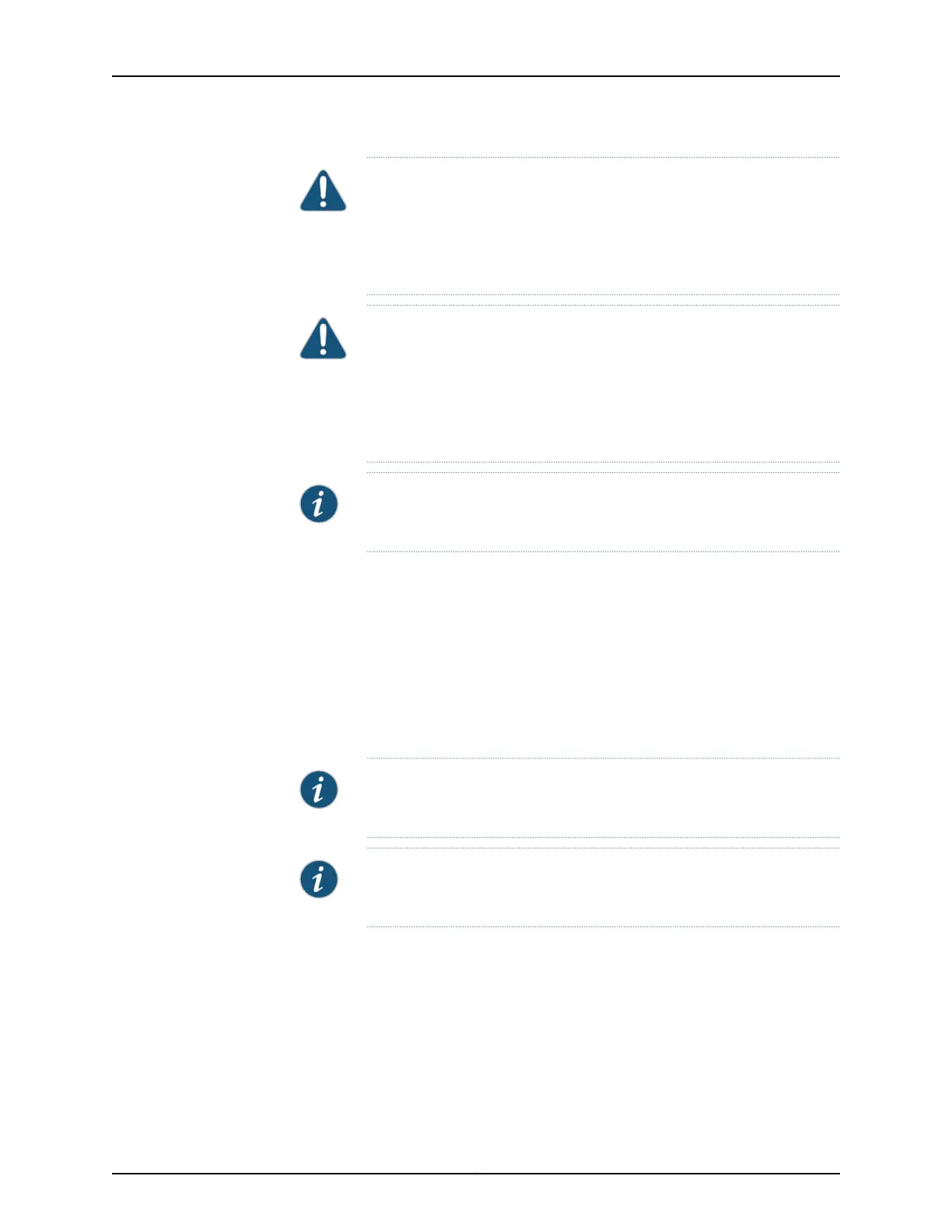CAUTION: Ensurethateach power cablelugseatsflushagainstthe surface
of the terminal block as you are tightening the screws. Ensure that each
screw is properly threaded into the terminal. Applying installation torque
to the screw when improperly threaded may result in damage to the
terminal.
CAUTION: You must ensure that power connections maintain the proper
polarity. The power source cables might be labeled (+) and (–) to indicate
their polarity. There is no standard color coding for DC power cables. The
color coding used by the external DC power source at your site determines
the color coding for the leads on the power cables that attach to the
terminal studs on each power supply.
NOTE: For information about connecting to DC power sources, see “MX5,
MX10, MX40, and MX80 Routers DC Power Specifications” on page 59.
8. Replace the clear plastic cover over the terminals on the faceplate.
9. Verify that the power cabling is correct, that the cables are not touching or blocking
access to router components, and that they do not drape where people could trip on
them.
10. On each of the DC power supplies, switch the DC circuit breaker to the center position
before moving it to the on ( | ) position.
NOTE: The circuit breaker may bounce back to the off (O) position if you
move the breaker too quickly.
NOTE: If more than one power supply is being installed, turn on all power
supplies at the same time.
Copyright © 2017, Juniper Networks, Inc.146
MX5, MX10, MX40, and MX80 3D Universal Edge Router Hardware Guide