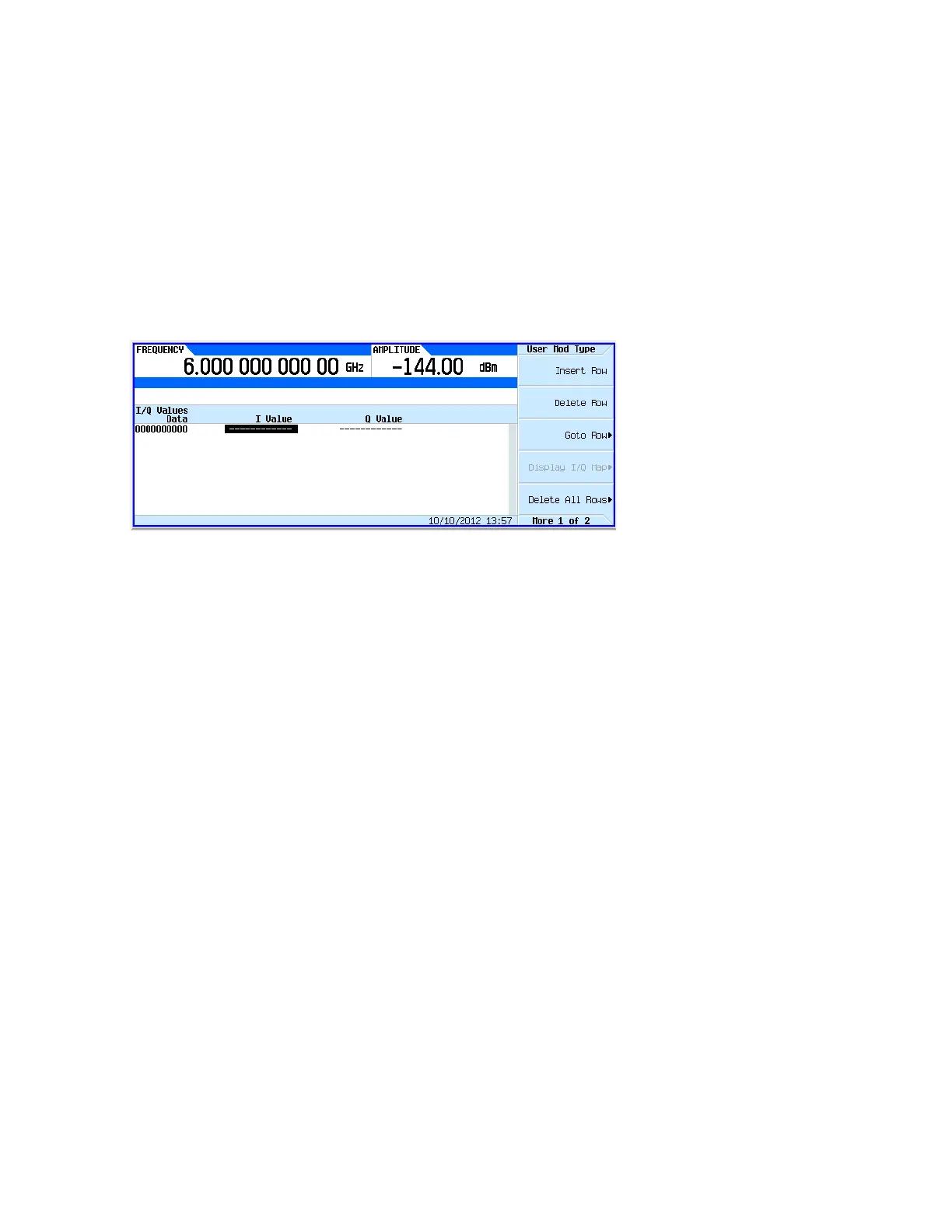284 Keysight EXG and MXG X-Series Signal Generators User’s Guide
Using Custom Digital Modulation for N5172B/82B with Option 431 and 653/655/656/657
Using the Arbitrary Waveform Generator
By modulating the carrier to one of several predetermined positions in the I/Q plane, you can then
transmit encoded information. Each position or state represents a certain bit pattern that can be
decoded at the receiver. The mapping of the states at each symbol decision point on the I/Q plane
is referred to as a constellation diagram. You can create a unique signal by mapping your
constellation diagram into the I/Q table editor, shown in Figure 9-24. The table editor also has a
display feature, which provides a quick visual check of the expected I/Q constellation.
Figure 9-24 I/Q Table Editor
Utilizing this I/Q mapping flexibility, you can create unique modulation schemes. For example, a
circular constellation arrangement called a STAR QAM is easily implemented and saved for later
recall with the real-time I/Q baseband generator. Figure 9-25 shows that the STAR QAM has 16
states or symbols. Four data bits define each symbol. Thus, the diagram and the table are
equivalents.
Create a STAR QAM Modulation Scheme
1. Press Preset on the signal generator.
2. Press Mode > Real-Time Custom Modulation > Modulation Setup > Modulation Type > Define
User IQ.
3. Enter the values shown in Figure 9-25 for I and Q using the numeric keypad and arrow keys.
Press Display IQ Map to check your entry and adjust any entry errors.
4. Press Return > Store To File > Clear Text.
5. Turn on Custom Modulation. Press Return > Return > Return > Real-Time Custom On.
6. Name the file STAR and press Enter.
7. Load the file. Highlight STAR and press Load from Selected File > Confirm Load From File.
8. Turn on Custom Modulation. Press Return > Return > Return > Return > Real-Time Custom On.
9. Set the Frequency and Amplitude to the desired values.
10.Press RF On.
For details on each key, use key help
as described on page56.
Mode > Real-Time Custom Modulation > Modulation Setup > Modulation Type > Define User I/Q
