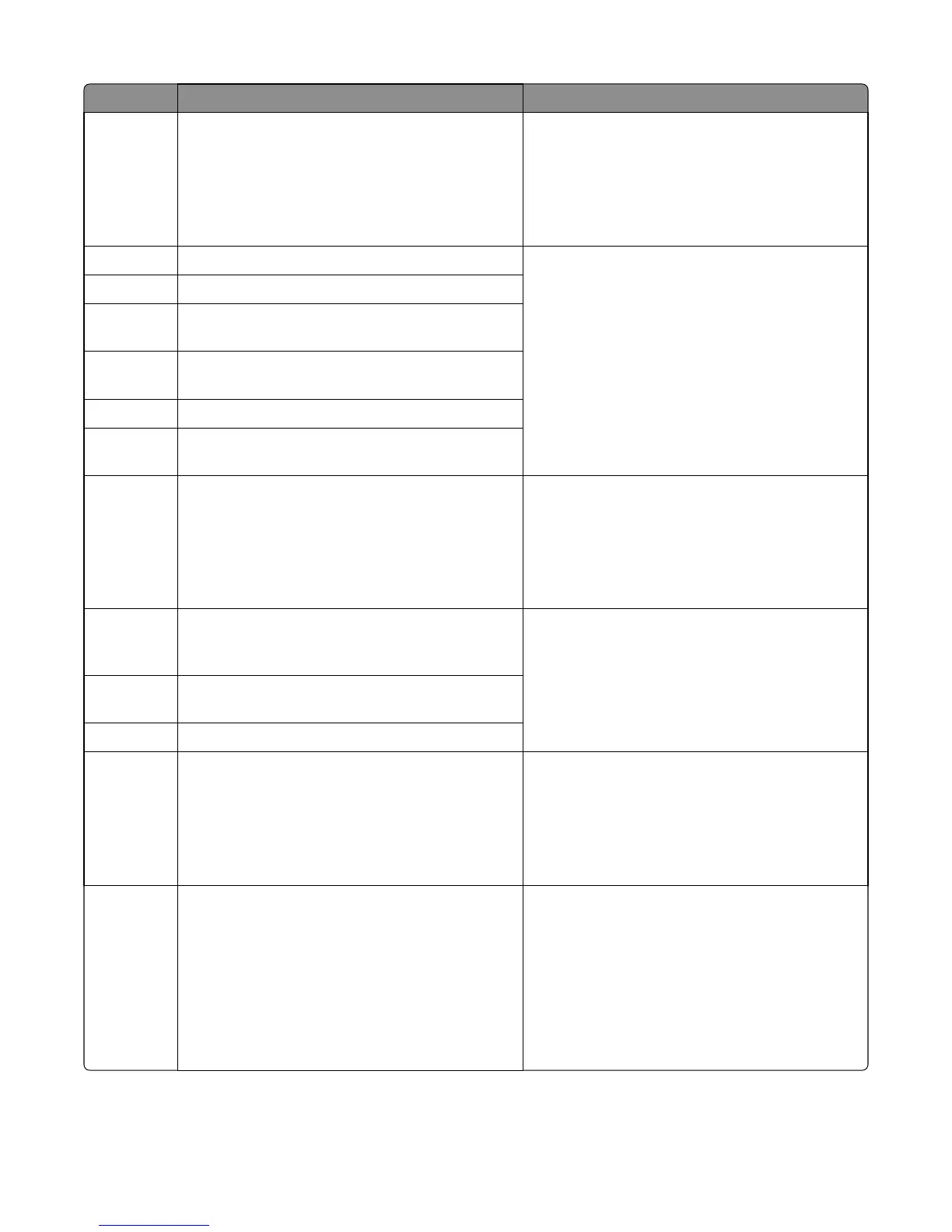Error code Description Action
31.46 Toner failed to replenish into the imaging unit
1 Make sure that the toner cartridge is properly
installed.
2 Check if the toner cartridge is supported. Replace
with a supported toner cartridge if necessary.
3 If the problem remains, go to “Cartridge gearbox
service check” on page 86.
31.60 Imaging unit smart chip error
1 Make sure that the imaging unit is properly
installed.
2 Check if the imaging unit is supported. Replace
with a supported imaging unit if necessary.
3 If the problem remains, go to “Imaging unit smart
chip contact service check” on page 77.
31.61 Imaging unit I2C packet timeout
31.62 Imaging unit I2C packet has been sent but code timed-
out on receiving the data (callback)
31.63 Imaging unit security error in the send challenge
sequence
31.64 Imaging unit ROM signature error
31.65 Imaging unit stuck busy (status register and/or CRI
Arbiter register report busy)
31.66 Toner failed to replenish into the imaging unit
1 Make sure that the toner cartridge is properly
installed.
2 Check if the toner cartridge is supported. Replace
with a supported toner cartridge if necessary.
3 If the problem remains, go to “Cartridge gearbox
service check” on page 86.
32.01 Capacity Class/ Model compatibility mismatch. The
supplies CC/MC is not compatible with the printer's
CC/MC setting.
1 Check if the toner cartridge is supported. Replace
with a supported toner cartridge if necessary.
2 Check if the firmware level is compatible with the
printer serial number. Flash with the correct
firmware level if necessary.
3 If problem remains, contact next level of support.
32.05 OEM Mismatch. The supplies OEM ID is not
compatible with the printer's machine class.
32.10 Toner cartridge smart chip compatibility error
32.11 Imaging unit smart chip compatibility error
1 Check if the imaging unit is supported. Replace
with a supported imaging unit if necessary.
2 Check if the firmware level is compatible with the
printer serial number. Flash with the correct
firmware level if necessary.
3 If problem remains, contact next level of support.
34 Media size mismatch (too short or too narrow)
1 Make sure the media size setting matches the
paper in the tray.
2 Restore the engine settings to their defaults:
Diagnostics Menu > Printer Setup > Defaults
3 Restore the EP setup settings to their defaults:
Diagnostics Menu > EP Setup > Defaults
4 If the problem remains, go to “Media size
mismatch service check” on page 77.
4514-420, -430
Diagnostic information
75
