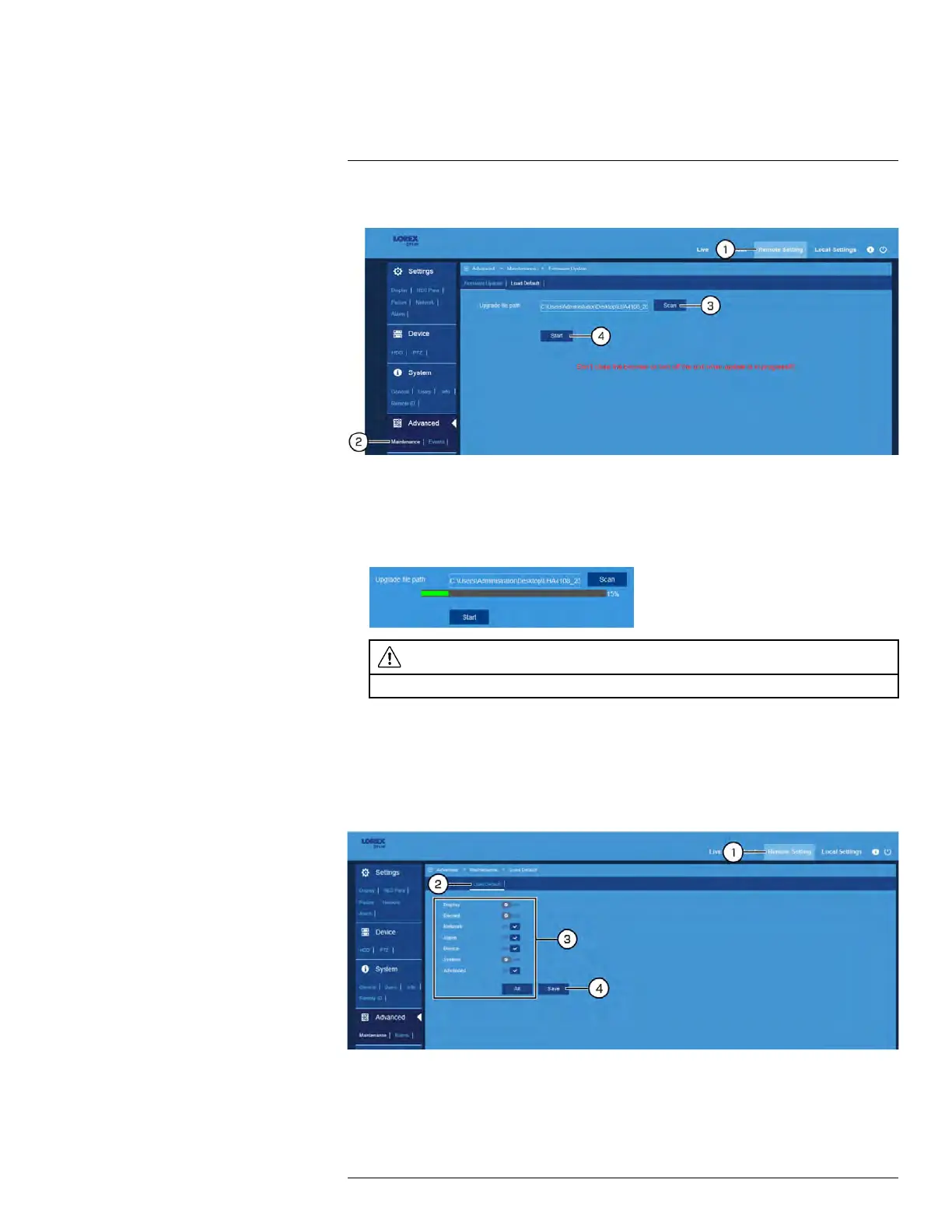FLIR Client 12 for PC / Mac
13
To manually upgrade the DVR’s firmware:
1. Click Remote Setting in the top-right corner of the window.
2. Under Advanced, click Maintenance to open the Firmware Update tab.
3. Click Scan to browse for and select the .bin firmware file saved on your computer.
4. Click Start to upgrade the firmware. Once the upgrade begins, a progress bar will ap-
pear show you how the download is going.
CAUTION
Do not power off the DVR or close FLIR Client 12 during firmware upgrade.
13.6.29 Restoring Default Settings
Reset the DVR settings to their out-of-box state. You can choose to reset all settings at
once, or just settings on specific menus. Restoring default settings does not affect record-
ings and snapshots saved to the hard drive.
To restore default settings:
1. Click Remote Setting in the top-right corner of the window.
2. Under Advanced, click Maintenance, then click the Load Default tab.
#LX400086; r. 1.0/39246/39246; en-US
121
