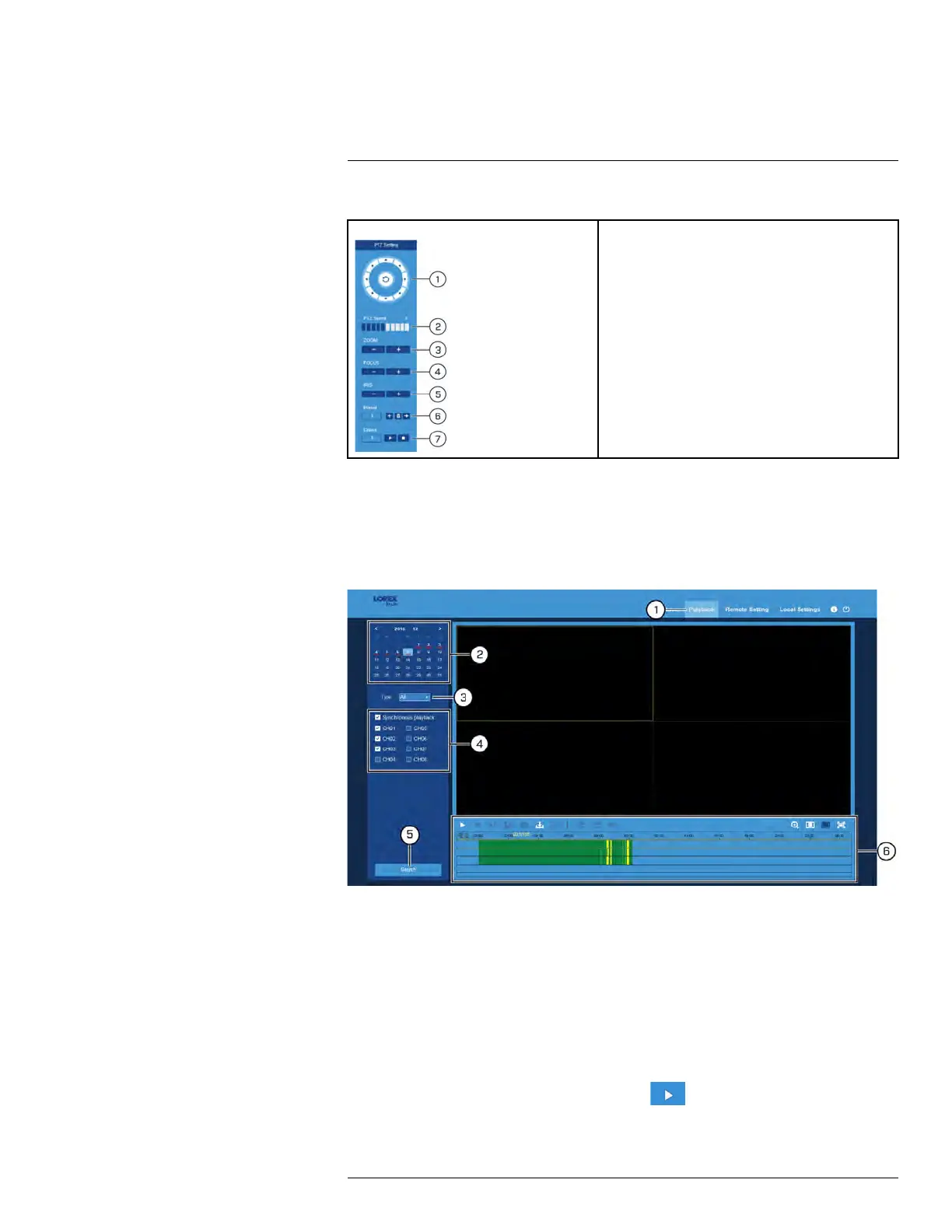FLIR Client 12 for PC / Mac
13
13.4.3 PTZ Controls
1. Directional Arrows: Click to move the PTZ
camera.
2. PTZ Speed: Click to set the speed of the PTZ cam-
era’s movement.
3. Zoom: Click –/+ to zoom in or out.
4. Focus: Click –/+ to adjust focus.
5. Iris: Click –/+ to adjust iris.
6. Presets: Add, remove, or go to presets. For details
on setting presets, see 7.5.1 Setting PTZ Presets,
page 21.
7. Cruise: Start/stop PTZ cruise.
13.5 Playback & Search
Search for and play back video recordings using FLIR Client 12.
13.5.1 Search for Recordings
To search for recordings:
1. Click Playback in the top-right corner of the window.
2. Select a day on the calendar to search for recordings from. Days with recordings ap-
pear with a red underline.
3. Select the recording type to search for from the dropdown next to Type, or select All to
search for all recordings.
4. Check the channels you would like to search for recordings from. Check Synchro-
nous playback to play all channels at once.
5. Click Search.
6. Recordings that fit your search will be displayed in the timeline, which continuous re-
cording represented by green, and motion by yellow. Click a section of video where
you would like to begin playback and click the
button. See 13.5.2 Playback Con-
trols, page 97 for a full overview of playback controls in FLIR Client 12.
#LX400086; r. 1.0/39246/39246; en-US
96
