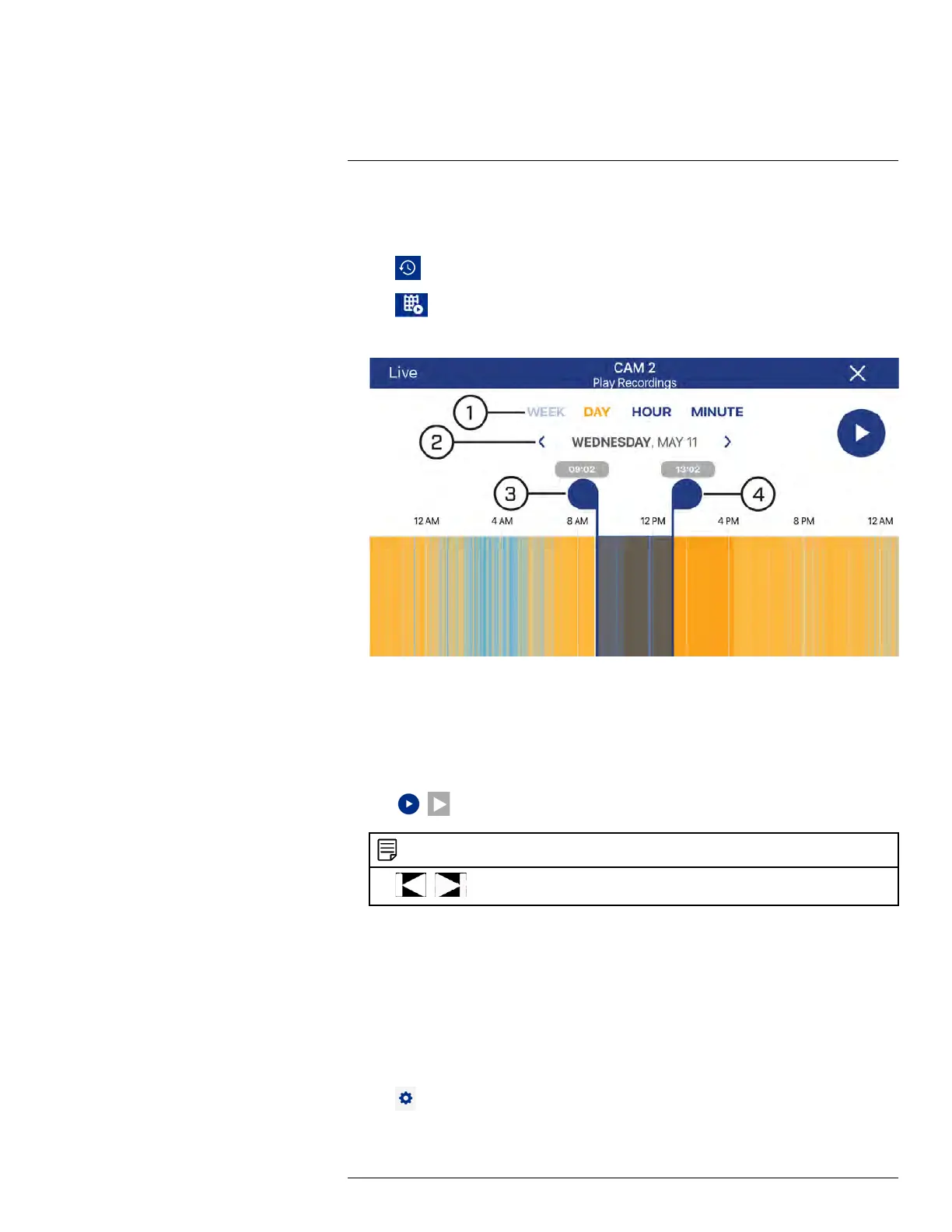FLIR Secure: Connecting to the DVR Using a Mobile Device
14
1. From the Home screen, tap the camera channel under the recorder you would like to
play back from. The FLIR Secure app will stream live video from the selected camera
channel.
2. Tap
. The History screen appears.
3. Tap
. The Play Recordings screen appears.
4.
Play Recordings Screen
4.1. Select the time scale. You can search recordings by week, day, hour, or minute.
4.2. Tap the left / right arrow to select the day you would like to play back from.
4.3. Playback start marker.
4.4. Playback end marker.
5. Tap and drag the markers to set a time frame for playback. The marker on the left sets
the start time for playback and the marker on right sets the end time.
6. Tap
/ . Playback will start within the time frame that you selected.
NOTE
Tap
/ to play the previous / next playback video, respectively.
14.4 How to Manage Devices in the FLIR Secure app
You can add, delete, or modify your devices in the FLIR Secure app:
To add devices in the FLIR Secure app, see 14 FLIR Secure: Connecting to the DVR Us-
ing a Mobile Device, page 124
To modify a device:
1. From the Home screen, tap a camera channel under the recorder you want to modify.
The FLIR Secure app will stream live video from the selected camera channel.
2. Tap
. The app opens a channel settings screen.
3. Swipe to the bottom of the screen and tap DEVICE SETTINGS.
#LX400086; r. 1.0/39246/39246; en-US
130
