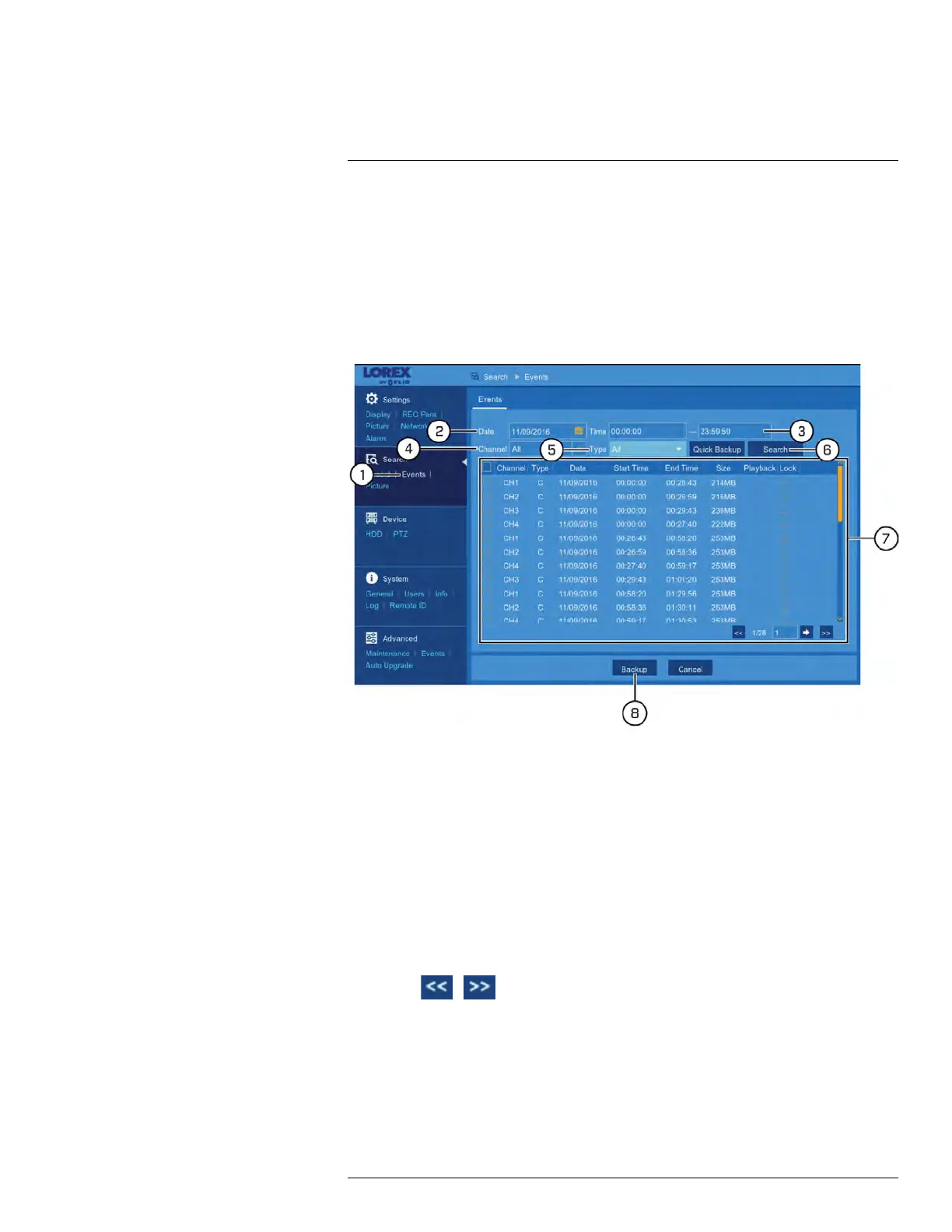Search & Backup
10
10.3 Event Search — Searching and Backing Up
Event search lets you view a list of video recordings with the channel, start and end time,
and recording type conveniently summarized. You can also quickly back up events to a
USB flash drive (not included).
Prerequisites:
• To back up events, you must connect a USB flash drive to one of the DVR’s USB ports.
To search for and back up events:
1. Under Search, click Events to open the Events tab.
2. Click the field next to Date to select a date using the on-screen calendar.
3. Click the fields next to Time to enter a start and end time for your search (24-hour
format).
4. Use the dropdown next to Channel to select a channel to search for video from, or se-
lect All to search all channels.
5. Use the dropdown next to Type to select the recording type.
6. Click Search.
7. Events fitting your search criteria are displayed in list form. Check any events you wish
to backup to the USB flash drive (not included).
• Double-click an event to start playback instantly. Right-click to return to your search
results.
• Click
/ in the bottom-right corner of the menu to browse between pages
of events.
• Check the box under the Lock column to keep events from being overwritten on the
hard drive.
8. Click Backup.
#LX400086; r. 1.0/39246/39246; en-US
35
