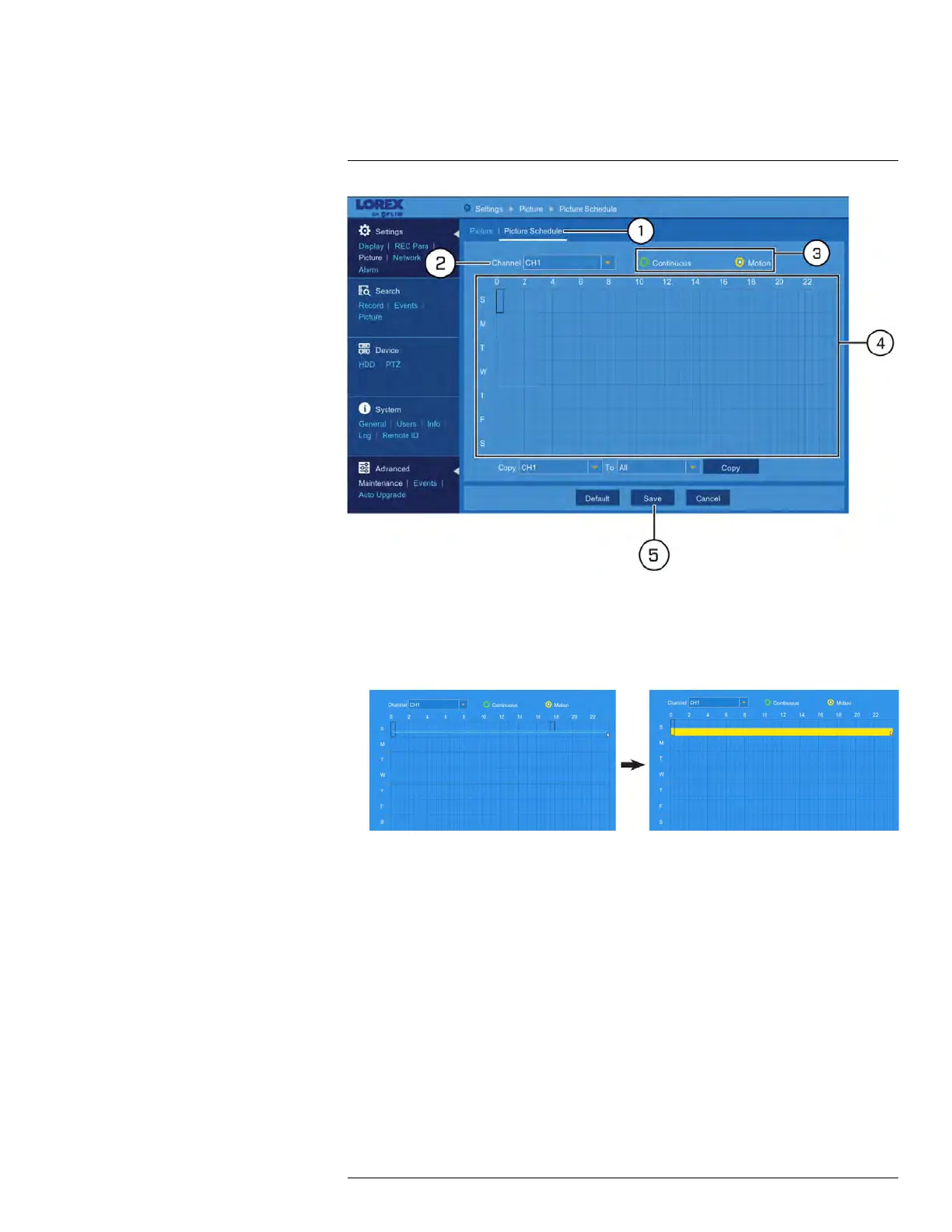Using the Main Menu12
1. Under Settings, click Picture, then click on the Picture Schedule tab.
2. Use the dropdown next to Channel to select a channel to set the picture schedule for.
3. Select Continuous to edit the continuous capture schedule (represented by green
bars), or Motion to edit the motion capture schedule (yellow bars).
4. Click or click-and-drag over existing bars to remove sections from the schedule. For
blank areas of the schedule, click or click-and-drag to add sections to the schedule.
5. Click Save.
6. (OPTIONAL) Use the Copy function to copy your settings to another or all connected
cameras. See 12.1.1 Copying Channel Settings to Another Channel, page 49 for de-
tails on using the copy function.
12.2.14 Enabling Manual Capture
Manual Capture allows you to quickly take snapshots from enabled channels.
To enable Manual Capture:
#LX400086; r. 1.0/39246/39246; en-US
63
