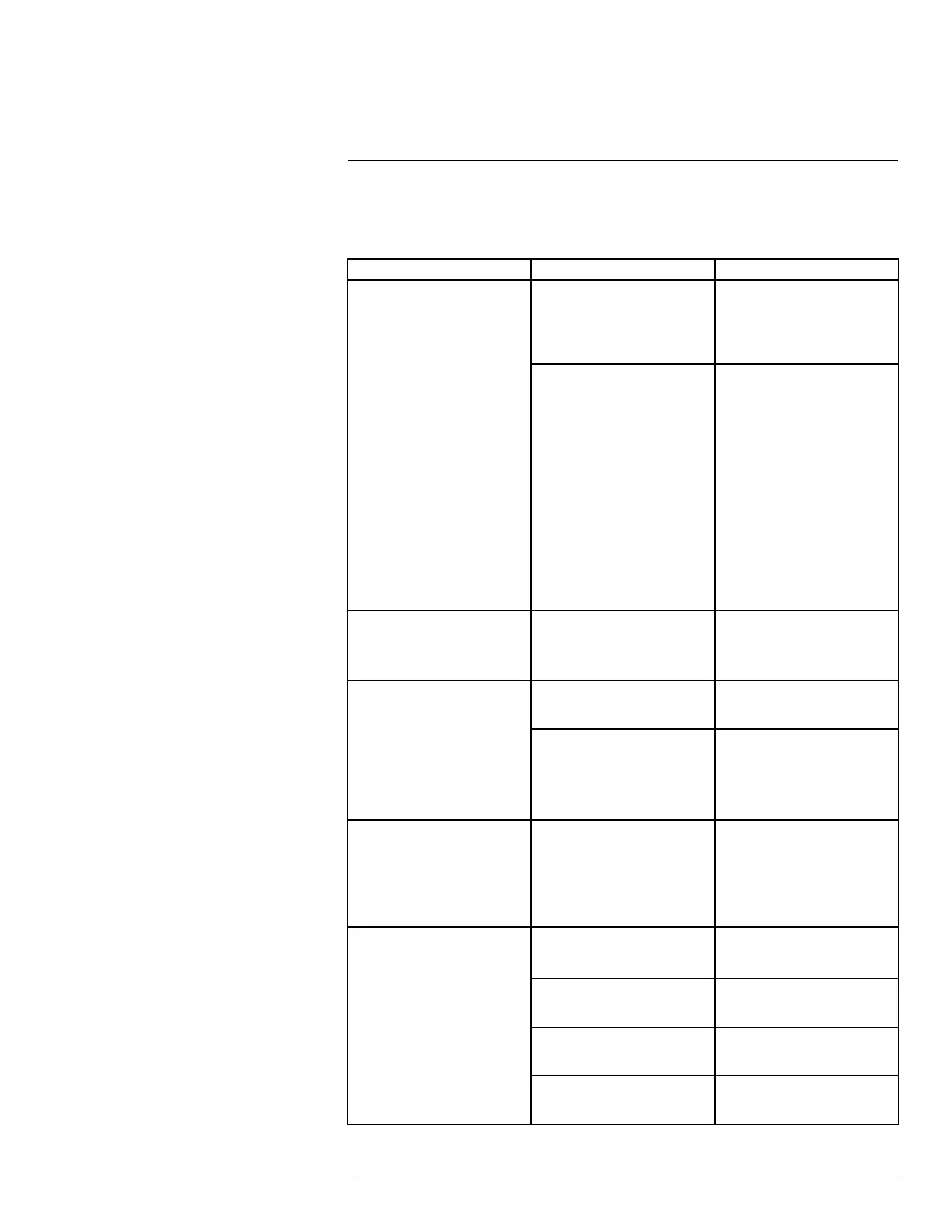Troubleshooting
20
When a malfunction occurs, it may not be serious or difficult to correct. The following chart
contains solutions to most common problems. Please refer to the topics below before call-
ing Lorex Technical Support.
Error
Possible Causes Solutions
System is not receiving power,
or is not powering up.
Cable from power adapter is
loose or is unplugged.
• Confirm that all cables are
connected correctly.
• Confirm that the power
adapter is securely con-
nected to the back of the unit.
Cables are connected, but sys-
tem is not receiving sufficient
power.
• Confirm that the system is
powered on (LED indicators
on the front should be ON).
• If the unit is connected
through a power bar or surge
protector, try bypassing the
bar and connecting the
power directly to the wall
outlet.
• Confirm that there is power at
the outlet:
◦ Connect the power cable
to another outlet.
◦ Test the outlet with anoth-
er device (such as a lamp
or phone charger).
Remote control is not detected
by the system.
• Battery in the remote control
is drained.
• There are no batteries in the
remote control.
Install two fresh AAA alkaline
batteries in the remote control.
Hard drive is not detected by the
system.
Hard drive cables are loose or
not properly connected.
Remove the housing and check
that hard drive cables are firmly
connected.
There is no hard drive in the
system.
Open the housing and install
compatible hard drive. Make
sure to format the drive after in-
stalling. For details, see 12.4.2
Formatting the Hard Drive, page
74.
Hard drive is full (0%) and the
unit is no longer recording.
Overwrite is not enabled.
Enter the main menu. Under De-
vice, click HDD. Select Auto
from the dropdown next to Over-
write and click Save. For more
details on hard drive overwrite,
see 12.4.1 Configuring Hard
Drive Overwrite, page 74.
There is no picture on monitor/
TV after connecting it to the DVR.
Monitor/TV not detected by DVR. Power off the monitor/TV and
theDVR. Power on the monitor/
TV, and then power on the DVR.
Input channel for DVR not se-
lected on monitor/TV.
Ensure that the monitor/TV is set
to the input channel that the
DVR is connected to.
Video cable is loose or has be-
come disconnected.
Check the video cable connec-
tion to the DVR and the monitor/
TV.
Video-out resolution has been
set to the incorrect setting.
Press 0 on the included remote
control 3 times in a row to re-
store the default resolution.
#LX400086; r. 1.0/39246/39246; en-US
146
