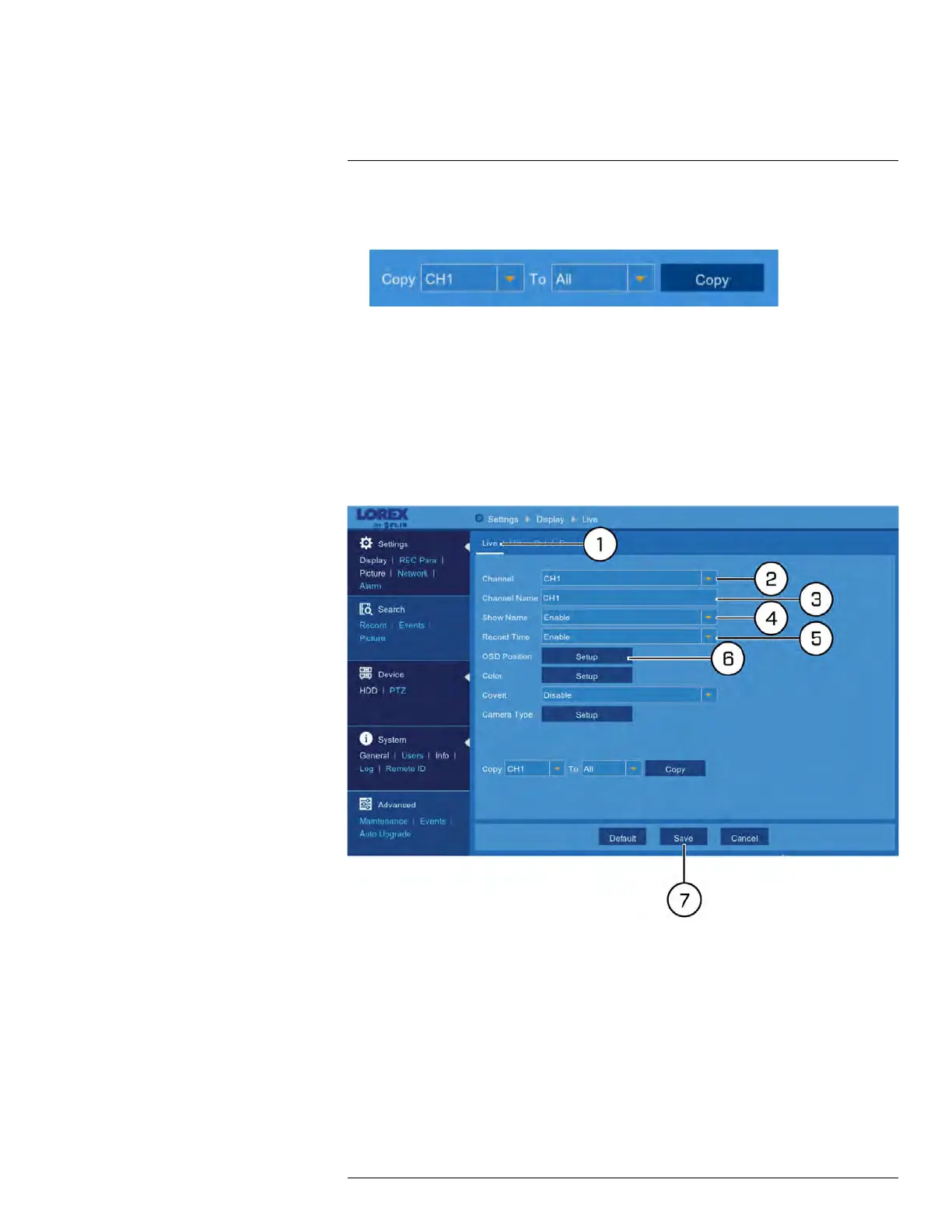Using the Main Menu12
2. Use the dropdown next to Copy to select the channel you wish to copy settings from.
Use the dropdown next to To to select another channel or select All to copy to all con-
nected channels, then click Copy.
3. Click Save to save your settings.
12.2 Settings Menu
Configure options for display, recording parameters, network settings, and preferences for
snapshots and motion detection.
12.2.1 Changing a Camera’s On-Screen Display (OSD)
By default, the channel name, date and time are shown overtop of your video recordings.
To change a camera’s OSD:
1. Under Settings, click Display, then click on the Live tab.
2. Use the dropdown next to Channel to select the channel you wish to configure the
OSD for.
3. Click the field next to Channel Name to change the name as it appears on the video
overlay in live view and recordings.
4. Use the dropdown next to Show Name to select Enable to show the channel name in
live view and recordings, or Disable to hide it.
#LX400086; r. 1.0/39246/39246; en-US
50
