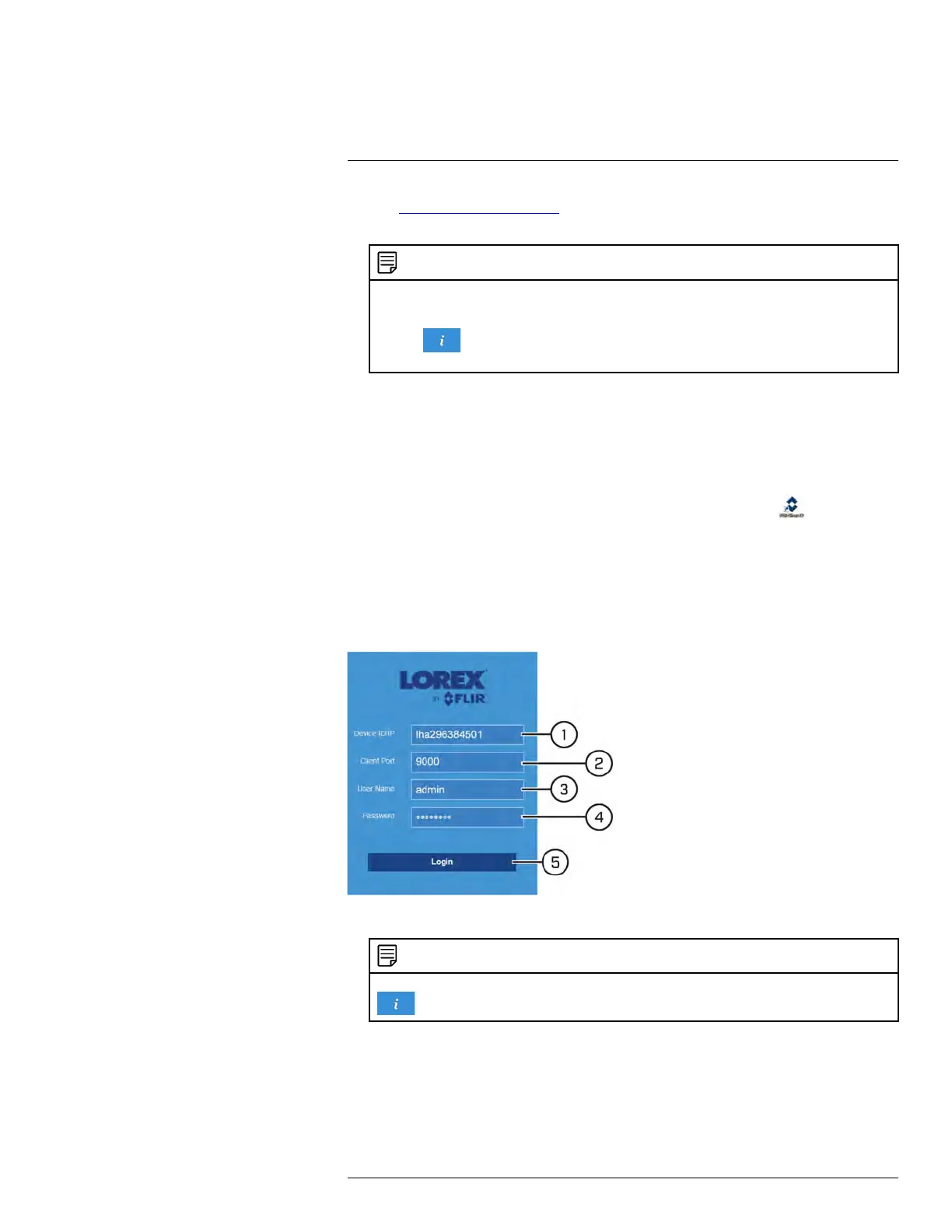FLIR Client 12 for PC / Mac
13
1. Visit www.lorextechnology.com. Search for the model number of your DVR to bring up
the product page.
NOTE
You can find your model number by:
• Looking at the label on the bottom-panel of the DVR.
• Click
on the DVR’s Taskbar to open the system information page, which shows the model
number.
2. Under the Downloads tab:
• (PC USERS) Click FLIR Client 12 for PC to download the application.
• (MAC USERS) Click FLIR Client 12 for Mac to download the application. Double-
click to extract the software, then drag the software to Applications.
3. Follow the on-screen instructions to complete installation.
4. Once installation is complete, double-click the FLIR Client 12 icon (
) on the desk-
top or Applications list to launch.
13.3 Logging In
When you open FLIR Client 12, you will have to log in using your DVR credentials before
accessing the system.
To log into the DVR using FLIR Client 12:
1. Enter the Device ID of the DVR.
NOTE
You can get your Device ID from the QR code label on the top panel of your DVR, or by clicking
on the DVR’s Taskbar.
2. Enter the Client Port (default: 9000)
3. Enter the User Name for the account you wish to log in using (default: admin).
#LX400086; r. 1.0/39246/39246; en-US
92