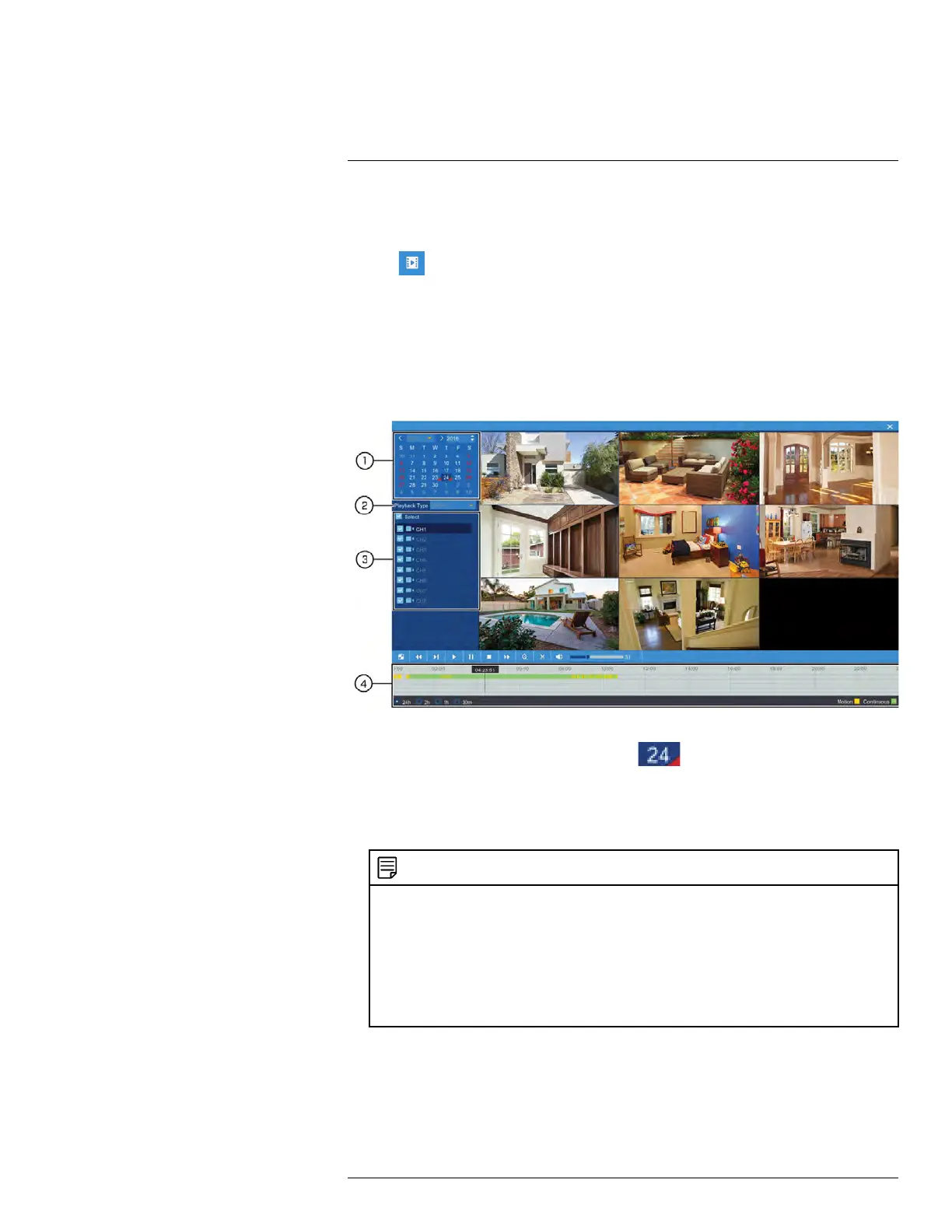Playback
9
You can view and back up recorded video on the DVR.
To access playback:
• Click
on the Taskbar
OR
• Right-click during live view to open the Quick Menu, then click Playback.
9.1 Using Playback
Play back video recordings from a specific date and time.
To use video playback:
1. Use the calendar to select a day for playback. Dates with available recordings will be
marked with a triangle in the bottom corner (
).
• Green: Continuous recording available.
• Red: Motion recording available.
2. Select Record from the dropdown next to Playback Type .
NOTE
Selecting other options from the Playback Type dropdown will change the controls for the playback
menu. See below for details on each of the other types of playback:
• Events: Search for video recordings with the option to filter by recording type. See 9.3 Event
Playback Controls, page 27 for details.
• Pictures: Search for snapshots taken using Auto and Manual Capture. See 9.4 Picture Playback
Controls, page 28 for details.
• Smart Search: Smart Search allows you to review events intelligently, with the ability to clearly
see when there was activity in a specific part of the camera image. See 9.5 Smart Search Play-
back Controls, page 29 for details.
3. Check the channels you would like to play back, or check Select to playback all con-
nected cameras.
#LX400086; r. 1.0/39246/39246; en-US
25
