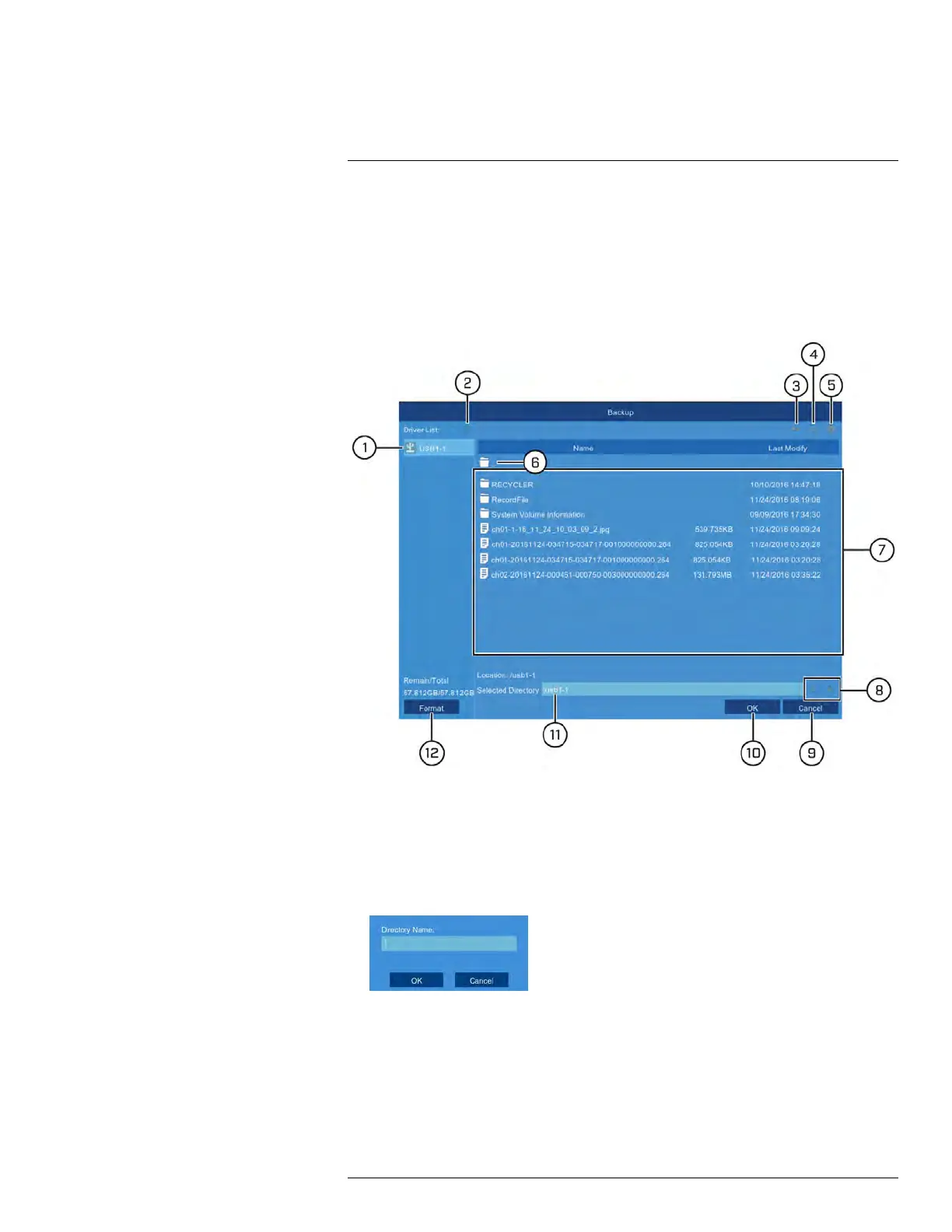Search & Backup
10
You can back up video recordings and snapshots to a USB flash drive (not included) con-
nected to the DVR.
10.1 Drive Menu Controls
When you perform a backup, the folder structure of the connected USB flash drive (not in-
cluded) is shown on screen. Use the on-screen controls to browse through and edit the
contents of the drive.
1. Connected Drives: USB flash drives (not included) connected to the system are
shown here. Click to open.
2. Refresh Contents
3. Up One Level: Click to navigate to the containing folder for your current location.
Clicking in the root folder has no effect.
4. New Directory: Click to create a new folder at your current location. Enter the name
for the new folder under Directory Name, then click OK.
5. Delete: Delete the selected file or folder.
6. Up One Level: Click to navigate to the containing folder for your current location.
Clicking in the root folder has no effect.
7. Browsing Area: Shows files and folders contained in the selected USB flash drive
(not included).
8. Move Cursor: Click the arrow keys to move the cursor in the Selected Directory field.
#LX400086; r. 1.0/39246/39246; en-US
32