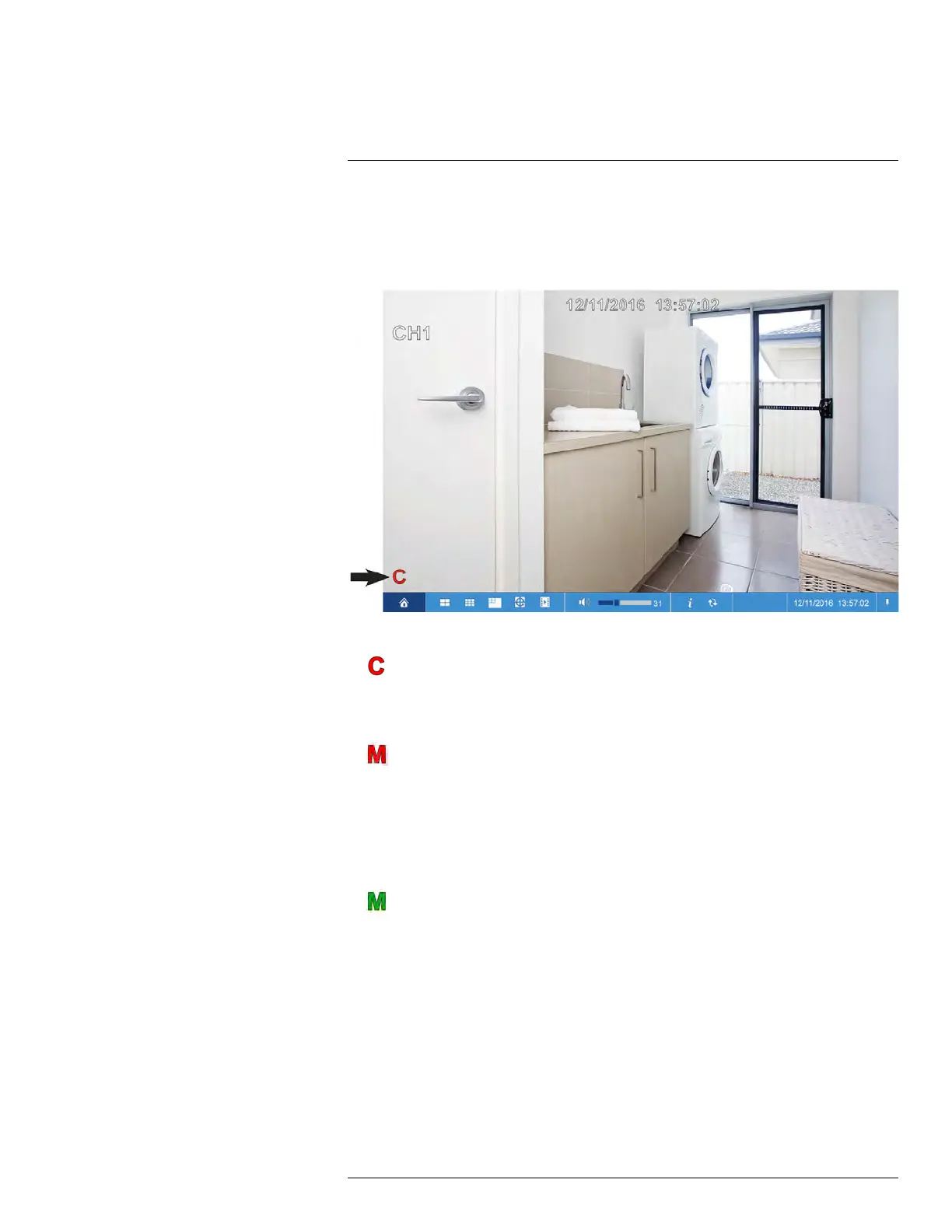Recording
8
By default, the system is set to immediately record video from all connected cameras in
both continuous recording and motion recording modes.
When a camera is recording video, the type of recording is indicated by icons in the bot-
tom-left corner of the camera image.
You may see one of the following icons:
•
Continuous Recording: The system is recording video constantly. By default, the
system is set to record continuously at all times. You can make a schedule to set when
the system records continuous video. See 12.2.10 Setting the Recording Schedule,
page 59 for details.
•
Motion Recording: The system has detected motion and is recording the event.
◦ By default, the system is set to record motion events at all times. You can make a
schedule to set when the system records motion detection. See 12.2.10 Setting the
Recording Schedule, page 59 for details.
◦ To configure more motion detection options such as detection sensitivity, active
areas for motion detection, and warning/buzzer options, see 12.2.20 Configuring
Motion Detection Settings, page 71.
•
Motion Detected — No Recording: The system detected motion, but motion re-
cording is not enabled or a recording schedule has been set to disable motion record-
ing during this time of day.
◦ To enable motion detection on the selected channel, see 12.2.20 Configuring Motion
Detection Settings, page 71.
◦ To edit the recording schedule for the selected channel, see 12.2.10 Setting the Re-
cording Schedule, page 59.
#LX400086; r. 1.0/39246/39246; en-US
24
