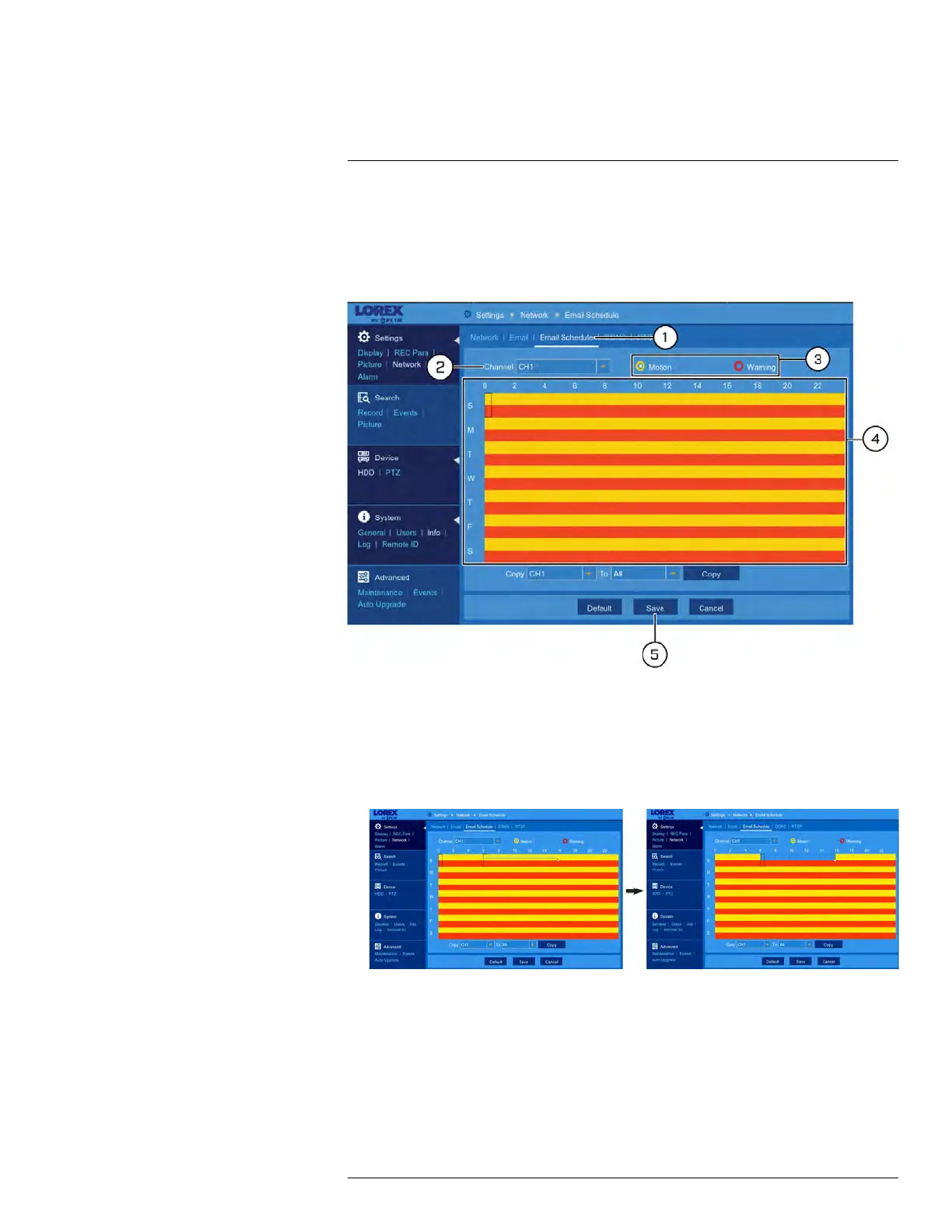Using the Main Menu12
• To enable email notifications using the default Lorex email server, see 12.2.16.1 Email
Notifications — Using the Lorex server (recommended), page 66.
• To enable email notifications using custom mail server information, see 12.2.16.2 Email
Notifications — Using your own server information, page 67.
To set an email schedule:
1. Under Settings, click Network, then click on the Email Schedule tab.
2. Use the dropdown next to Channel to select a channel to set the email schedule for.
3. Select Motion to edit the motion notification schedule (represented by yellow bars),
or Warning to edit the system warning notification schedule (red bars).
4. Click or click-and-drag over existing bars to remove sections from the recording sched-
ule. For blank areas of the schedule, click or click-and-drag to add sections to the re-
cording schedule.
5. Click Save.
6. (OPTIONAL) Use the Copy function to copy your settings to another or all connected
cameras. See 12.1.1 Copying Channel Settings to Another Channel, page 49 for de-
tails on using the copy function.
12.2.18 Configuring DDNS Settings
The primary connectivity option for this DVR uses FLIR Cloud Services to connect to your
system over the Internet without requiring port forwarding or DDNS registration.
#LX400086; r. 1.0/39246/39246; en-US
68
