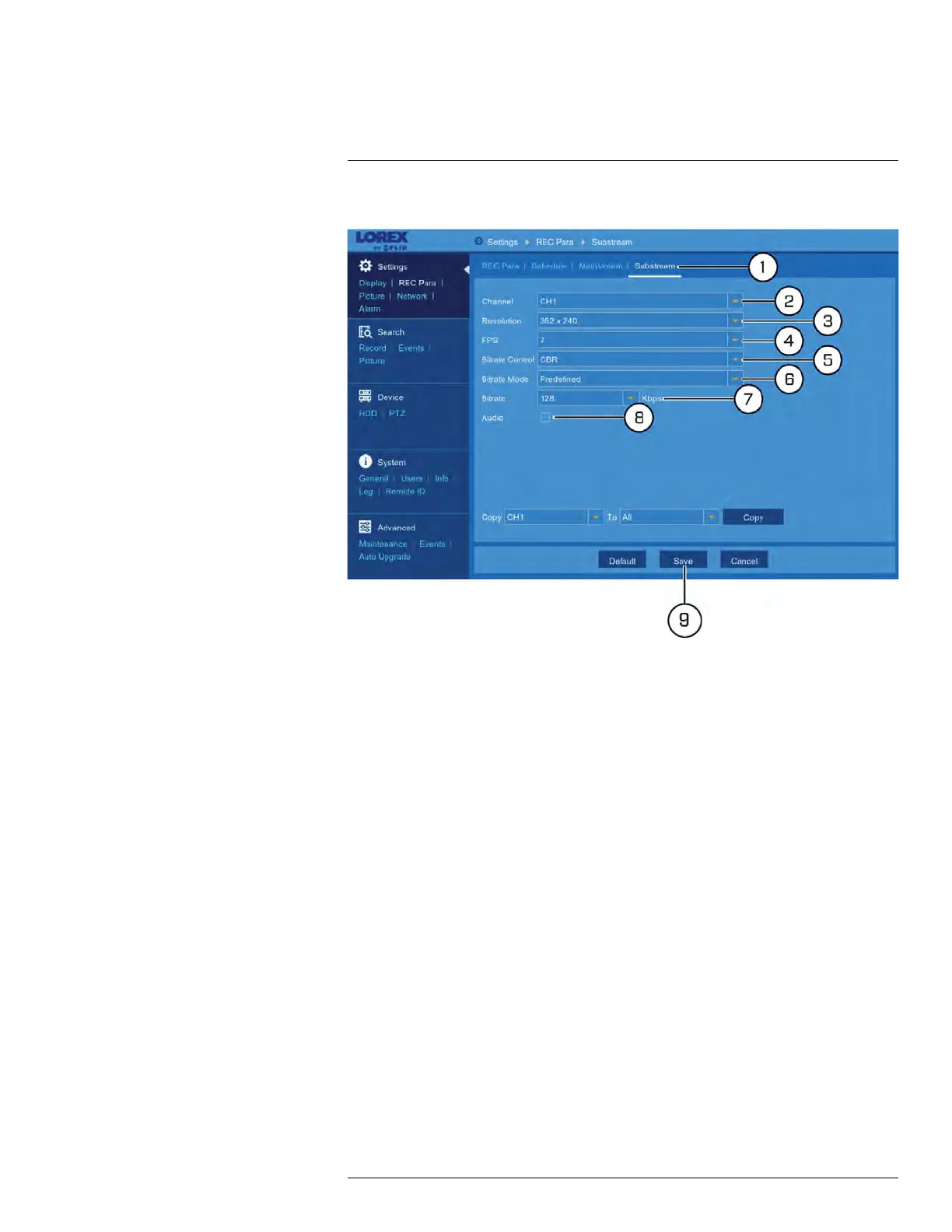Using the Main Menu12
12.2.11.2 Configuring the Substream
1. Under Settings, click REC Para, then click on the Substream tab.
2. Use the dropdown next to Channel to select a channel to set substream for.
3. Use the dropdown next to Resolution to set the recording resolution.
4. Use the dropdown next to FPS to set the number of frames per second.
5. Use the dropdown next to Bitrate Control to set the control method. Select CBR (de-
fault) to use a Constant Bit Rate, or VBR for a Variable Bit Rate. For VBR, use the
second dropdown to select a quality level for the video stream.
6. Use the dropdown next to Bitrate Mode to set the bitrate mode. Select Predefined to
select a preset value from the Bitrate dropdown, or User-defined to enter a custom
bitrate.
7. Use the dropdown next to Bitrate to set the bitrate mode (predefined bitrate mode), or
enter a custom bitrate between 1024-8192Kbps (user-defined bitrate mode).
8. Check Audio to enable audio (audio-enabled camera required).
9. Click Save.
10. (OPTIONAL) Use the Copy function to copy your settings to another or all connected
cameras. See 12.1.1 Copying Channel Settings to Another Channel, page 49 for de-
tails on using the copy function.
12.2.12 Configuring Auto Capture
You can use Auto Capture to automatically capture snapshots of a camera image at re-
peating intervals throughout the day or during motion events. Auto Capture can help to
conserve hard drive space during times when video recording is not required. By default,
Auto Capture is disabled.
To configure Auto Capture:
#LX400086; r. 1.0/39246/39246; en-US
61
