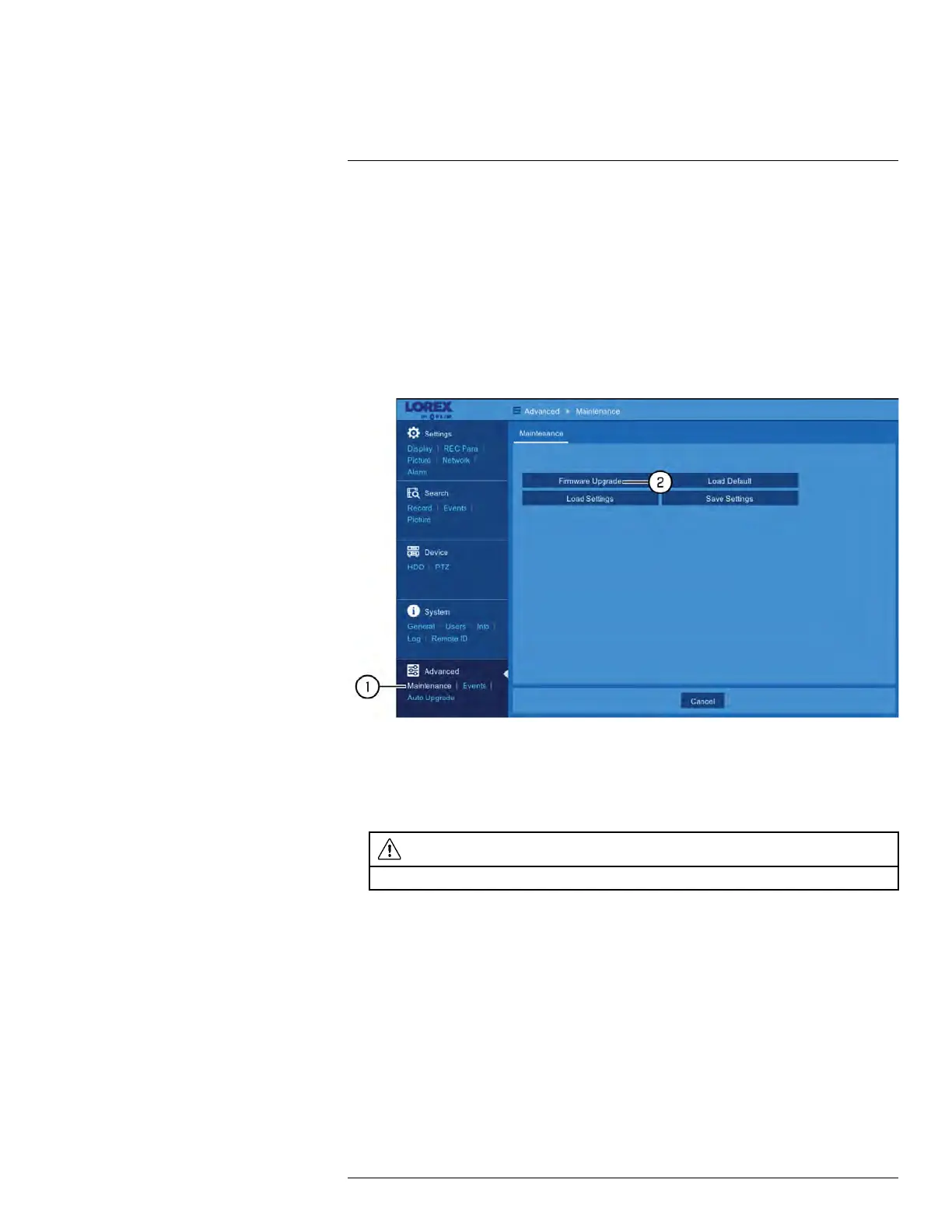Using the Main Menu12
12.6.1 Manual Firmware Upgrade
The system supports automatic firmware upgrades over the network to ensure your unit is
always up-to-date. It is recommended to always use automatic upgrade unless directed to
perform a manual upgrade by technical support. For details on automatic firmware up-
grades, see 12.6.6 Using Automatic Firmware Upgrade, page 90.
Prerequisites:
• Save the .bin firmware upgrade file in the root folder of a USB flash drive (not included),
and connect the drive to one of the USB ports on your DVR.
To manually upgrade the DVR’s firmware:
1. Under Advanced, click Maintenance to open the Maintenance tab.
2. Click Firmware Upgrade.
3. The drive menu appears. Navigate to and select the .bin firmware file, then click OK.
4. A confirmation window appears. Click OK to confirm.
5. Allow 5-10 minutes for the system to upgrade and reboot.
CAUTION
Do not power off theDVR during firmware upgrade.
12.6.2 Restoring Default Settings
Reset the DVR settings to their out-of-box state. You can choose to reset all settings at
once, or just settings on specific menus. Restoring default settings will not delete record-
ings and snapshots saved to the hard drive.
To restore default settings:
#LX400086; r. 1.0/39246/39246; en-US
86
