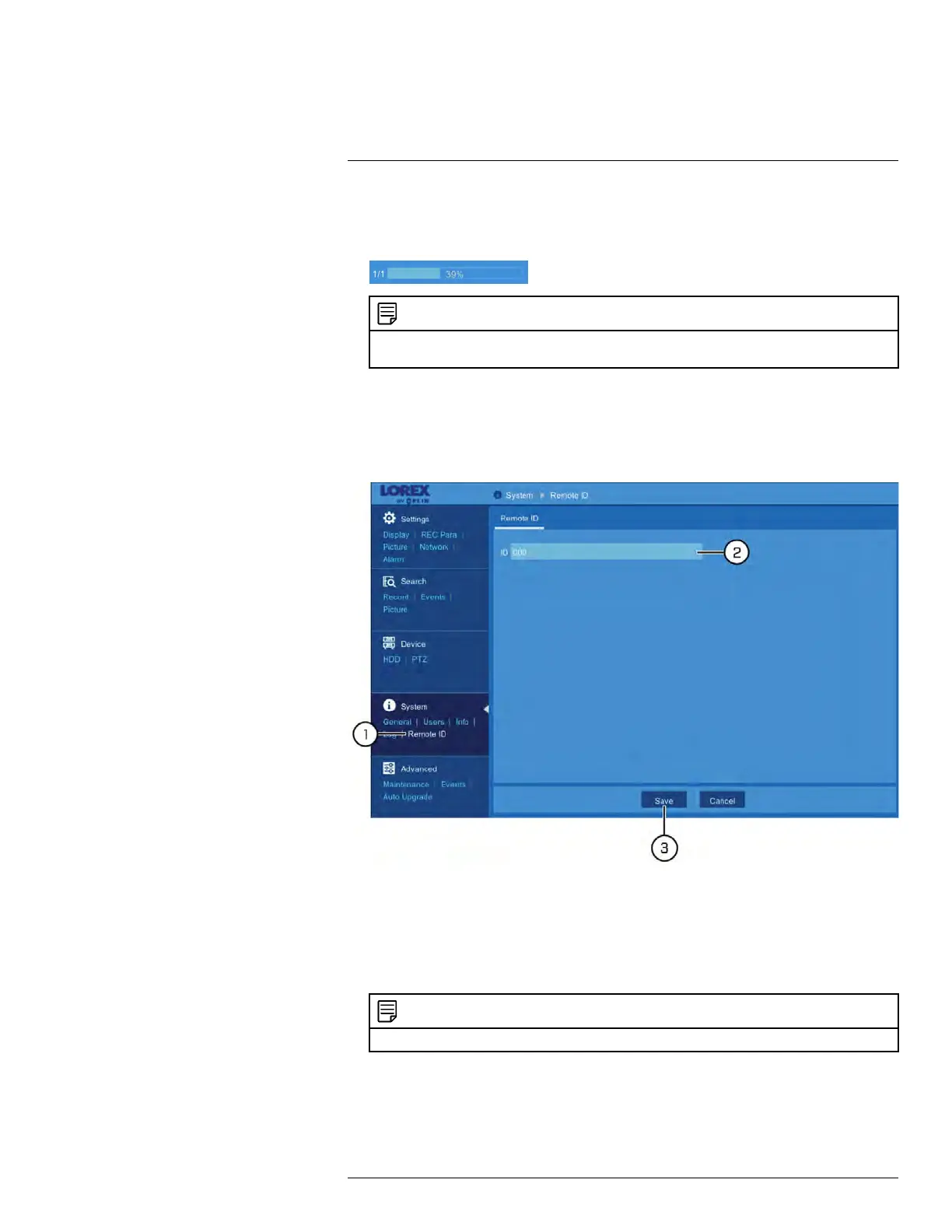Using the Main Menu12
10. The backup drive menu appears. Navigate to the folder you want the backup file to be
saved in, then click OK to begin. The progress bar at the bottom of the window shows
you the progress of the backup.
NOTE
For more details on using the backup drive menu, including a full overview of buttons and their func-
tions, see 10.1 Drive Menu Controls, page 32.
12.5.11 Setting the Remote ID
If you have more than one DVR, you can use the ID function to pair the included remote
control to a specific DVR.
To set the remote ID:
1. Under System, click Remote ID to open the Remote ID tab.
2. Click the field next to ID to enter the desired ID number.
3. Click Save.
4. Right-click repeatedly to return to live view.
5. On the remote control, press ID then enter the ID number you entered in step 2, then
press ENTER to confirm.
NOTE
You do not need to enter 0’s for unused digits. For example, if the ID is “004”, press ID > 4 > ENTER.
12.6 Advanced Menu
Perform firmware upgrades, manage system events and warnings, load default settings,
and save/load current system settings.
#LX400086; r. 1.0/39246/39246; en-US
85
