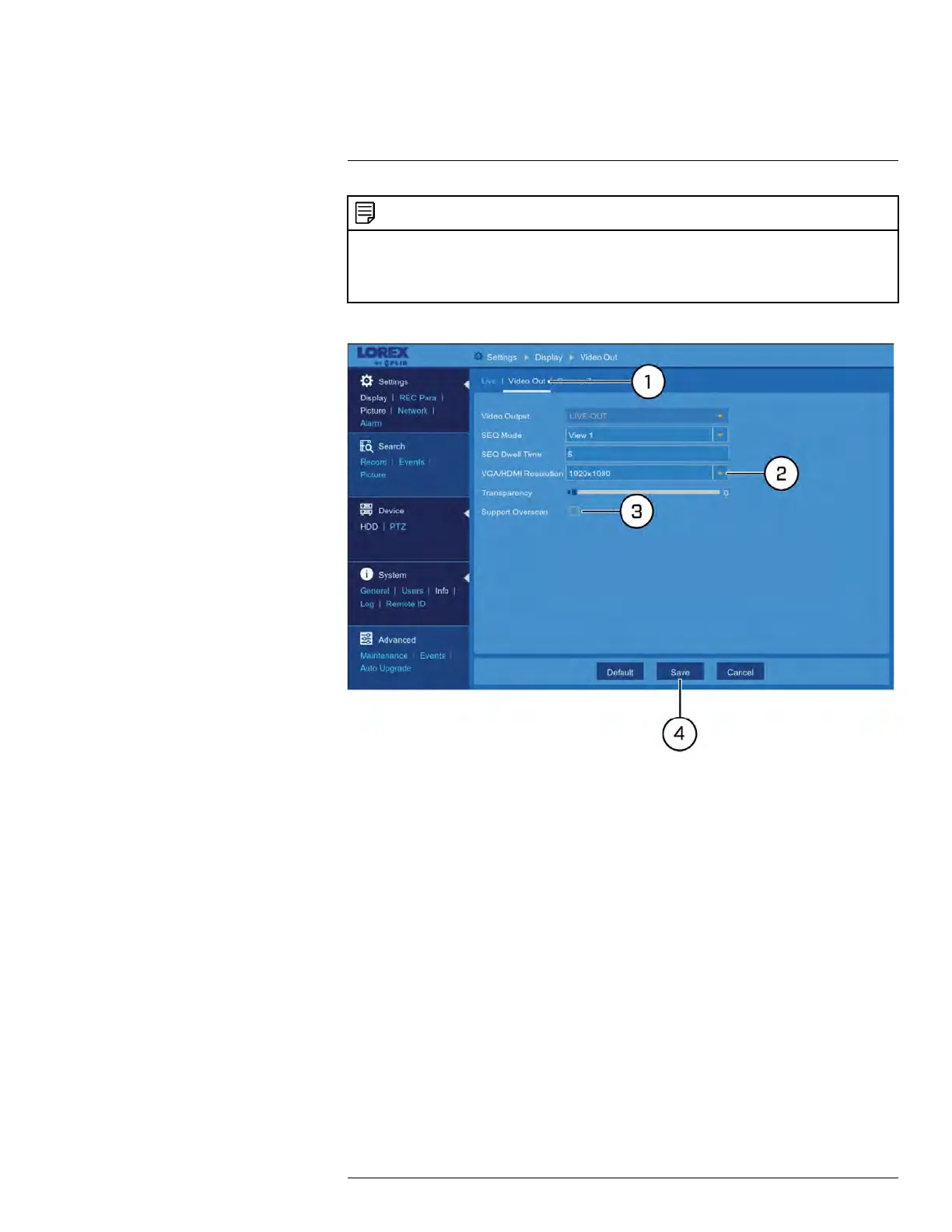Using the Main Menu12
NOTE
Maximum supported output resolutions:
• Up to 1080p resolution using a VGA cable (not included).
• Up to 4K resolution using the included HDMI cable (4K monitor or TV required — 8/16-channel re-
corders only, 4-channel recorders support a maximum of 1080p output resolution).
To change the DVR’s output resolution:
1. Under Settings, click Display, then click on the Video Out tab.
2. Use the dropdown next to VGA/HDMI Resolution to select the resolution of your mon-
itor or TV.
3. (OPTIONAL) If you are experiencing cropping of the DVR’s display, it is recommended
that you check the Support Overscan box to optimize your display. This is typically
only an issue for those using older Cathode Ray Tube (CRT) monitors.
4. Click Save.
12.2.6 Adjusting Menu Transparency
You can increase or decrease the transparency of the on-screen menus and the Taskbar.
To adjust the transparency of on-screen menus:
#LX400086; r. 1.0/39246/39246; en-US
54
