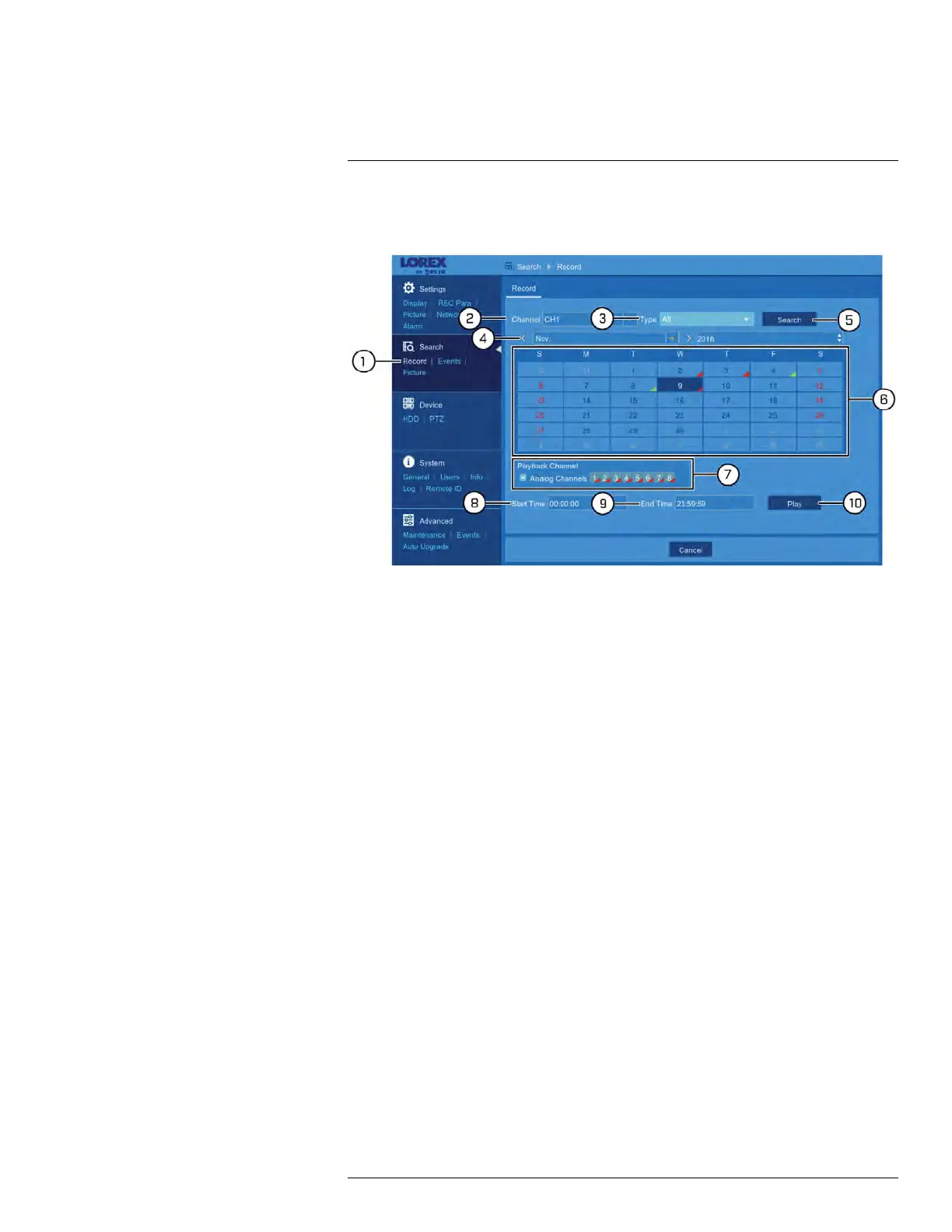Using the Main Menu12
12.3.1 Search for Video Recordings
To search for video recordings:
1. Under Search, click Record to open the Record tab.
2. Use the dropdown next to Channel to select a channel to search for video from, or se-
lect All to search all channels.
3. Use the dropdown next to Type to select the recording type.
4. Use the dropdown or arrows to select the month to search for video from.
5. Click Search.
6. The calendar view refreshes. Days with recordings are shown using a green arrow for
continuous recordings, and a red arrow for motion recordings. Click on the day you
would like to play back.
7. Click the numbered boxes representing channels to play back simultaneously, or
check the box next to Analog Channels to select all
8. Click the field next to Start Time to enter the start time (24-hour format).
9. Click the field next to Start Time to enter the start time (24-hour format).
10. Click Play to start playback.
For details on using video playback, see 9 Playback, page 25.
12.3.2 Search for Events
Under Search, click Events to open the event search menu. For full instructions on
searching for and backing up events to a USB flash drive (not included), see 10 Search &
Backup, page 32.
12.3.3 Search for Snapshots
Under Search, click Picture to open the snapshot search menu. For full instructions on
searching for and backing up snapshots to a USB flash drive (not included), see 10
Search & Backup, page 32.
12.4 Device Menu
Configure hard drive and PTZ camera options.
#LX400086; r. 1.0/39246/39246; en-US
73
