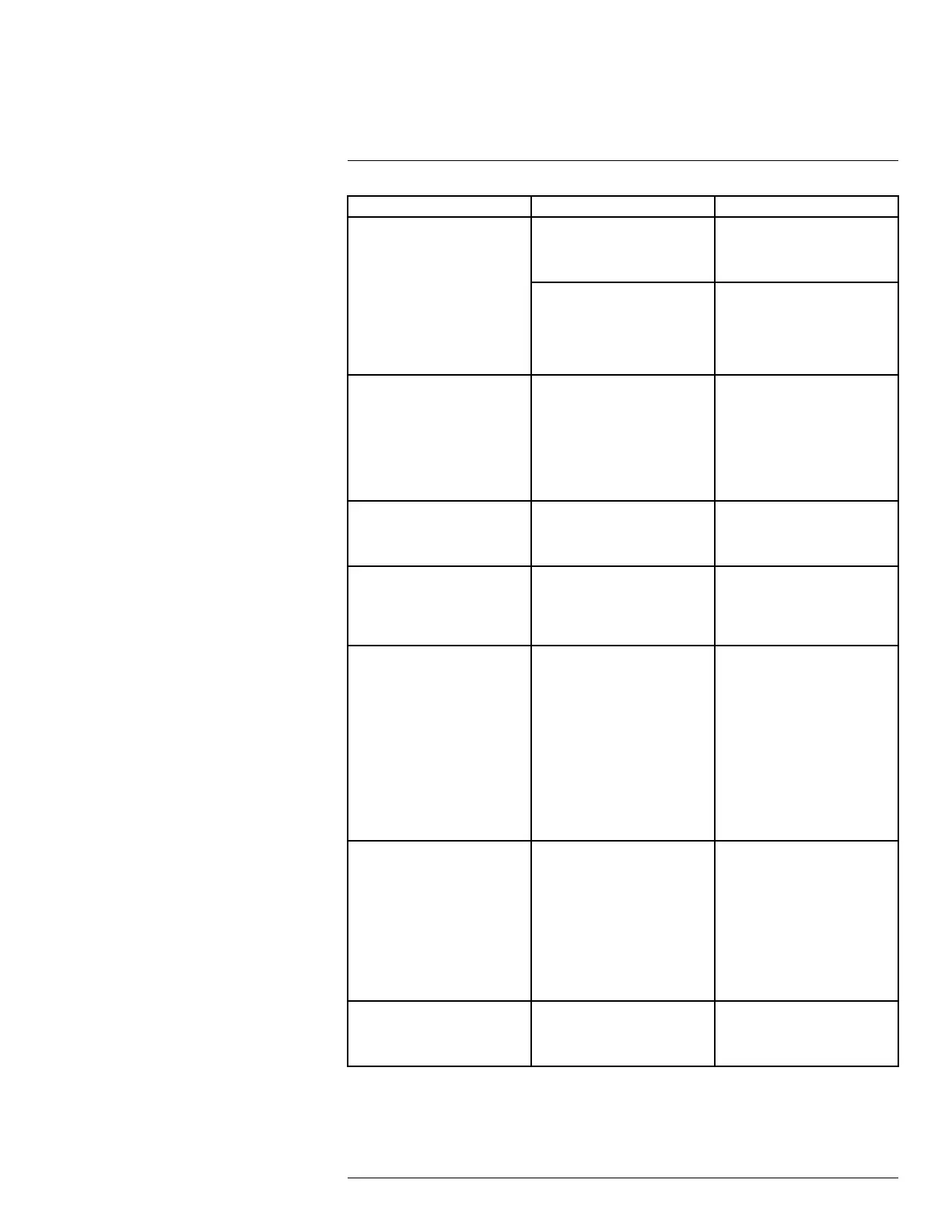Troubleshooting20
Error Possible Causes Solutions
Mouse not detected by system. Mouse cable is not firmly con-
nected to the system, or the
mouse is not connected to the
system.
Firmly connect the mouse cable
to one of the USB ports.
System needs to be reset. Power off the system (discon-
nect power cable). Firmly con-
nect a USB mouse to one of the
USB ports. Reconnect the power
cable to the 12V DC port on the
rear panel.
There is no picture on selected
channels / camera picture is not
being displayed.
Camera cables are loose or
have become disconnected.
• Check the camera video ca-
ble and connections.
• Disconnect and reconnect
the cable at the system and
at the camera.
• Try moving the camera to an-
other channel or use another
cable.
The edges of the DVR’s on-
screen display are cut off.
If using an older Cathode Ray
Tube (CRT) monitor, you may
need to enable overscan support.
See 12.2.5 Changing the DVR’s
Output Resolution, page 53 for
full instructions on enabling over-
scan support.
The image on the DVR appears,
but does not have sound.
Cameras do not feature a micro-
phone for audio recording.
The LHA4100 / LHA4200 Series
recorders support audio record-
ing, but require audio-enabled
cameras with a built-in
microphone.
The image on one or more of my
cameras is distorted or
discolored.
The region is set incorrectly.
• The system uses the region
entered in the setup wizard to
intelligently determine the
video format for your region.
• To change the region, enter
the main menu. Under Sys-
tem, click General, then
click the NTP tab. Use the
dropdown next to Time Zone
to select the correct region,
then click Save. The system
takes some time to refresh
and reboot.
The system beeps during motion
detection.
Motion detection is enabled and
the buzzer is activated.
Enter the main menu. Under
Settings, click Alarm to open
the Motion tab. Use the drop-
down next toBuzzer to select
Disable for any channels you
want to disable the buzzer for,
then click Save. For more details
on motion detection configura-
tion, see 12.2.20 Configuring
Motion Detection Settings, page
71.
I am not receiving email
notifications.
Email notification is disabled. Ensure you have configured
email notification. For full instruc-
tions, see 12.2.16 Setting up
Email Notifications, page 65.
#LX400086; r. 1.0/39246/39246; en-US
147
