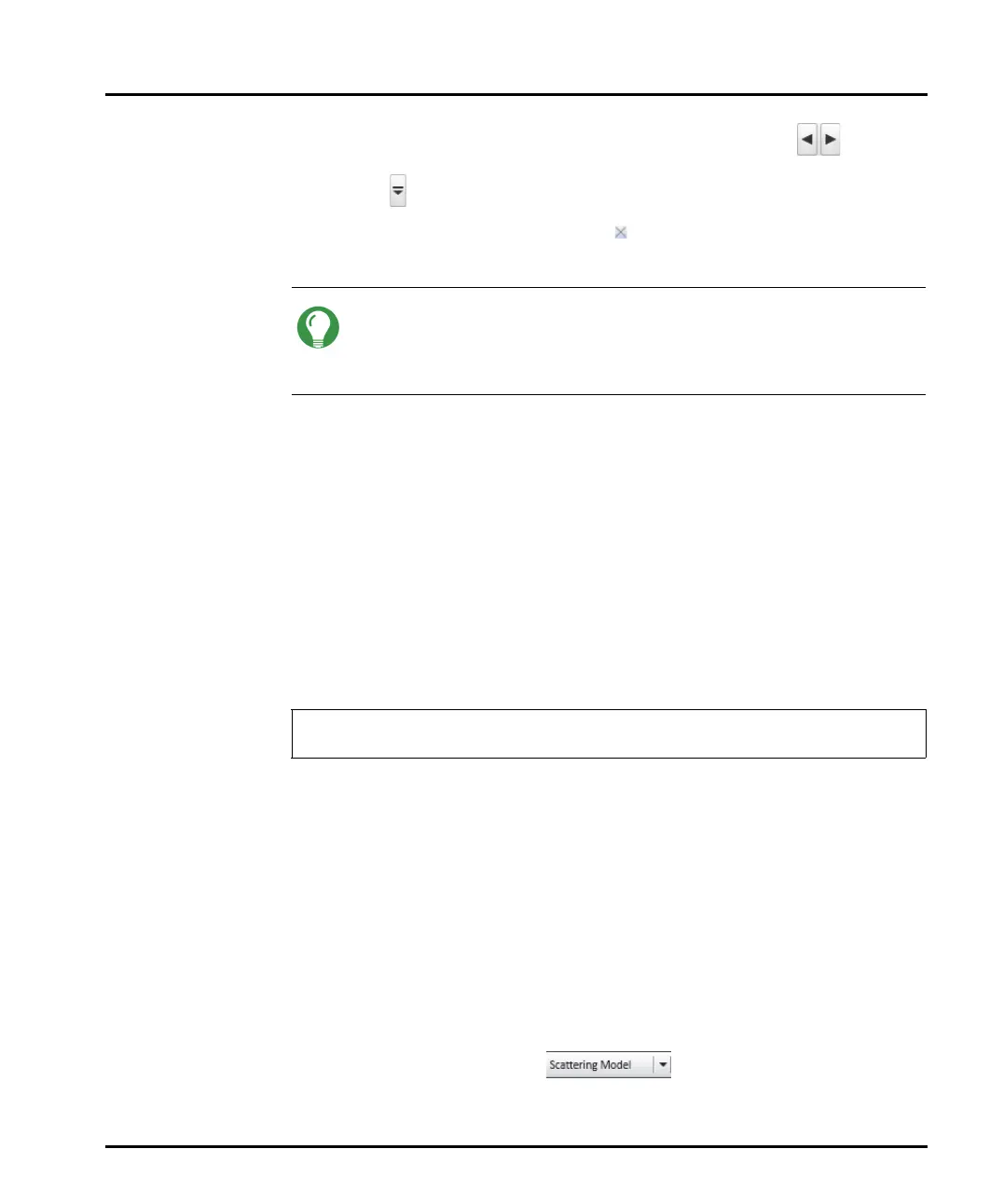Viewing measurement results Chapter 5
Mastersizer 3000 Page 5-3
Scroll the open measurement file tabs left and right using the buttons.
Use the button for quick selection of any open measurement file.
To close a measurement file: click in the right corner of the tab of the
measurement file you wish to close.
Tip
To view more information about an open measurement file, move the
mouse pointer over its tab - information about the file type, access mode
and location are provided.
Creating and saving measurement files
1. Select New-Measurement file from the Home ribbon.
2. From the Home ribbon choose Save As and then enter a new file name.
Alternatively, choose Save from the Home ribbon if the file has already been
saved and you wish to just overwrite the last saved instance.
If multiple measurement files are simultaneously open, select Save All to save
the changes of all modified files.
Filtering the Record View
This section provides information on how to set up parameter filters within the
Record View.
To simplify the analysis of large numbers of records (perhaps when using the All
files feature or a large measurement file), it is possible to set up parameter filters.
These are used to hide or make visible entire groups of records as required. It is
possible to filter on any parameter, e.g. operator name, measurement date, sample
name or a value range of a particular measurement parameter, like “Dv50 >
50μm”.
1. From the Record view, move the mouse pointer over one of the column
headings until a down arrow is displayed next to the title of the column, for
example:
The parameter filters feature is only available with the Mastersizer 3000 /
Mastersizer 3000E with Extended software option.
