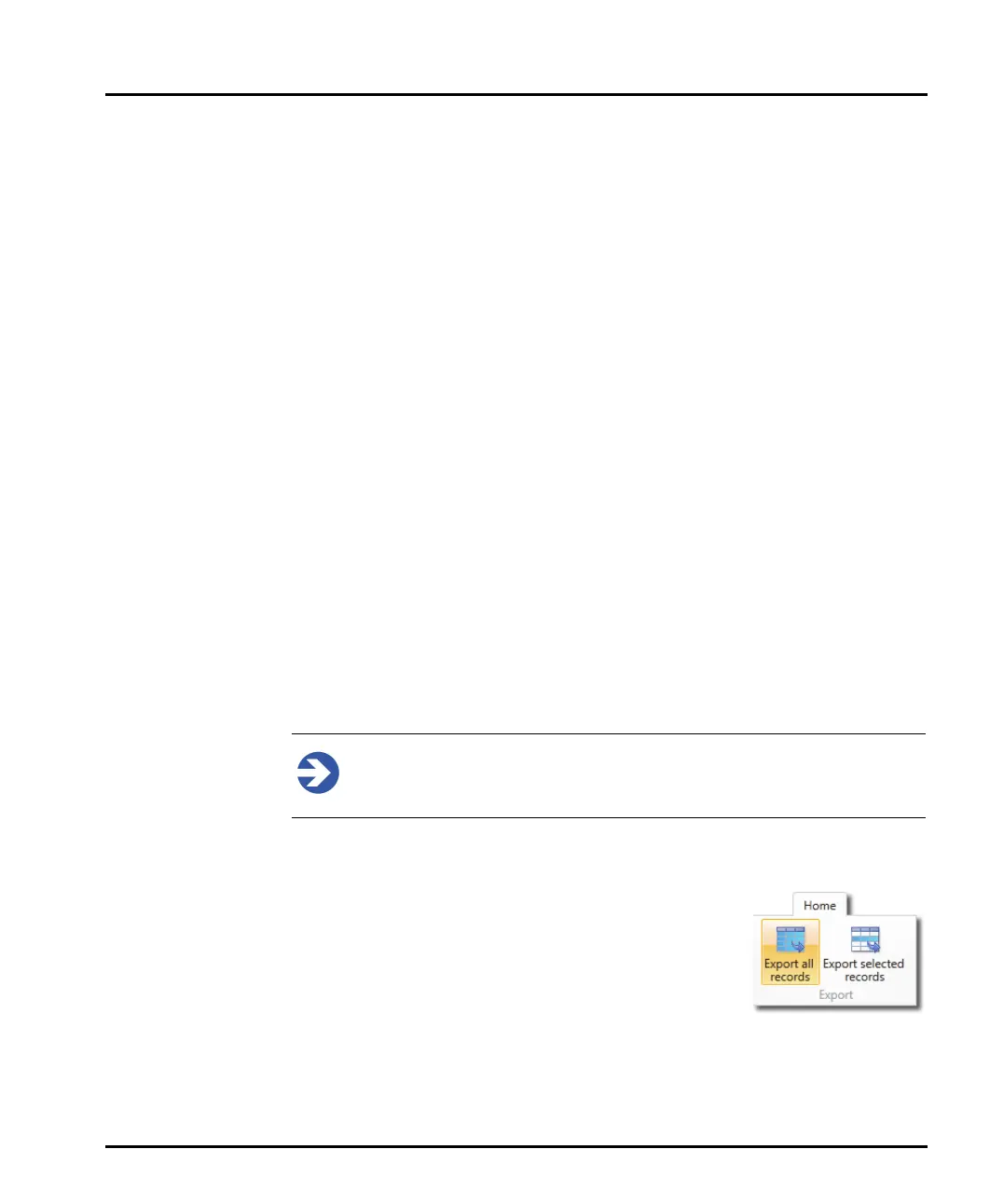Chapter 9 Advanced features
Page 9-6 MAN 0474
Show all – this is the default view and shows all SOP settings from all
items.
Highlight differences – shows all items (as the default view), but high-
lights using different colours, areas where different values or SOP settings
were applied.
Show only differences – shows all items, but only those SOP settings
where differences exist.
Compare to – becomes active when either Highlight Differences or Show
only differences is selected. This option then allows you select a 'source'
item against which to compare the others - any field in another item that
differs from the source is highlighted or isolated (as selected).
Exporting data
Data recorded by the system can be exported for analysis in other software applica-
tions, for example Microsoft Excel.
It is possible to export either selected records or all records contained in a single
measurement. Additionally, by selecting the All Files tab when multiple measure-
ment files are open, a selection of, or all records from, multiple measurement files
can be exported.
The ability to create export templates further enhances the flexibility of the system,
allowing you to select only those parameters required for your analysis, as well as
providing control over other data formatting options.
Note
An alternative way to export data is to use the Copy data / Copy raw data
functions. Refer to the Reporting chapter for more information
Export data settings
1. To export selected records only, select the required
records and choose Export
Selected Records from
the Home ribbon. To export all records from the cur-
rently active record choose Export All Records.
The Export Data window is displayed, which shows
a preview of the data to be exported as specified by the
currently selected export template.
