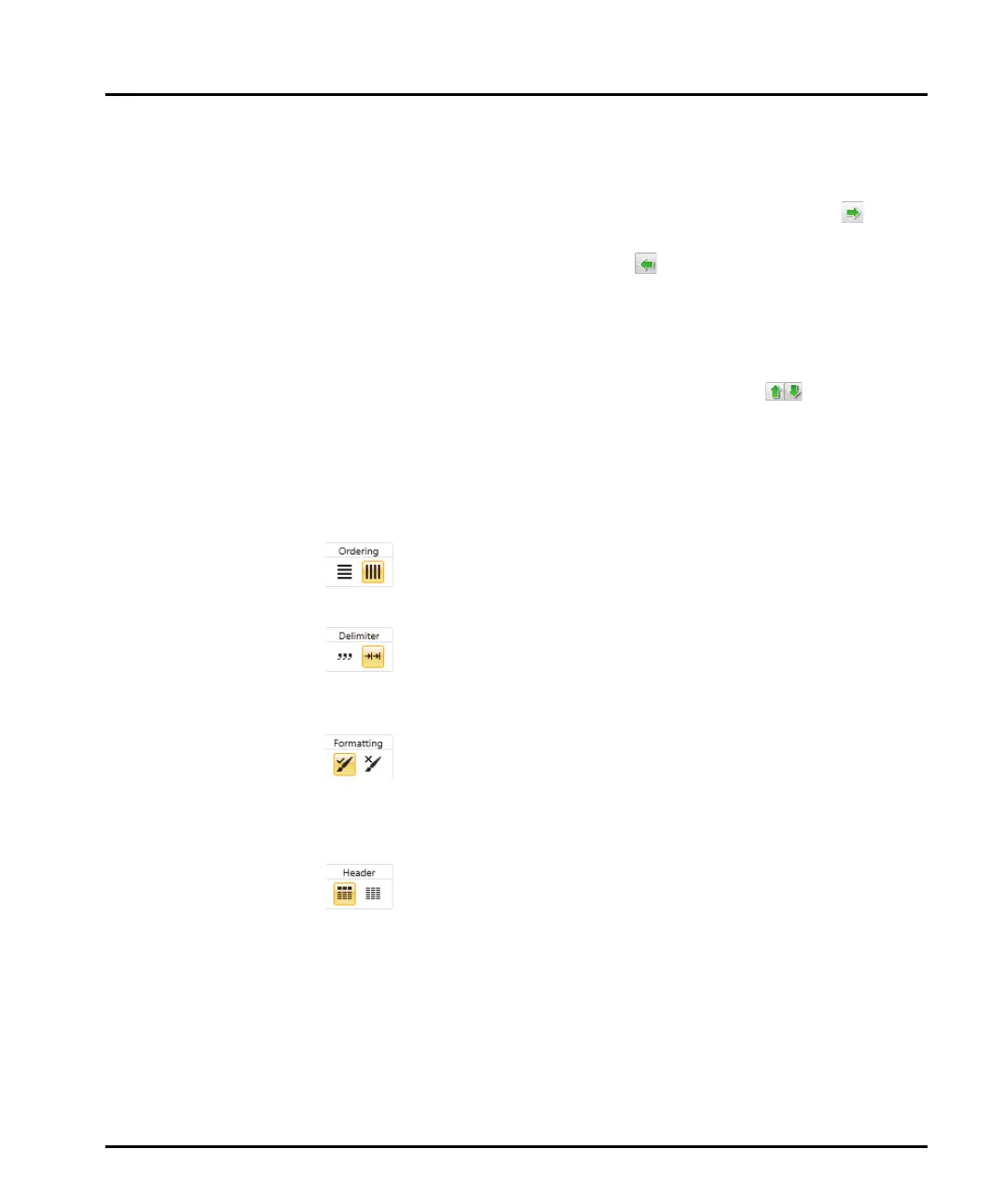Advanced features Chapter 9
Mastersizer 3000 Page 9-9
Locate parameters by manually expanding the tree structure in the Availa-
ble list, or search for them by typing their first few characters into the
Search... field.
Select a parameter in the Available list and then click the Add button
to transfer it to the Selected list. Similarly, select an item from the
Selected list and click the Remove button to transfer it to the Availa-
ble list. It is also possible to select multiple items using the standard Win-
dows selection methods (i.e. SHIFT and click, CTRL and click).
When all of the required parameters are shown in the Selected list, choose
an order of presentation so that they are shown in the desired left-to-right
order. Select a parameter and then click the up/down buttons to
move its position in the list. Items at the top of the list are shown on the
left, items at the bottom are shown on the right.
Click Apply to apply the settings without closing the window, or click OK
to apply the settings and also close the Parameter Selection window.
4. Choose either rows or columns from the Ordering selector to pre-
sent the data horizontally or vertically respectively.
5. From the Delimiter selection, choose either Comma separated
(csv) or Tab separated. Your choice will depend on the requirements of the
target application.
6. Use the Formatting option to select either Format values as dis-
played in software, which displays numeric information to a limited number
of decimal places (this may be preferable for presentation purposes); or choose
Unformatted values to show all data as recorded by the system.
7. Select Header on/off to specify whether the export should contain
the names of the fields as a header row (or column).
8. Click Save when complete.
Deleting an export template
From the Export Data window, select the template you wish to remove and click
Remove. The software asks for confirmation of the action before permanently
removing the template.
