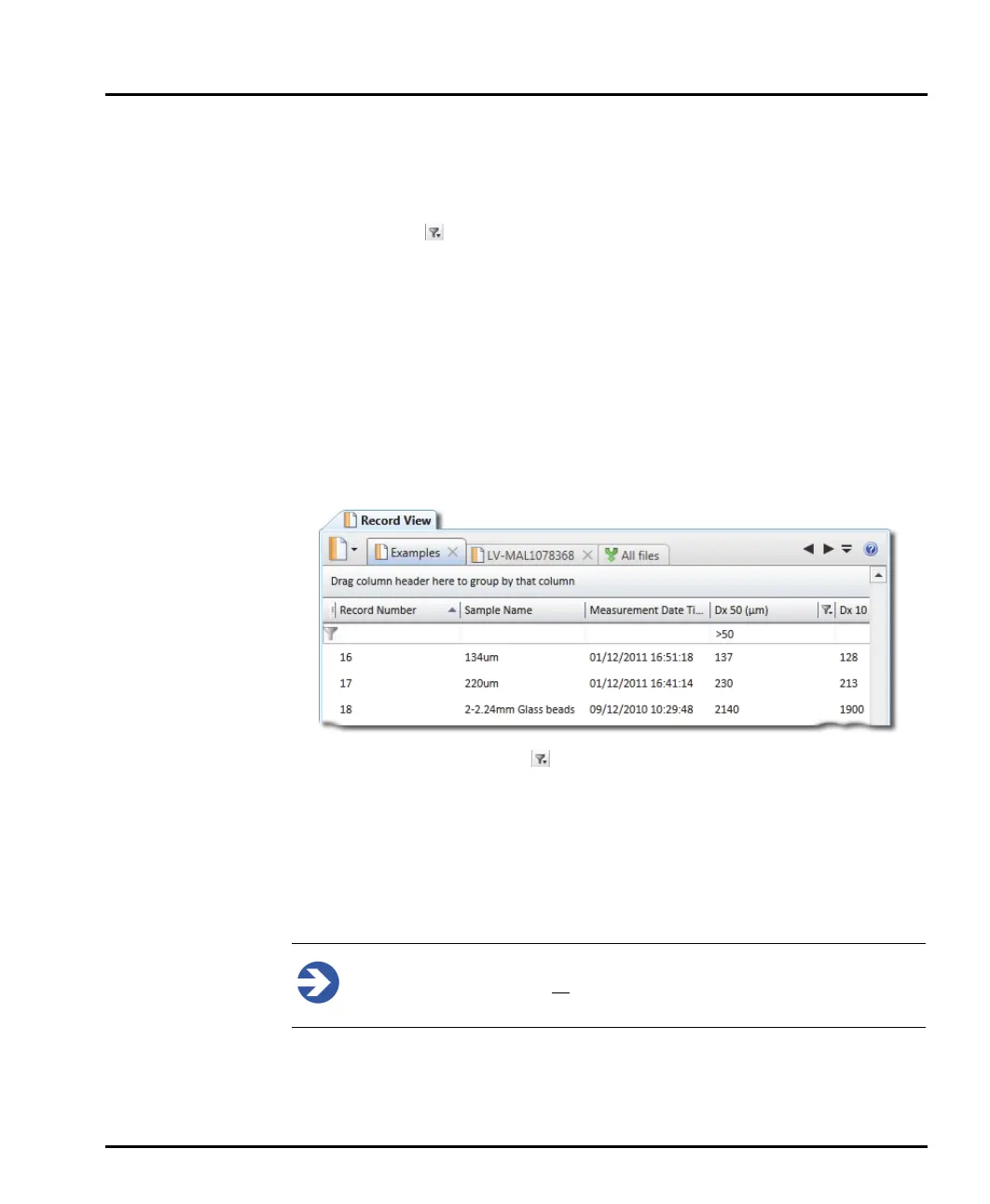Chapter 5 Viewing measurement results
Page 5-4 MAN 0474
2. Click the down arrow to display a list of available parameter values upon which
to filter (these are the values shown in the record).
3. Select any of the values to show only those records with values matching the
checked filters. When a filter has been set, the column header shows the fol
-
lowing icon: . As many filters as required can be set up in this way.
4. It is also possible to extend the functionality of this grid by manually typing text
into the sorting header area - filtering criteria can include numerical informa
-
tion, date ranges and strings.
5. Select Filter Record view from the Result group of the Home ribbon.
6. Click on the column header and then enter text - the display updates immedi-
ately to show only those items that are within the scope of the filter - see
Parameter filtering logic in the Help system.
In the example shown here a filter of >50 has been applied (meaning, show
only those items whose Dv50(μm) value is greater than 50).
The filters can be removed by:
Deselecting the Filter Record view from the Result group of the Home rib-
bon.
Right-click on the icon and either de-select the individual check box from the
filter menu or choose the Clear filter option.
or simply delete the text.
Note
Check box filters: having all
filters either selected or deselected has the
same effect, namely that all of the records are shown.
