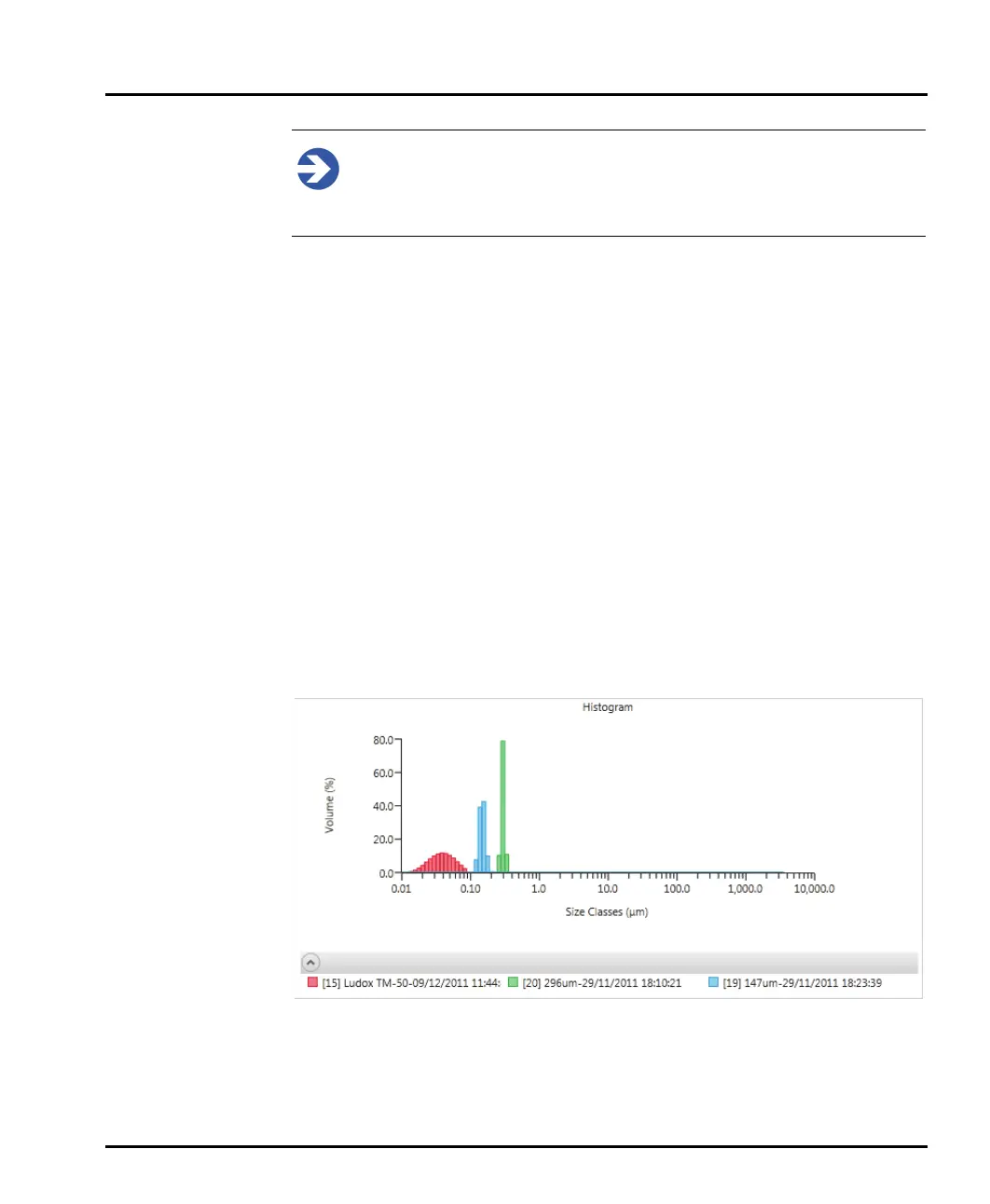Chapter 5 Viewing measurement results
Page 5-10 MAN 0474
Note
If you save the measurement file, the new settings will overwrite the origi-
nal file settings. To create a result-edited version of a file and still retain the
original file settings, just save the file with a different name before editing.
Selecting records to display in a report
Mastersizer reports display data from all measurement records that are currently
selected in the Record view. It is possible to select either single or multiple records
for report analysis. Records can also be sourced from different measurement files
and still compared in the same report – see Merging records for more informa-
tion.
1. To view a report of the data contained in a single record, click on it within the
list of records. The display is updated immediately to reflect the selection
(assuming that you are using a view that shows a report and records simultane
-
ously - see the Software overview chapter).
2. To select multiple records to display in a report, use the standard Windows
selection methods; either hold SHIFT and click to select multiple contig
-
uous records or hold CTRL and click to select non-contiguous records.
When more than one record is selected, and a graph is displayed in the cur
-
rently shown report, the graph indicates the data taken from individual records
by using a different colour for each. A key to the colours used is presented
beneath the graph.
