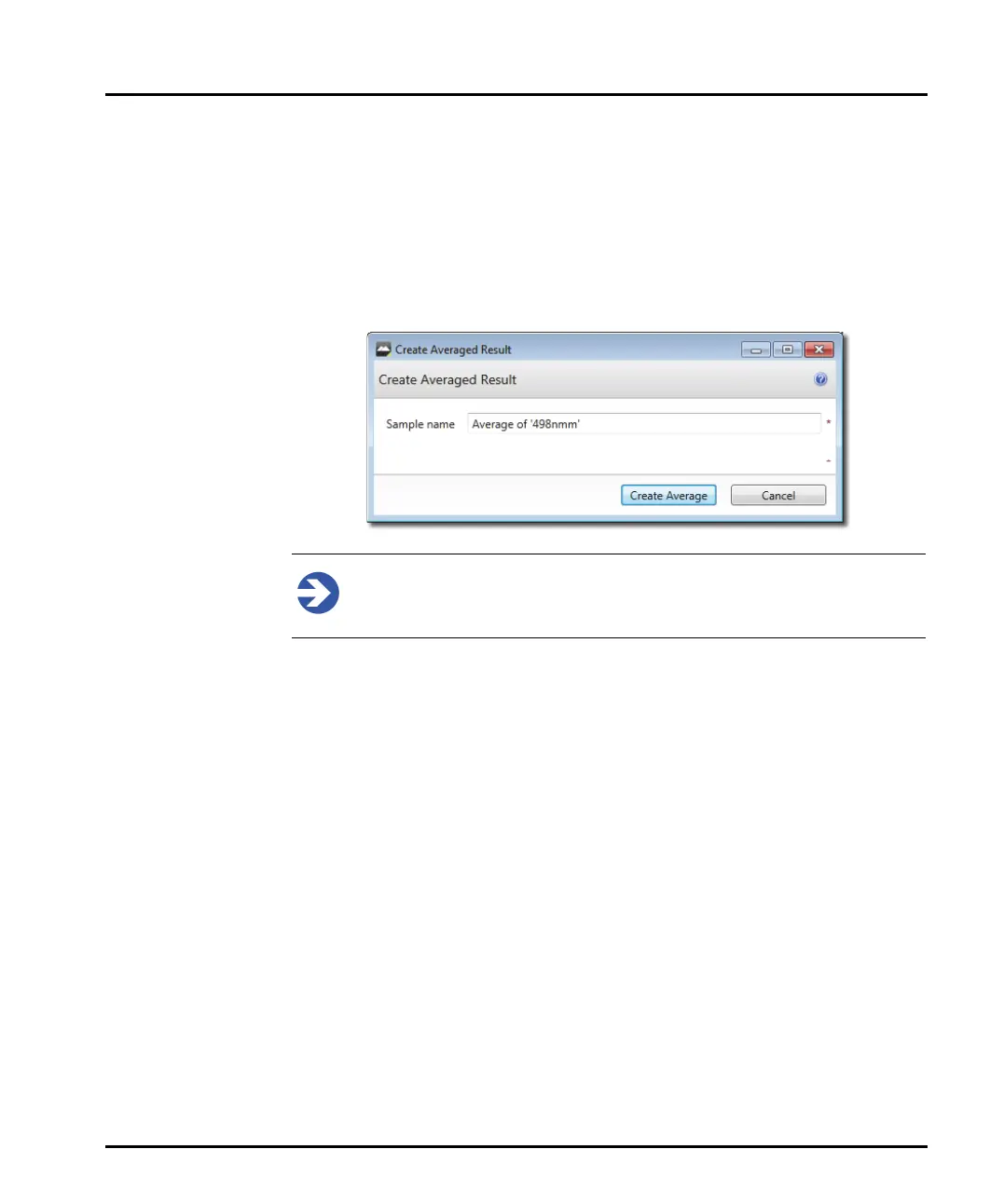Chapter 5 Viewing measurement results
Page 5-8 MAN 0474
Creating an averaged record
The Create Averaged Record feature allows you to create a new record that con-
tains the average values of all selected records.
1. From the Record View, select the records from which to create an average and
choose Create average from the Home ribbon. Alternatively, right-click a
selection of records and choose Create Averaged Record.
The Create Averaged Result window is displayed:
Note
This feature is not available from the All files view.
2. Enter a Sample name and a Reason for creating the new result.
3. Then click the Create Average button.
A new record is created within the current measurement file. To retain the
newly created record, save the measurement file.
Editing results
This section provides help on the Edit Result feature of the Records view.
Each Mastersizer record is the result of the processing of raw measurement data.
By editing a record it is possible to re-apply new values to some of the parameters
used in the original measurement settings in order to generate a completely new
record.
This can be used to explore the effect of using different settings from those chosen
when the measurement was made. Typically adjustments are made to improve the
‘fit’ of the calculated result to the data. Use the SOP summary report (see the
Advanced features chapter) to show which parameters have been altered.
1. From the Record View, right click on a record, or group of records, and choose
Edit Result.
