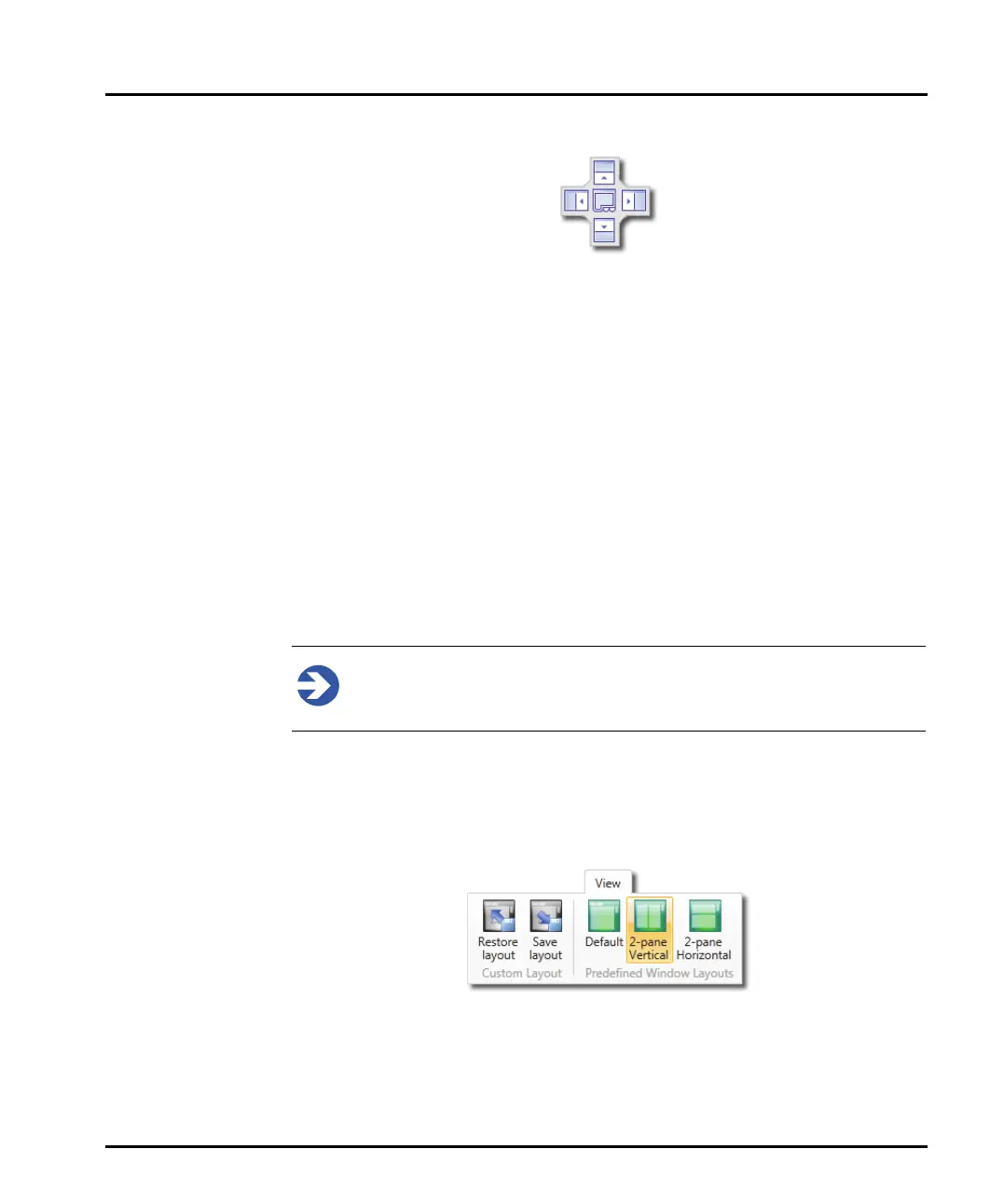Software overview Chapter 3
Mastersizer 3000 Page 3-19
The following tool is shown on the screen when dragging:
This indicates that pre-set positioning options are available for the element. Whilst
still holding down the mouse button, move the mouse pointer over one of the
direction arrows in this tool - a shaded box is shown indicating how the element
will be placed. Release the mouse button to place the element.
Saving or restoring the window layout
To save commonly used panel and window arrangements for future use:
1. Position any of the panels of the software as desired, for example, the Record
View, Reports etc.
2. Click Save layout on the View ribbon.
3. The New layout file window is displayed – enter a name for the layout (all
layouts have the .mlay file extension) and click Save.
4. To access a previously saved layout, click Restore layout and then locate the
relevant .mlay file.
Note
By default the system initially returns to the window layout that was pre-
sent when the software was last closed.
Predefined Window Layouts
The Predefined window layouts allow to you quickly select from a number of
optimized panel arrangements within the Mastersizer user interface.
From the Predefined window layouts group in the View ribbon, select the
required layout.
