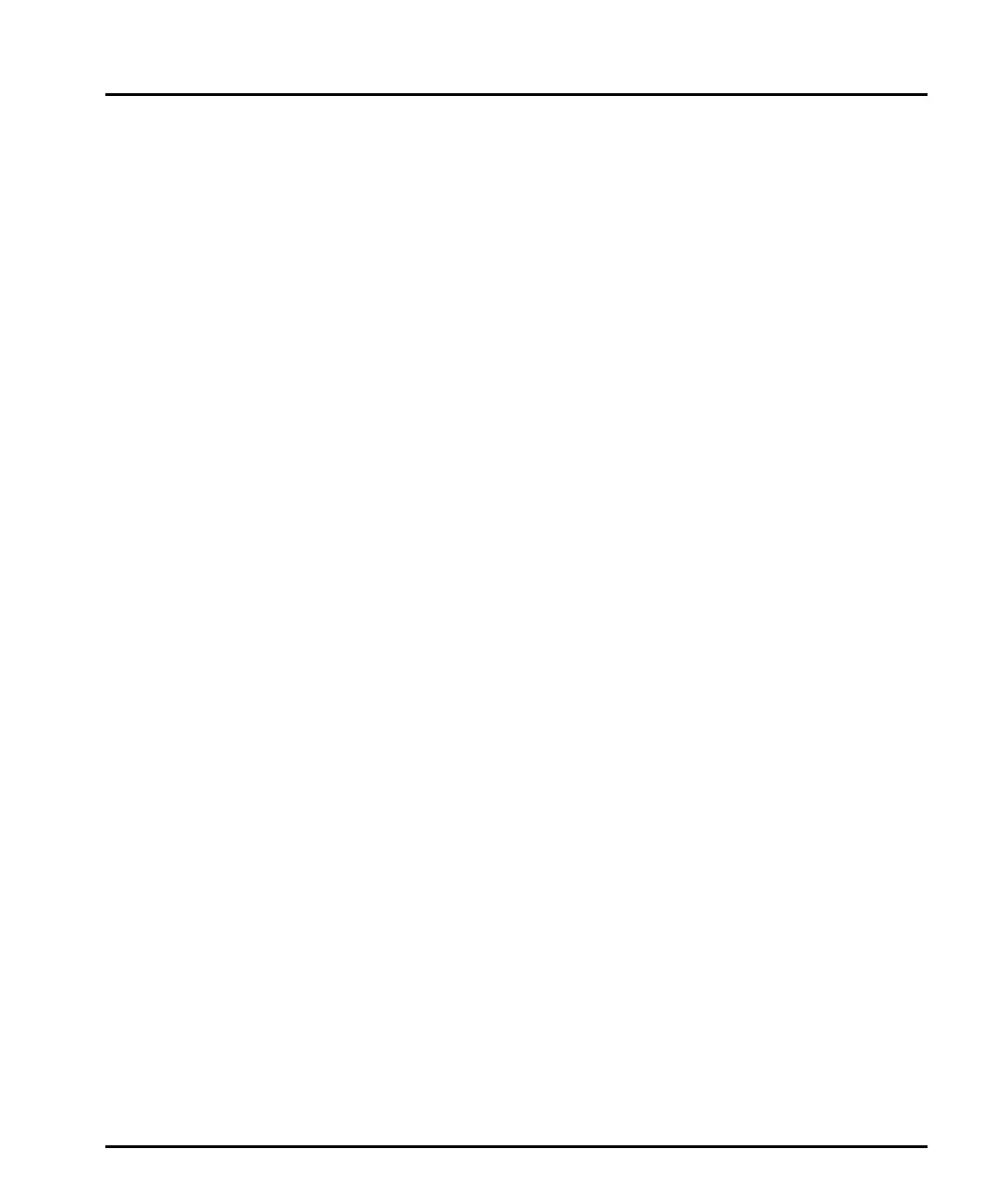Advanced features Chapter 9
Mastersizer 3000 Page 9-5
Show all – this is the default view and shows all SOP settings from all
items.
Highlight differences – shows all items (as the default view), but high-
lights using different colours, areas where different values or SOP settings
were applied.
Show only differences – shows all items, but only those SOP settings
where differences exist.
Compare to – becomes active when either Highlight Differences or Show
only differences is selected. This option then allows you select a 'source'
item against which to compare the others - any field in another item that
differs from the source is highlighted or isolated (as selected).
4. Select any required View options from the list as follows:
DragDrop mode - ensures that the columns are kept to a minimal size to
enable the display of as much data as possible on the printed page, and
allows elements to be dragged and dropped easily into other applications
such as Microsoft Word. If de-selected the columns are only constrained to
the width of the current window.
Column headers in each section - adds each record name to each sec-
tion's header.
Move source column to the left - moves the column selected in the
Compare to field to the leftmost position for easier analysis.
SOP History
Each time an SOP is edited and re-saved, its history is recorded for future audit
purposes. The SOP History feature exposes any differences between versions of
the SOP.
This feature only applies to SOPs that have been revised and re-saved. If the Save
As option is used the SOP's history is not maintained.
1. Select View SOP History from the Home ribbon and then choose the
required file. The SOP Version History window is displayed. This lists all
parameters as applied by the SOP. Each version of the SOP is shown in its own
column.
2. To Save, Copy (to clipboard) or Print the information shown, click the
appropriate option from the SOP Version History window toolbar. The date
that the SOP history summary was created is appended to all three options.
3. Select the following options from the SOP Version History window toolbar as
required:
