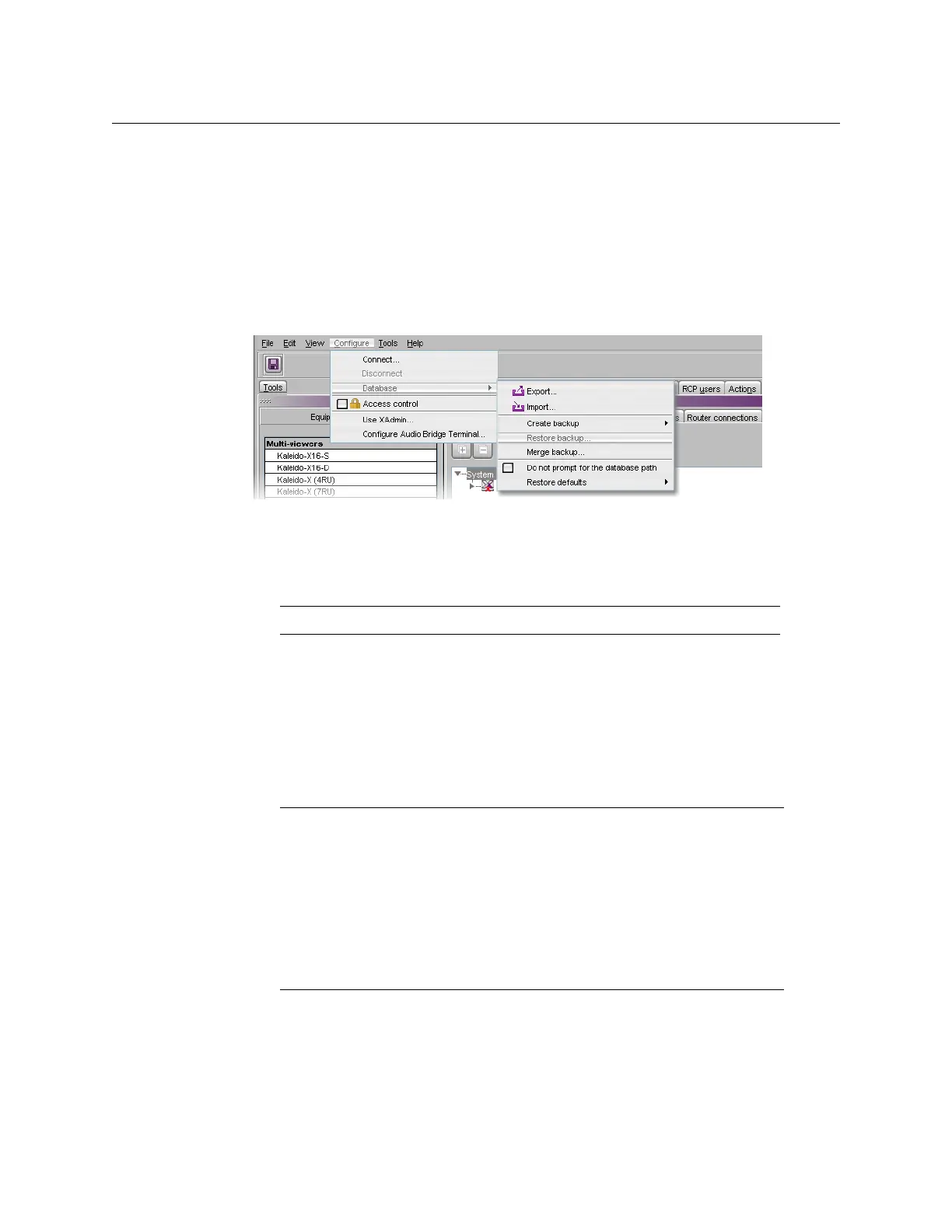77
Kaleido-X
User’s Manual
3Click Ye s.
4Click OK to dismiss the message that appears once the operation has completed.
The former content of the local workspace is entirely replaced with data from the
backup.
Restoring Resolutions or Audio Scales from a Backup
To restore resolutions or audio scales from a backup
1On the Configure menu, point to Database, and then click Restore backup.
The Select Backup window appears.
2In Select Backup, navigate to the appropriate backup file (an XEdit collection file, with
a
.xcol extension), select it, and then click Open.
The content of the local workspace is updated with data from the backup.
Creating a Single Multiviewer System
When first opening XEdit in offline mode, the database contains the default configuration
for a Kaleido-X
(7RU) system, including a fully-populated frame (all cards present) as a
starting point. If you have a different multiviewer model—i.e. a Kaleido-IP, a Kaleido-
Modular, a Kaleido-X16, a Kaleido-X
(4RU) or an expansion system—, then you must replace
this initial configuration with one that matches your actual system.
To create a system with a single multiviewer
1Open XEdit.
2 In the main window, click the System tab, and then click Description/Calibrations on
the second-level tab bar.
Note: XEdit will not prompt for confirmation.
Notes
• For the purpose of creating a system, an expansion system—
Kaleido-X
(14RU)—is considered as a single multiviewer.
• For instructions on creating a cluster system, see Creating a Cluster, on
page 81.
• For instructions on creating a cascade system, refer to the appropriate
Cascade Step-by-Step Configuration guide, available on the Kaleido-X DVD,
and from Miranda’s support portal.
