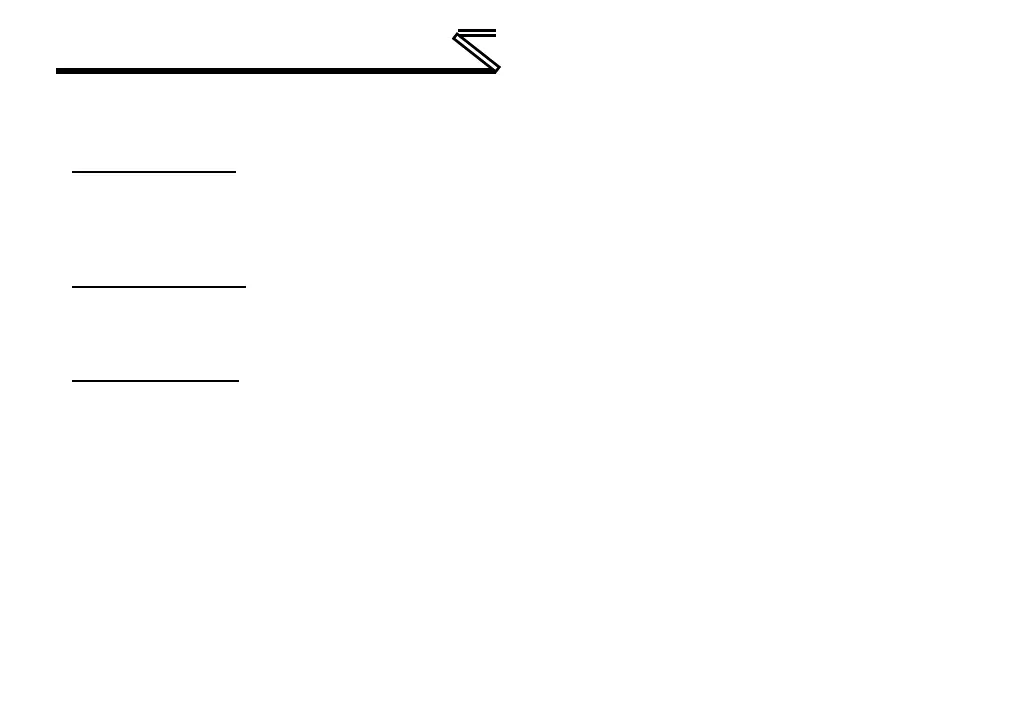MITSUBISHI CONFIGURATION STUDIO
The object’s configurable fields can then be populated with valid values (where applicable).
Viewing an Object
In the Project panel, select a parent object to display a summary of all its child objects. For example,
selecting a protocol driver will display the driver’s configuration in the Summary panel and list of current
objects in the Object List panel.
Updating an Object
To update an object, select the object in the Project panel and make any required changes in the
Settings panel.
Deleting an Object
An object can be deleted by performing one of the following actions:
• Selecting the object in the Project panel and dragging it. A trash can icon will appear at the bottom
of the Project panel, and dragging the object to the trash will then delete it from the project.
• Hitting the <DELETE> key on the keyboard when the object is selected in the Project panel.
• Right-clicking on the object in the Project panel and choosing Remove from the context-sensitive
menu.
• Selecting Remove Selected Item from the Edit menu when the object is selected.
• Clicking on the Remove button in the toolbar when the object is selected.
Note that this action cannot be undone. Deleting an object will also delete all of its child objects.
