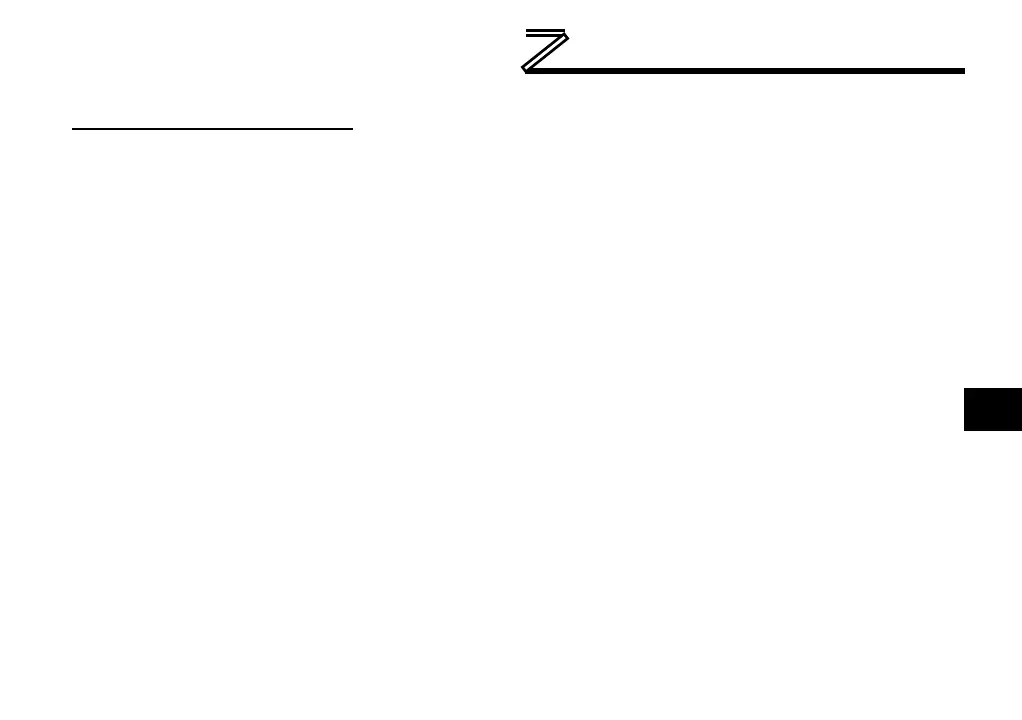MITSUBISHI CONFIGURATION STUDIO
Copying and Pasting an Object
To copy an object, first click on an item in the Project panel. An object can then be copied by:
• Right-clicking on it and choosing Copy from the context-sensitive menu.
• Pressing the <CTRL+C> keys on the keyboard.
• Holding the <CTRL> key and dragging the item to the desired location in the Project panel.
• Dragging the item to a new location under a different parent object in the Project panel.
• Selecting Copy Selected Item from the Edit menu.
• Clicking on the Copy button in the toolbar.
To paste an object, first click on an item at the desired location in the Project panel. An object can then
be pasted by:
• Right-clicking on it and choosing Paste from the context-sensitive menu.
• Pressing the <CTRL+V> keys on the keyboard.
• Dropping an item onto the desired location in the Project panel after holding the <CTRL> key and
dragging the item.
• Dropping an item onto a new location under a different parent object in the Project panel after
dragging the item.
• Selecting Paste Item from the Edit menu.
• Clicking on the Paste button in the toolbar.
