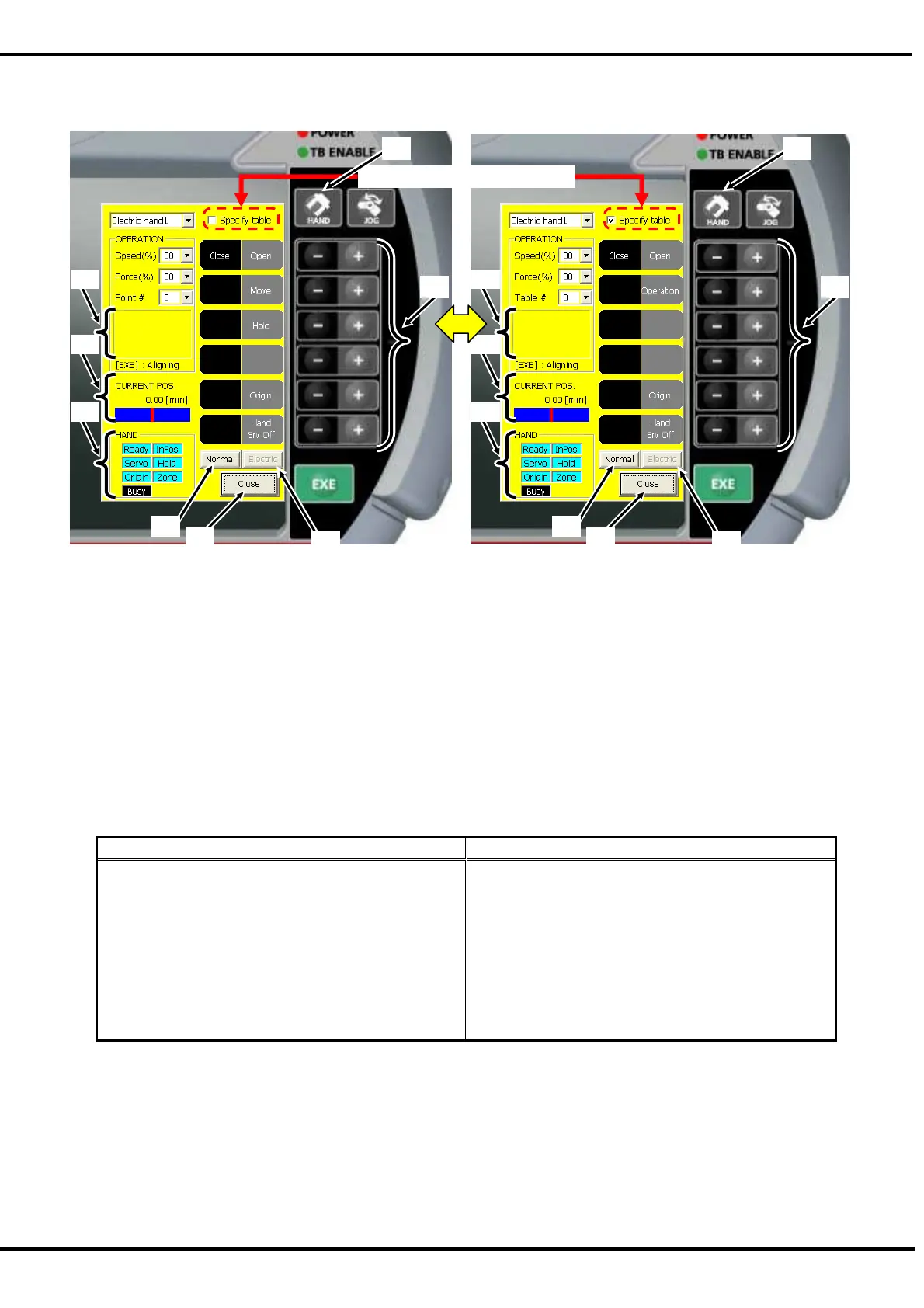27
(2) In the case of using version 3.1 or later
Push the [HAND] button (<a>) of T/B and display the Electric Hand operation screen. When the Normal Hand
operation screen is displayed, the Electric Hand operation screen can be displayed by tapping the lower right
[Electric] key <b> of the screen. The Normal Hand operation screen can be displayed by tapping the [Normal] key
<e> in the Electric-Hand operation screen.
The current hand state is displayed on the hand operation screen.
The Electric Hand can be operated by pushing [+] button or [-] button corresponding to hand operation.
Please refer to “Table 9-3 The operation of the Electric Hand an
d the explanation of the functions.” for detail.
In this software version 3.1 or later, when the [Specify table] checkbox (<h>) is set the tick mark (for true), the
operation mode is switched. And a comment corresponding to the selected table # or point # is displayed (<i>).
The condition of operating the Electric Hand is as follows.
Table 9-2 The condition of operating the Electric Hand
The conditions in the robot controller The conditions in the Electric Hand
(1) Not operating
(2) Not emergency stop
(3) Stop is not input
(4) The T/B key operations is enable.
* It is possible to operate regardless of pushing the
enable switch button.
* It is possible to operate while the H-level error or
L-level error is occurring (The electric hand error is
excluded).
(1) Connect with the robot.
(2) The model selection is finished.
(3) Moving to the origin point is completed.
(excluding while moving to the origin point.)
(4) The electric hand error (L814*/L815*/L816*) do
not occur.
(5) The Electric Hand is not operating.
If it finishes, tap the [Close] button (<d>) of the T/B screen and close the hand operation screen.
Specify the point method Specify the table method
<a>
<h> [Switch checkbox]
<b>
<d>
<e>
<c>
<i>
<f>
<
>
<a>
<b>
<d>
<e>
<c>
<i>
<f>
<
>
