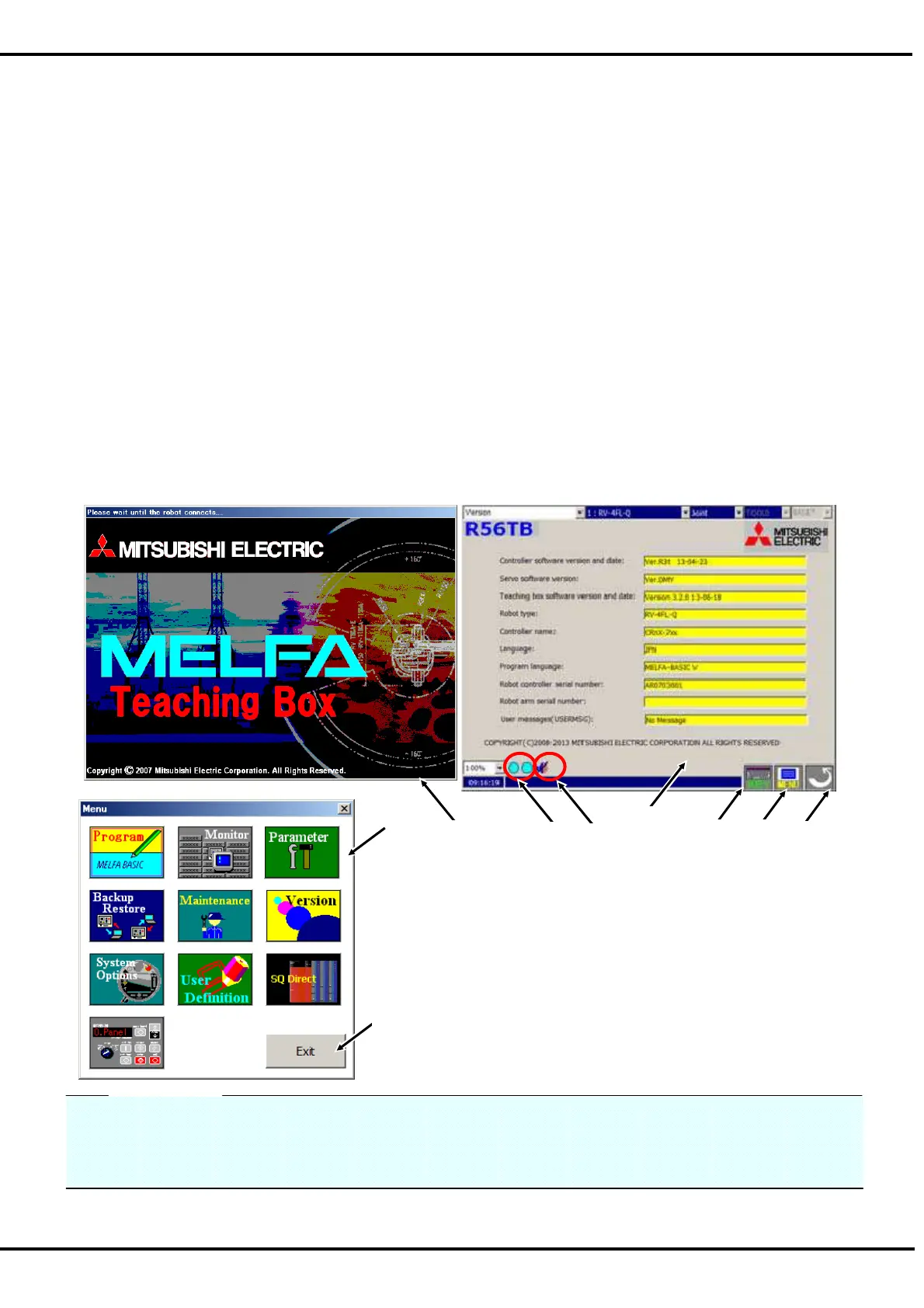6
5. Operation of menu panel
If the control power of the controller is turned on, the splash window (<a>) will be displayed on the screen of T/B
and the initial screen (<b>) will be displayed on it in the about 15 seconds.
You can confirm the connecting state between the T/B and the controller (<c>) (Left: RS-422, Right: Ethernet, Blue:
connecting, Red: disconnected). If the color of right is red in connecting CRnQ controller, set the IP address of T/B
refer to chapter 18.4.
If the [MENU] button (<d
>) at the right of the T/B screen is tapped, the menu panel (<e>) will be displayed, and you
can do operating easily by tapping each menu button.
At this time, there are the function which T/B can operate also in the invalid state, and the function which needs the
enable state.
Finishing of operation taps the button (Ex. [Exit] (<f>) etc.) corresponding to finishing in each operation screen, or
taps the [RETURN] button (<g>) at the lower right of the T/B screen.
And the keyboard is displayed when the [KEY] (<h>) is tapped on each screen and the hoped character can be
input.
Details are explained in the paragraph of the operation of each screen.
<i> is shown if you make the buzzer sound of the T/B mute (Change “TBBZR” parameter of the controller 1 to 0).
The operation for enabling T/B is shown below.
(1) Set the controller [MODE] switch to "MANUAL".
(2) Push in the [TEACH] switch of T/B and change into the enable state.
When the enable state, the lamp (white) of the [TEACH] switch and LED (green) of TB ENABLE light up.
<g>
<h>
<d>
<f>
<e>
- “User definition screen” is supported by version 2.2 or later of this
software.
- “SQ Direct screen” is supported by version 2.3 or later of this software.
- “Operation panel screen” is supported by version 3.0 or later of this
software.
- <i> is supported by version 3.2 or later of this software and version
R3r/S3r or later of the controller.
<a>
<b>
<c>
<i>
The screen of T/B is the tap panel. Screen operation taps and operates the icon currently displayed, the button,
the radio button, etc. with the attached stylus pen.
Moreover, there is also the function to push and operate the mechanical button.
Advice
