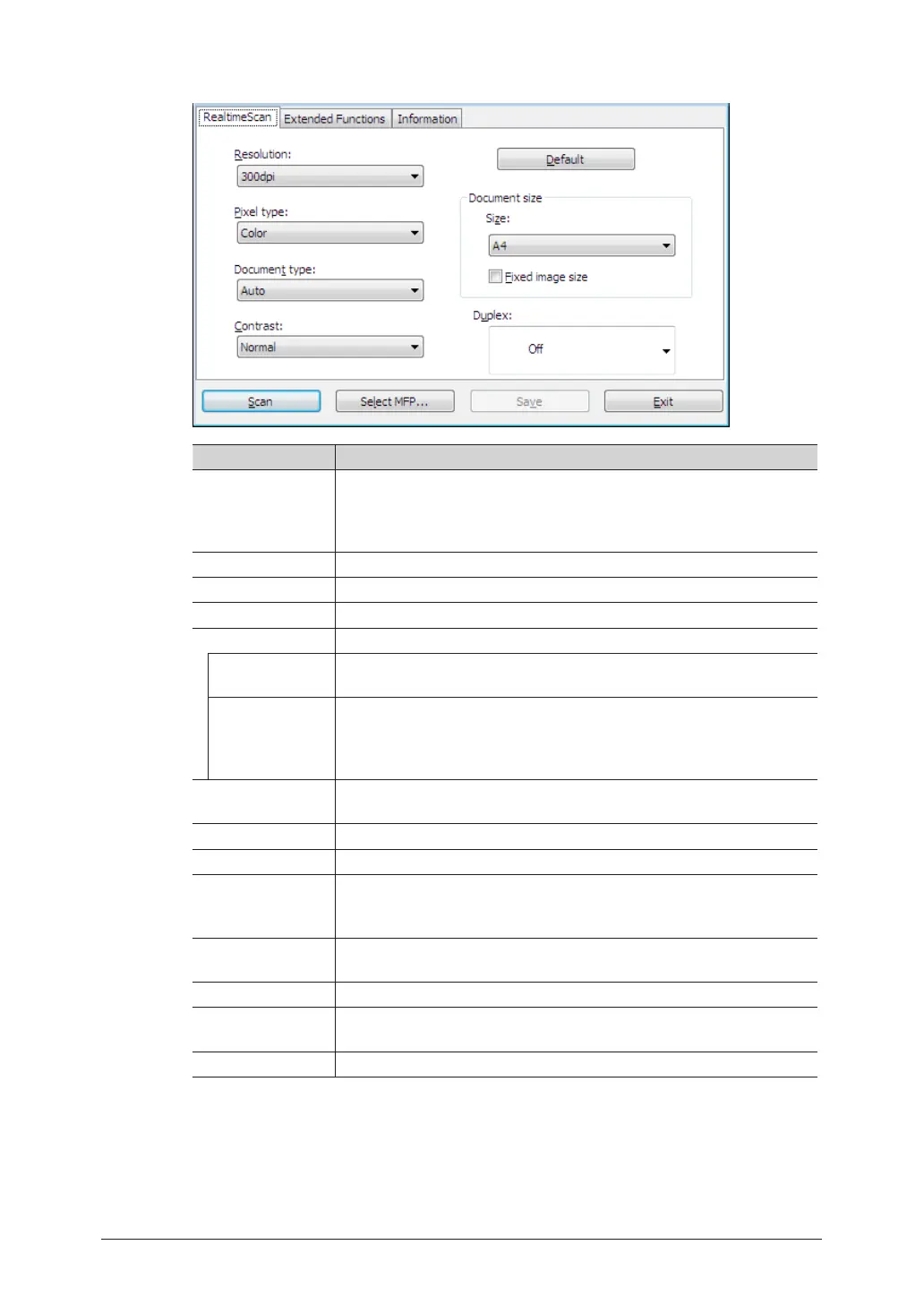1-20 Scanning with a TWAIN driver
5
Select the setting.
Item Description
Resolution This setting may be required, depending on the application software.
Set it as required.
(Normally it is not necessary to change this setting from its default
value.)
Pixel type Select to scan in color, B/W (black and white) or grayscale.
Document type Select the document type.
Contrast Select the contrast.
Document size
Size The default scan size of the machine is displayed.
Select the document size.
Fixed image size This setting may be required, depending on the application software.
Set it as required.
(Normally it is not necessary to change this setting from its default
value.)
Duplex When you want to scan both sides of a document, select the binding
position of the document. For details, see (page 2-15).
[Default] Click to return the settings to the factory defaults.
[Scan] Click to start scanning.
[Select MFP] Click to change the scanner or when the IP address of the machine
has changed, etc.
This is for network scanning only.
[Save] Click to save the current settings.
This cannot be clicked unless the settings have been changed.
[Exit] Click to close the screen.
[Extended
Functions] tab
See the next step.
[Information] tab Displays the version information for the scanner driver.
