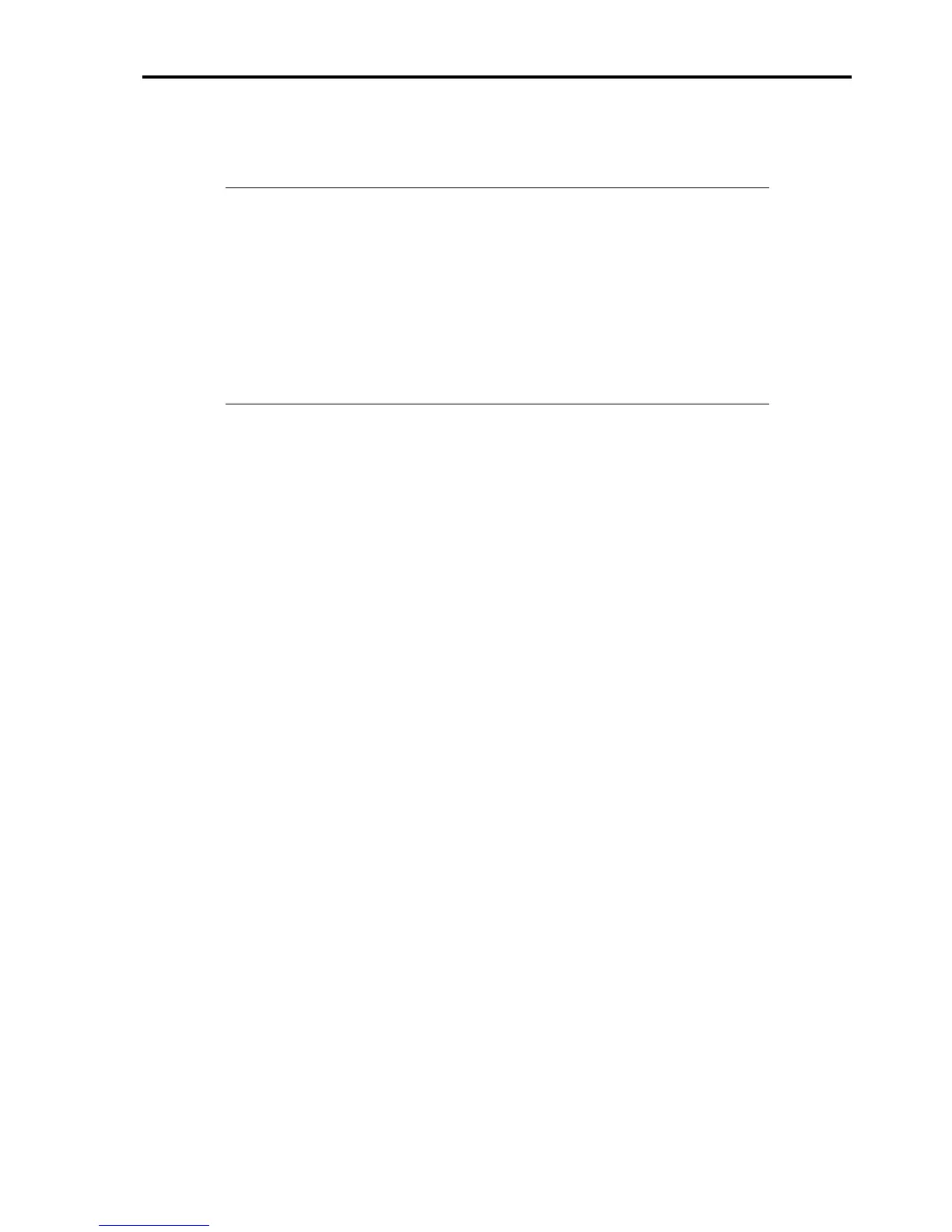Upgrading Your Server 9-15
Removal
Follow the procedure as described below to remove 3.5-inch hard disk drives.
IMPORTANT: About data on the hard disk drive
Be sure to take appropriate measures not to leak important data (e.g., customers'
information or companies' management information) on the removed hard disk drive to any
third parties.
Data seems to be erased when you empty "Recycle Bin" of Windows or execute the
"format" command of the operating system. However, the actual data remains written on
the hard disk drive. Data not erased completely may be restored by special software and
used for unexpected purposes.
It is strongly recommended that the software or service (both available at stores) for data
erasure should be used in order to avoid the trouble explained above. For details on data
erasure, ask your sales representative.
1. See the section "Preparing for Installation and Removal" described earlier to prepare.
2. Remove the left side cover and front mask.
3. Follow Steps 5 and 6 of the installation procedure to remove the hard disk drive carrier.
4. Follow Step 8 of the installation procedure to remove the hard disk drive.
5. Reassemble the server.
